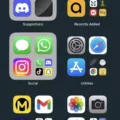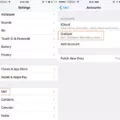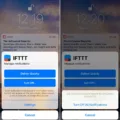It’s easy to keep your iPhone notifications under control with the Deliver Quietly feature. With this helpful addition to iOS 12, you can make sure that notifications from certain apps won’t distract or annoy you. Whether you’re in a meeting or trying to get work done, Deliver Quietly will help keep you focused on what matters.
To use the Deliver Quietly feature, first open the Settings app on your iPhone. Then select “Focus” and tap “Do Not Disturb.” You can then choose which apps and people are allowed to send notifications quietly. You can also set up a schedule for when this Focus will turn on, as well as add filters for what types of notifications you want to allow through.
Once Deliver Quietly is enabled, any new notifications from that app will be muted and won’t light up the iPhone screen. The notification will still show up in the Notification Center, but without any sound or visual alerts.
If you decide later that you want to receive alerts from an app again, simply open the Notification Center (swipe down from the top of your screen) and find a notification from that app. Swipe left and choose “Manage Notifications -> Deliver Prominently” to turn off the Deliver Quietly feature for that app. Repeat these steps for all apps that have this feature enabled if needed.
Now when using your iPhone, you can stay productive and focused without worrying about being disturbed by unnecessary notifications!
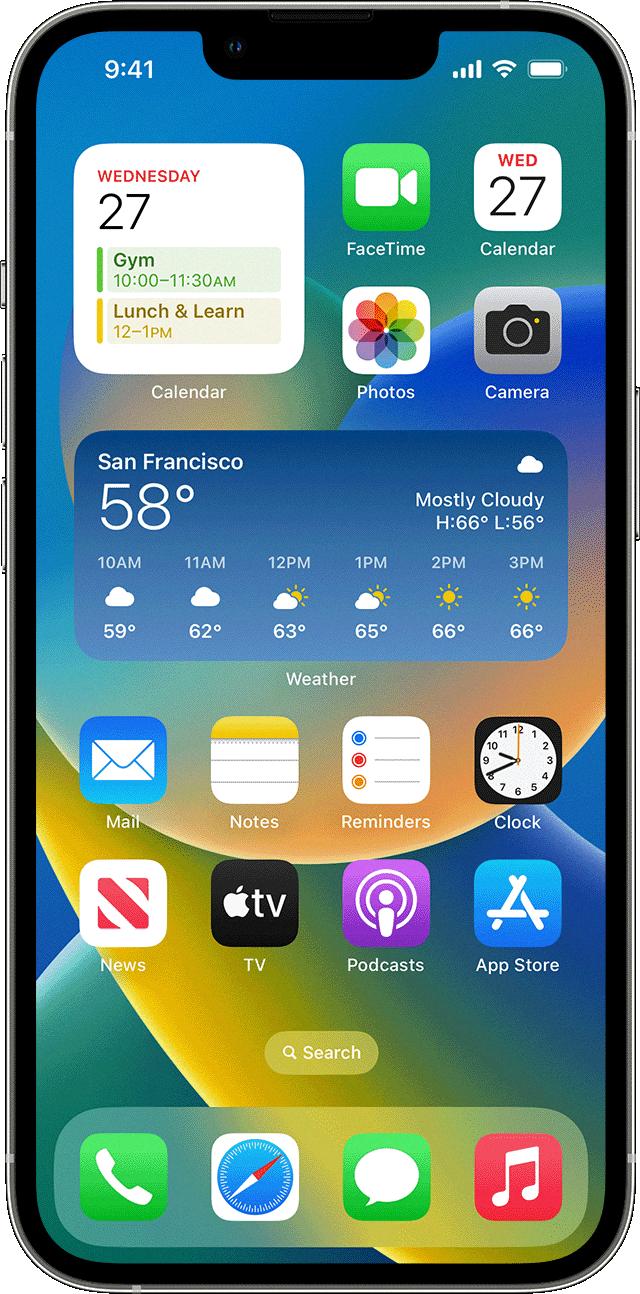
Source: support.apple.com
Turning Off Silent Notifications on an iPhone
To turn off silent notifications on your iPhone, go to Settings > Notifications. Tap the app you want to change and select None under Alerts. You can also adjust sound settings like whether or not your phone vibrates when receiving a notification. If you want to completely disable all notifications, you can go to Settings > Do Not Disturb and switch the toggle to On.
What Does ‘Deliver Quietly’ Mean on an iPhone?
When your iPhone says “Deliver Quietly,” it means that the notifications from a particular app are muted, and will no longer make noise, light up the screen, or show any other type of alert when they arrive. Instead, these notifications will quietly appear in your Notification Center without interrupting you. This can be a useful feature if you want to stay on top of notifications from a specific app without being disturbed.
Turning Off Silent Notifications for Messages
To turn off silent notifications for messages, open your phone’s Settings app and tap Notifications. Select Notifications on Lock Screen and choose Show Conversation, Default, and Silent. Then hide silent conversations and notifications by unchecking the box next to it. This should turn off silent notifications for all incoming messages.
Conclusion
In conclusion, the iPhone is an incredibly powerful device. It is packed with features like a great camera, advanced security, and a variety of apps to customize it to your needs. The Do Not Disturb feature is also a helpful addition that allows you to control how and when you receive notifications. Additionally, the Deliver Quietly feature makes it easier to manage notifications without being interrupted. The iPhone is an essential tool for any modern user looking for a dependable and intuitive device.