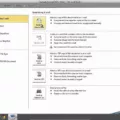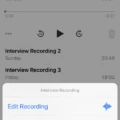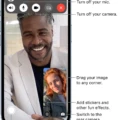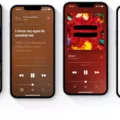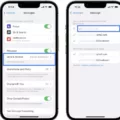Apple News is a popular app that provides users with a personalized news experience, delivering stories from various sources based on their interests. However, not everyone may find Apple News to be their cup of tea. If you’re one of those individuals who would prefer to turn off Apple News on your iPhone or iPad, you’re in luck. In this article, we will guide you through the process of disabling Apple News and removing it from your device’s Spotlight search.
To begin, let’s explore how to block or unblock a specific channel or topic in the Apple News app. Open the Apple News app on your iPhone and select the “Following” tab located at the bottom of the screen. Now, search for the channel or topic you wish to block. Once you’ve found it, tap on it to open the channel or topic page. In the top-right corner of the screen, you’ll see a button with three dots, also known as the More Options button. Tap on it, and a menu will appear. From this menu, you can choose to either “Block Channel” or “Block Topic” depending on your preference. By doing so, you will no longer see content from that particular channel or topic in your Apple News feed.
Now, let’s move on to disabling Apple News from your device’s Spotlight search. To do this, open the Settings app on your iPhone or iPad. Scroll down the list of options and select “News.” Within the News settings, you’ll find an option called “Restrict Stories in Today.” Toggle this option to turn it off. By doing so, you will prevent Apple News stories from appearing in the Today View section of your device.
Additionally, if you want to remove Apple News headlines from your device’s Spotlight search, follow these steps. Open the Settings app on your iPhone or iPad, then navigate to the “General” section. Within General, locate and tap on “Spotlight Search.” Scroll down until you find “Spotlight Suggestions” and switch this option to the OFF position. By disabling Spotlight Suggestions, you will no longer see Apple News headlines when using the Spotlight search feature on your device.
By following these simple steps, you can easily turn off Apple News and remove it from both your device’s Today View and Spotlight search. This allows you to customize your news experience and focus on the sources and topics that matter most to you. Whether you prefer a different news app or simply want a break from the news altogether, these settings give you the control to tailor your device to your preferences.
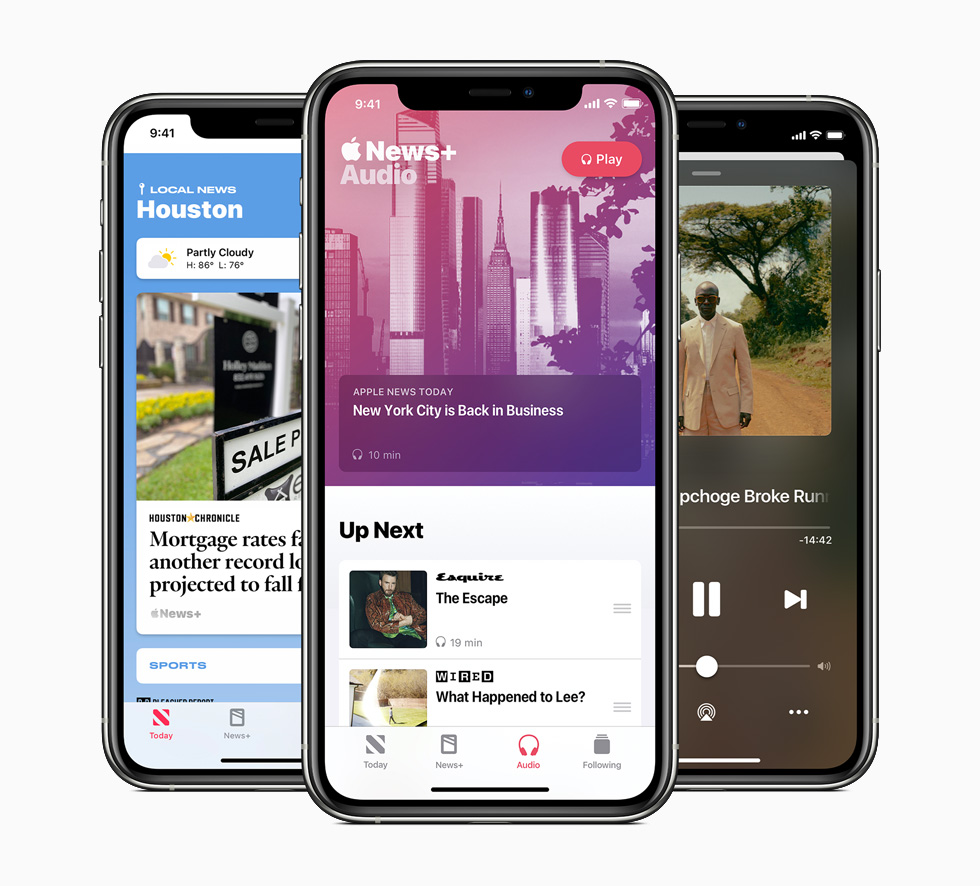
How Do You Block Apple News On Your iPhone?
To block Apple News on your iPhone, you can follow these steps:
1. Open the Apple News app on your iPhone.
2. Tap on the Following tab at the bottom of the screen. This will bring up a list of channels and topics you are currently following.
3. To block a specific channel, scroll through the list until you find the channel you want to block. Tap on it to open the channel.
4. Once you are on the channel page, tap on the More Options button, which is represented by three dots in a circle.
5. From the options that appear, choose “Block Channel”. This will block the channel and prevent its content from appearing in your Apple News feed.
If you want to block a specific topic instead of a channel, you can do so by following these steps:
1. Open the Apple News app on your iPhone.
2. Tap on the Following tab at the bottom of the screen.
3. In the search bar at the top of the screen, type in the name of the topic you want to block.
4. As you type, Apple News will suggest relevant topics. Tap on the topic you want to block from the suggestions list.
5. Once you are on the topic page, tap on the More Options button (represented by three dots in a circle).
6. From the options that appear, choose “Block Topic”. This will block the topic and prevent any related content from appearing in your Apple News feed.
By following these steps, you can easily block any unwanted channels or topics in the Apple News app on your iPhone.
How Do You Get Rid Of Apple News Today?
To remove Apple News from your Today View on your iPhone or iPad, you can follow these steps:
1. Begin by opening the Settings app on your device.
2. Scroll down the settings menu until you find the “News” option. Tap on it to proceed.
3. Within the News settings, you will see an option called “Restrict Stories in Today.” Tap on this option.
4. On the next screen, you can disable the “Today” toggle switch to remove Apple News from the Today View.
By following these steps, you will effectively get rid of Apple News in the Today View on your iPhone or iPad.
How Do You Turn Off Apple News Spotlight On Your iPhone?
To turn off Apple News spotlight on your iPhone, follow these steps:
1. Open the “Settings” app on your iPhone’s home screen.
2. Scroll down and tap on “General.”
3. In the General settings menu, find and tap on “Spotlight Search.”
4. Within the Spotlight Search settings, scroll down until you see “Spotlight Suggestions.” This is where the Apple News headlines appear in the spotlight search.
5. To disable Apple News headlines in the spotlight search, simply toggle the switch next to “Spotlight Suggestions” to the OFF position. When it’s turned off, the Apple News headlines will no longer appear in the spotlight search.
By following these steps, you can effectively turn off the Apple News spotlight on your iPhone, ensuring that you won’t see news headlines in your spotlight search results.
Conclusion
Apple News is a powerful and convenient app for staying up-to-date with the latest news and stories. With its user-friendly interface and personalized content recommendations, it offers a unique and tailored news experience for iPhone users.
One of the key strengths of Apple News is its ability to provide a diverse range of news sources and topics. Whether you’re interested in politics, technology, sports, or entertainment, you can easily find and follow your favorite channels and topics. This ensures that you receive a well-rounded and comprehensive news feed that aligns with your interests.
Additionally, Apple News offers a seamless reading experience with its clean and intuitive design. Articles are optimized for easy reading, with clear fonts, adjustable text sizes, and a distraction-free layout. You can also save articles for offline reading, making it convenient for those times when you’re not connected to the internet.
Furthermore, Apple News goes beyond just providing news articles. It also includes features like curated collections, which showcase handpicked stories on specific themes or events. This adds an extra layer of curation and quality to the content you consume.
Another notable feature of Apple News is its integration with other Apple devices and services. You can access your news feed across multiple devices, including iPhone, iPad, and Mac, ensuring a consistent experience wherever you are. It also seamlessly integrates with other Apple apps like Siri and Spotlight, allowing you to easily search and discover news content.
However, it’s worth noting that Apple News is not without its limitations. While it offers a wide range of news sources, some users may find that it lacks certain niche or specialized publications. Additionally, the app’s content recommendations are based on algorithms, which may not always perfectly align with your personal preferences.
Nevertheless, Apple News remains a popular choice for iPhone users who want a convenient and personalized news app. Its combination of diverse news sources, intuitive design, and seamless integration make it a valuable tool for staying informed in today’s fast-paced world.