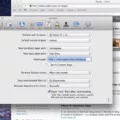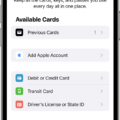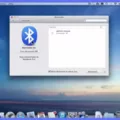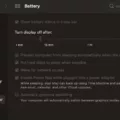Are you worried that your Mac camera light is on continuously or that it stays on after you’ve closed an app? If so, this blog post is for you. We’ll show you how to check for malware and other apps that might be using your camera in the background, as well as how to turn the camera off on your Mac.
First, let’s talk about why the camera light might be staying on. It could be caused by malware or spyware that has hacked your camera or by an app that’s using it in the background. To check if this is happening, open Activity Monitor (you can find it by searching for “Activity Monitor” in Spotlight). Once open, look throuh the list of running processes and see if any of them are related to webcam usage. If so, then there may be a malicious program running in the background.
Another possible cause of a continuously active camera light is an app using the webcam withot your knowledge. To check for this, open System Preferences and go to Security & Privacy > Privacy > Camera. Here you can see which apps have recently accessed your webcam and disable access if necessary.
If you don’t find any suspicious apps accessing your webcam, then it could be a hardware issue with your Mac itself (though this is rare). In this case, contact Apple Support for further assistance.
Once you have determined why the camera light is staying on, it’s time to shut it off. To do so, open System Preferences and go to Security & Privacy > General > Allow apps downloaded from: Select “Mac App Store and identified developers” or “Mac App Store” as appropriate. Then click on the lock icon at the bottom-left of the window and enter your password when prompted to make changes stick. This will prevent any malicious software from accessing your webcam without your permission.
If you want to completely disable access to your webcam even when trusted apps are trying to use it, go back into System Preferences > Security & Privacy > Privacy > Camera and uncheck all boxes next to every item listed there (or select “Deny access when asked” under Camera Access). This will ensure that no one – not even legitimate applications – can use your webcam without asking permission first.
We hope this blog post has helped you understand how to turn off your Mac camera light and keep it off when necessary!
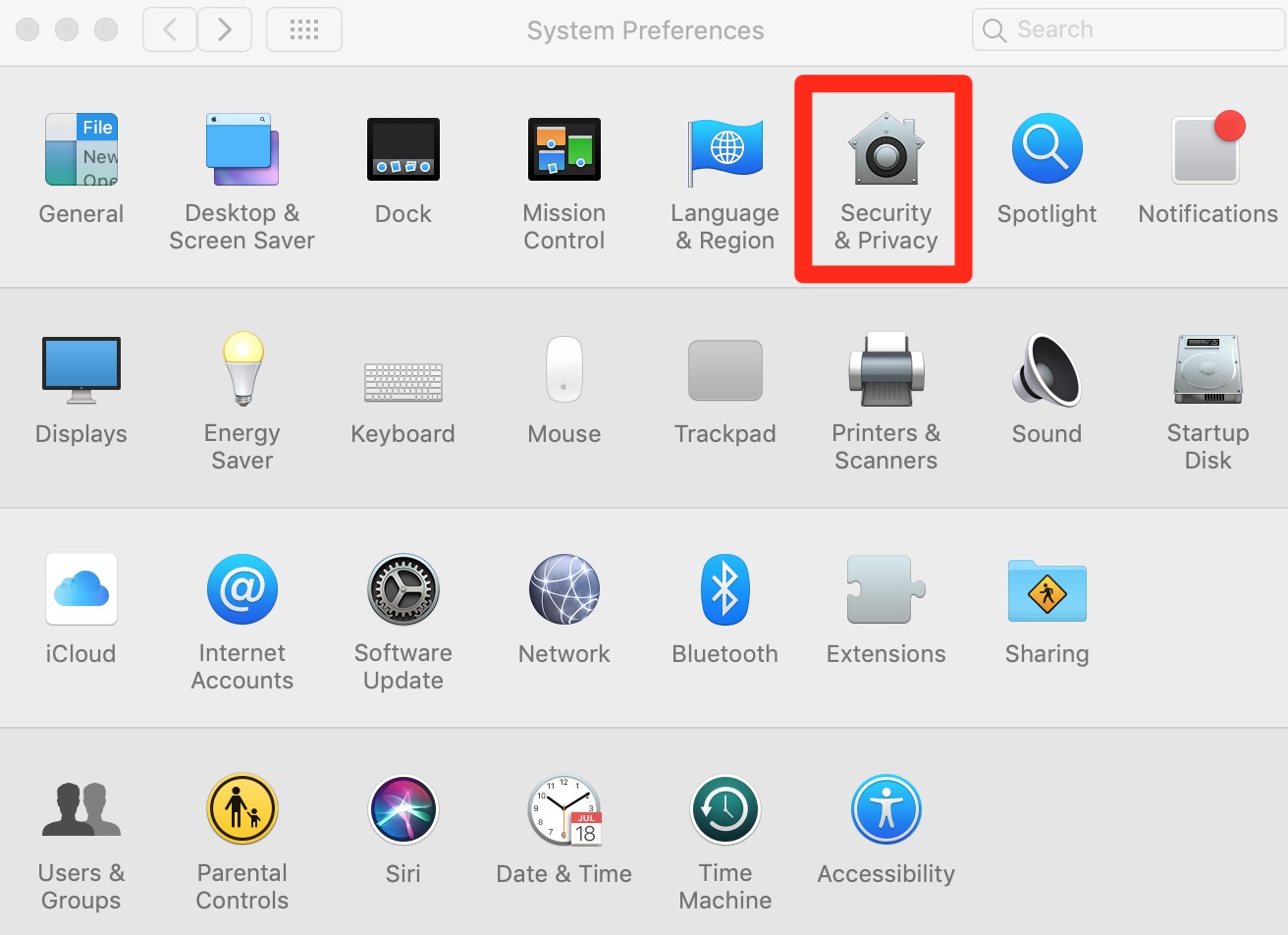
Troubleshooting a Camera That Is Still On in Mac
The most likely reason why your camera is still on after you’ve closed an app is because malware has hacked into it or an app is using it in the background. This means that someone else may be watching and recording what your camera sees. To check for malware, use an anti-virus/anti-malware program to scan your Mac and remove any malicious software. You shold also take a look at the list of apps that are currently running on your computer and see if any of them are using the camera. If so, you can disable the camera access for that particular app. Finally, make sure to keep all of your software up to date so that any potential security vulnerabilities can be patched.
Determining If Mac Camera Is On
You can tell if your Mac camera is on by loking for a green light beside the camera. When you open an app or use a feature that uses the camera, the green light will turn on to indicate that the camera is active. If the light is off, then your Mac camera is not in use.
Conclusion
Macs are powerful and reliable machines, but as with any oter device, it’s important to be aware of any potential security risks. In the case of a Mac camera light staying on continuously or after an app is closed, this could be indicative of malware or an app using it in the background. To protect yourself from any security risks, it is important to regularly check for malware and remove any suspicious apps that may be accessing your camera. Keeping your Mac up to date with the latest security patches and software updates can also help ensure that your information remains safe and secure.