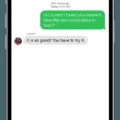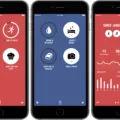Iphone and Android are two of the most popular types of smartphones on the market. Iphone is made by Apple, while Android is made by Google. Both phones have their own unique features and benefits.
Iphone is known for its high-quality camera and sleek design. It also has a wide variety of apps available from the App Store. Android is known for its flexibility and customizability. There are many different versions of Android, so you can find one that fits your needs perfectly.
If you’re an Android user who is thinking about switching to an iPhone, or if you’ve already made the switch, you may be wondering how to transfer your photos from your Android device to your new iPhone. Luckily, there are a few different ways to do this.
1. Use a USB Cable
One of the simplest ways to transfer photos from your Android device to your iPhone is by usig a USB cable. First, connect your Android device to your computer using a micro-USB cable. Then, open the photo gallery app on your Android device and select the photos that you want to transfer.
Next, open iTunes on your computer and connect your iPhone to it uing a Lightning cable. Once iTunes opens, click on the device icon in the top left corner. Then, click on the “Photos” tab and select “Sync Photos.” Finally, select the option to “Copy photos from:” and choose your Android device.
Your photos will now be transferred from your Android device to your iPhone.
2. Use Google Drive
Another way to transfer photos from your Android device to your iPhone is by using Google Drive. First, open the Google Drive app on your Android device and sign in with your Google account. Then, tap on the “+” button in the bottom riht corner and select “Upload.”
Choose the photos that you want to upload from your Android device and tap on the “Upload” button in the top rght corner. Once the photos are uploaded, open the Google Drive app on your iPhone and sign in with the same Google account. Tap on the “Menu” button in the top left corner and select “Photos.”
You should see all of the photos that you uploaded from your Android device. Tap on the photo that you want to download and tap on the “Download” button in the top rght corner.
3. Use Dropbox
Another option for transferring photos from your Android device to your iPhone is by using Dropbox. First, open the Dropbox app on your Android device and sign in with your Dropbox account. Then,tap on the “+” button in the bottom rigt corner and select “Upload.”
Choose the photos that you want to upload from your Android device and tap on the “Upload” button in the top rigt corner. Once the photos are uploaded, open the Dropbox app on your iPhone and sign in with the same Dropbox account. Tap on the “Photos” tab at the bottom of the screen.
You should see all of the photos that you uploaded from your Android device. Tap on the photo that you want to download and tap on the “Download” button in the top rght corner.
4. Use an SD Card
If your Android device has an SD card slot, you can use it to transfer photos to your iPhone. First, insert your SD card into your Android device and open the photo gallery app. Select the photos that you want to transfer and tap on the “Share” button in the top right corner.
Next, select the option to “Save to SD card.” Once the photos are saved to your SD card, remove it from your Android device and insert it into your iPhone. Open the Files app on your iPhone and tap on the “Browse” tab in the bottom left corner. Tap on the “SD Card” option and you sould see all of the photos that you transferred. Tap on the photo that you want to download and tap on the “Share” button in the top right corner. Select the option to “Save Image.”
Your photo will now be saved to your iPhone’s Camera Roll.
5. Use an Email Account
Another way to transfer photos from your Android device to your iPhone is by using an email account. First, open the photo gallery app on your Android device and select the photos that you want to transfer. Tap on the “Share” button in the top rght corner and select the option to “Email.”
Enter your email address and tap on the “Send” button. Once the photos are emailed to yourself, open the Mail app on your iPhone and sign in with the same email account. Tap on the email that you sent from your Android device and tap on each photo to download it.
Your photos will now be saved to your iPhone’s Camera Roll.
How Can I Transfer Photos From Android To IPhone Without Computer?
There are a few ways to transfer photos from Android to iPhone wihout computer. One way is to use a Google Photos app. The Google Photos app can be installed on your Android device and then the backup & sync settings can be turned on in the app. Once the backup & sync setting is turned on, the Android photos will start uploading to the Google Photos app. Once the photos are uploaded, they can be accessed on the Google Photos app on your iPhone. Another way to transfer photos from Android to iPhone without computer is to use a cloud storage service like iCloud or Dropbox. If you have an iCloud account, you can upload your Android photos to iCloud and then access them on your iPhone. If you have a Dropbox account, you can upload your Android photos to Dropbox and then access them on your iPhone.
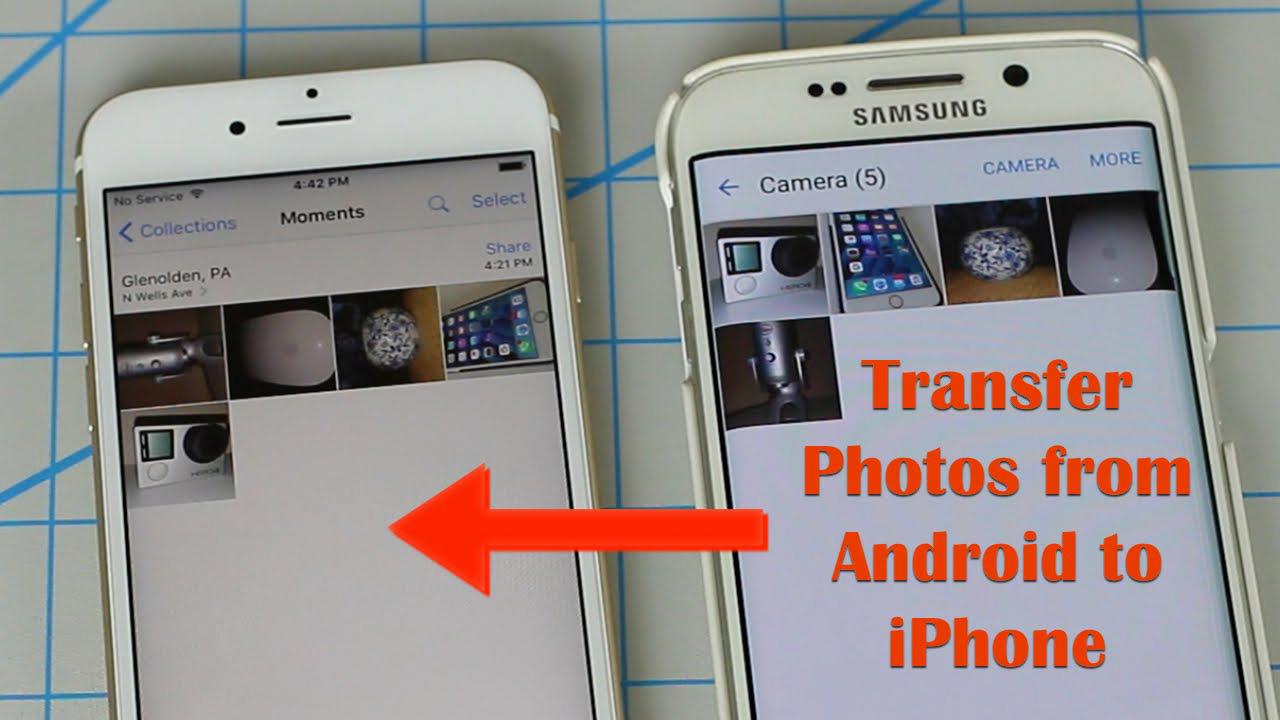
How Do I Transfer Photos From Samsung To IPhone?
There are a few ways to transfer photos from a Samsung phone to an iPhone. One is to use the Bluetooth or WiFi Direct feature on both devices and transfer the photos that way. Another way is to use a USB cable to connect the devices and then drag and drop the photos into the Photos app on the iPhone.
How Do I Transfer Photos From Android To ICloud?
There are a few ways to transfer photos from Android to iCloud. One way is to use a USB cable to connect your Android device to your computer, and then use file synchronization software to transfer the photos. Another way is to use a cloud-based photo transfer service like Google Photos or iCloud Photo Sharing. Finally, you can use an app like AirDroid to wirelessly transfer the photos.
Why Can’t I Send Pictures From My Android To An IPhone?
There are a few reasons why you may not be able to send pictures from your Android device to an iPhone. One reason may be that the devices are not compatible with one another. Another reason may be that your Android device is not able to connect to the iPhone’s MMS messaging service. In order to send pictures from your Android device to an iPhone, both devices must have a good network connection and be compatible with one another.
Conclusion
There are a few ways to transfer photos from Android to iPhone. One way is to use a USB cable and connect the devices to each other. Another way is to use a cloud-based photo transfer service like iCloud or Google Photos. Finally, you can use an app like AirDroid to wirelessly transfer the photos.