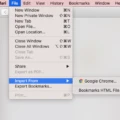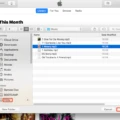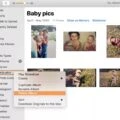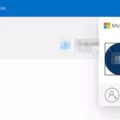Do you have photos stored on your Google Photos account that you would like to transfer to your Mac? Google Photos makes it easy for users to access, store, and share their images from any device. But if you want to download or sync your photos from Google Photos to a Mac, there are a few steps you should follow.
First, sign in to your Google Photos account via browser. Once logged in, select the photo or video you want to save by clicking on it. Then, click the menu button in the top right corner and select “Download”. This will save the file on your Mac PC.
If you want to sync multiple pictures or videos from Google Photos to your Mac, then follow these steps: Go to Google Photos and sign in with your Google account. Select the photos or videos that you want to sync from Google Photos and then click the 3-vertical dots on the right upper side. Press either the Download button or press Shift + D on your keyboard for a quick download.
You can also turn synchronization of favorites from Apple photos on or off by following these steps: On your iPhone or iPad open Google Photos and tap on your account profile photo at the top right corner. Then tap ‘Photos Settings’ followed by ‘Apple Photos’ and ‘Sync favorites’. Tap either ‘Turn on sync’ or ‘Turn off sync’ depending on what you prefer.
By following these simple steps you can easily transfer photos from your Google Photos account onto your Mac computer!
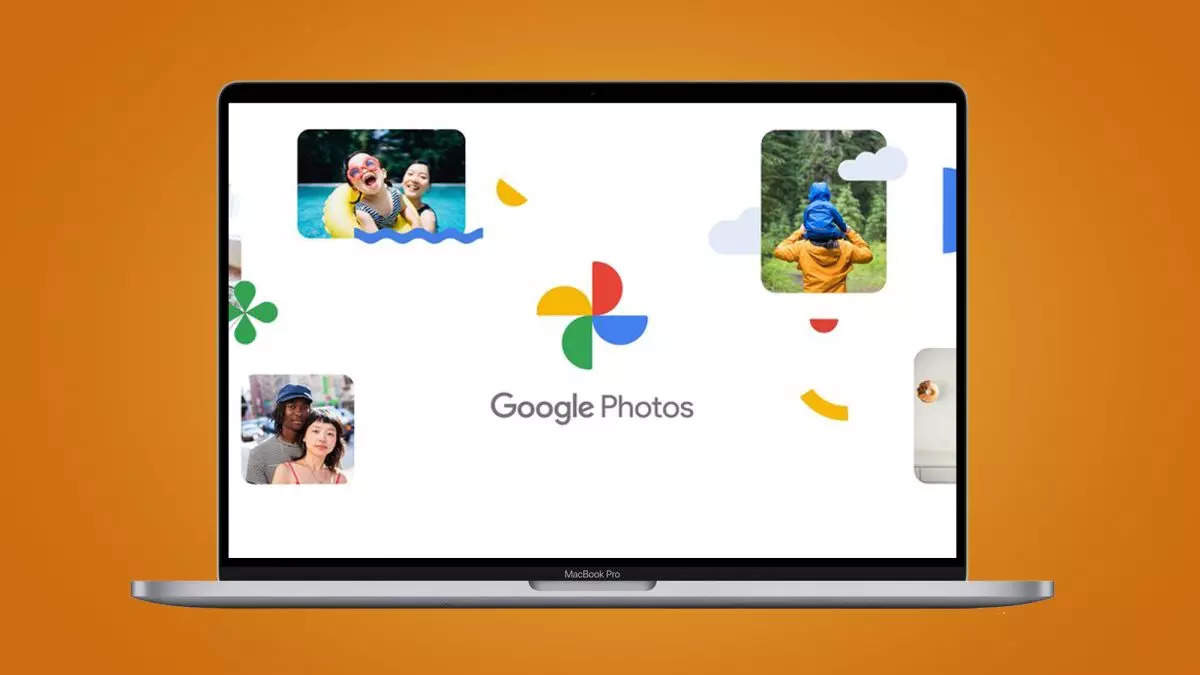
Transferring Google Photos to a Computer
Yes, you can transfer all of your Google Photos to your computer. To do so, first sign in to Google Photos with your Google account. Then, select the photos you want to sync from Google Photos to your computer and click the 3-vertical dots on the right upper side. Next, press the Download button or press Shift + D on your keyboard to download. Depending on how many photos you are transferring and the speed of your internet connection, this process may take some time. Once complete, all of your selected photos should be available on your computer.
Transferring Photos from Google Photos to Apple Photos
Transferring all photos from Google Photos to Apple Photos is easy. First, make sure you have both apps installed on your device. Then, open Google Photos and tap your account profile photo at the top right of the screen. Tap ‘Photos Settings’ and then ‘Apple Photos’. Tap ‘Sync favorites’ and then ‘Turn on sync’. This will allow the transfer of all photos from Google Photos to Apple Photos. Finally, wait for the data to be transferred from one app to another – this may take a few minutes depending on how many photos you have in Google Photos. Once it’s done, you’ll be able to view your Google photos in Apple Photos!
Syncing Google Photos from Phone to Mac
Syncing your Google Photos from your phone to your Mac is a simple process. First, make sure you have the Google Photos app installed on your mobile device. Open the app and go to Settings > Backup & Sync. Make sure the “Back up & sync” toggle is enabled. Next, open the Google Photos website in your computer’s web browser and sign into your account. You should see all of the photos that were backed up from your phone. To sync them to your Mac, select the photos you want and click the three-dot icon in the top right corner of each photo. Select “Download” and save them to a folder on your Mac. Once they’re saved, you can view them anytime directly from the folder on your computer.
Is Google Photos Available for Mac?
Yes, there is a Google Photos app for Mac! It is a free desktop application that allows you to easily manage and organize your photos across multiple Google Photos accounts. With the app, you can view and edit photos, create albums, and share them with friends and family. The app also provides access to advanced photo editing tools like cropping, adjusting brightness and contrast, and more. Additionally, you can easily find photos based on date or location data using the search bar. With this app, managing your Google Photos library has never been easier!
Conclusion
In conclusion, Google Photos is a great tool for managing and organizing your photos and videos. It offers a wide range of features and benefits, from cloud storage to easy sharing to automatic syncing with other devices. With its easy-to-use interface, you can easily upload images, create albums and stories, share your work with friends and family, or even use facial recognition to organize your photos by people. Google Photos has become an invaluable tool for preserving memories, connecting with loved ones, and exploring creative ideas.