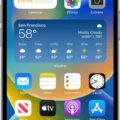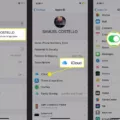Bluetooth is a wireless technology that allows devices to communicate with each other over short distances. It has become a commonly used feature in mobile devices, such as smartphones and tablets, as well as in computers and other electronic devices. One of the most common uses of Bluetooth is to transfer files between devices.
To transfer files between Android devices using Bluetooth, first, you need to ensure that both devices have Bluetooth enabled. You can do this by going to the Settings menu and selecting the Bluetooth option. Once you have enabled Bluetooth, you can begin the process of transferring files.
To transfer files between two Android devices, open the File Manager app on the device that has the files you want to transfer. Select the files you want to transfer and then tap the Share button. From the list of sharing options, select Bluetooth. The device will then search for other Bluetooth-enabled devices that are in range. Once the receiving device is found, select it from the list of available devices. The receiving device will then prompt you to accept the incoming file transfer. Once you have accepted the transfer, the files will be transferred between the two devices.
To transfer files between an Android device and a PC using Bluetooth, you must first ensure that both devices are paired. To do this, go to the Bluetooth settings on both devices and select the option to pair devices. Once the devices are paired, you can begin the process of transferring files.
To transfer files from an Android device to a PC, open the File Manager app on your Android device and select the files you want to transfer. Tap the Share button and select Bluetooth from the list of sharing options. From the list of available devices, select your PC. The PC will then prompt you to accept the incoming file transfer. Once you have accepted the transfer, the files will be transferred from your Android device to your PC.
To transfer files from a PC to an Android device, first, ensure that the file you want to transfer is saved on your PC. Then, right-click on the file and select the option to send the file via Bluetooth. From the list of available devices, select your Android device. The Android device will then prompt you to accept the incoming file transfer. Once you have accepted the transfer, the file will be transferred from your PC to your Android device.
Bluetooth is a useful feature that allows you to transfer files between devices without the need for cables or internet connectivity. By following the simple steps outlined above, you can easily transfer files between Android devices and PCs using Bluetooth. So, next time you need to transfer files, consider using Bluetooth as a convenient and efficient option.
Transferring Files Between Android Devices via Bluetooth
To transfer files from one Android device to another via Bluetooth, you can follow these steps:
1. Open the File Manager app on the device that has the files you want to transfer.
2. Select the files you want to transfer by tapping on them.
3. Tap the Share button, which usually looks like a square with an upward arrow.
4. Select Bluetooth from the list of options. If you don’t see Bluetooth, you may need to scroll down or swipe left or right to find it.
5. Make sure that Bluetooth is turned on for both devices. If it’s not, turn it on by going to the Settings app, selecting Bluetooth, and toggling the switch to the on position.
6. On the device that will receive the files, make sure that Bluetooth is turned on and that it is visible to other devices. You can usually find this option in the Bluetooth settings menu.
7. Once both devices are ready, select the receiving device from the list of paired Bluetooth devices on the sending device.
8. Wait for the transfer to complete. The time it takes will depend on the size of the files you are transferring and the speed of the Bluetooth connection.
9. Once the transfer is complete, you should see a notification on both devices confirming that the transfer was successful.
It’s important to note that Bluetooth may not be the fastest or most reliable way to transfer files between Android devices. If you need to transfer large files or a large number of files, you may want to consider using a wired connection, such as a USB cable, or a cloud-based storage service, such as Google Drive or Dropbox.
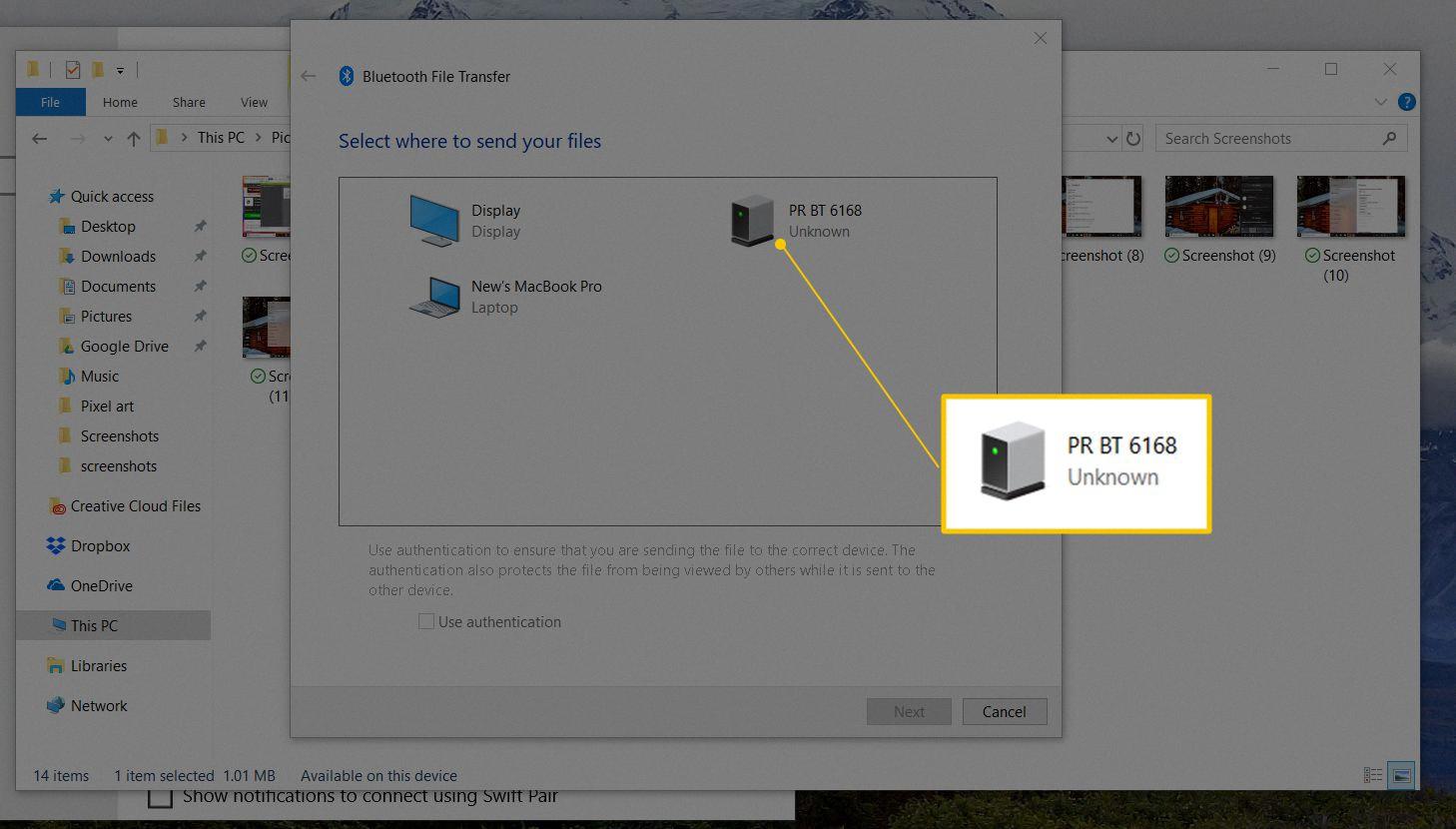
Sending Files Via Bluetooth to a Computer
To send files via Bluetooth to your computer, you need to follow a few simple steps. Here’s a step-by-step guide for transferring files between Android and PC via Bluetooth:
1. On your Android phone, go to “Settings” and then “More Settings” and select the “Bluetooth” option.
2. Turn on Bluetooth on both your Android phone and your computer.
3. Pair your Android phone with your computer by selecting your computer’s name on your phone.
4. Once the devices are paired, select the file you want to transfer to your computer on your Android phone.
5. Tap the “Share” button (usually represented by an arrow pointing up) and select “Bluetooth” from the list of options.
6. Choose your computer from the list of available devices, and the file will start transferring.
7. On your computer, you’ll need to accept the incoming file transfer request from your Android phone.
8. Once the transfer is complete, you’ll find your file in the designated folder on your computer.
It’s important to note that the exact process for transferring files via Bluetooth may vary slightly depending on your specific Android phone and computer. However, these general steps should work for most devices. Additionally, Bluetooth file transfers can be slower than other methods, such as using a USB cable or cloud storage, so keep that in mind when transferring large files.
Conclusion
Bluetooth technology has revolutionized the way we transfer files between devices. With its wireless capabilities, it allows for quick and easy transfer of data without the need for cables or internet connectivity. The ability to pair devices and transfer files with just a few clicks makes Bluetooth a convenient and user-friendly option for both personal and professional use. Despite some limitations such as range and speed, Bluetooth remains a reliable and widely used technology for file transfers, and its continued development promises even greater possibilities for the future. Whether you’re transferring photos, music, or important documents, Bluetooth provides a secure and efficient way to get the job done.