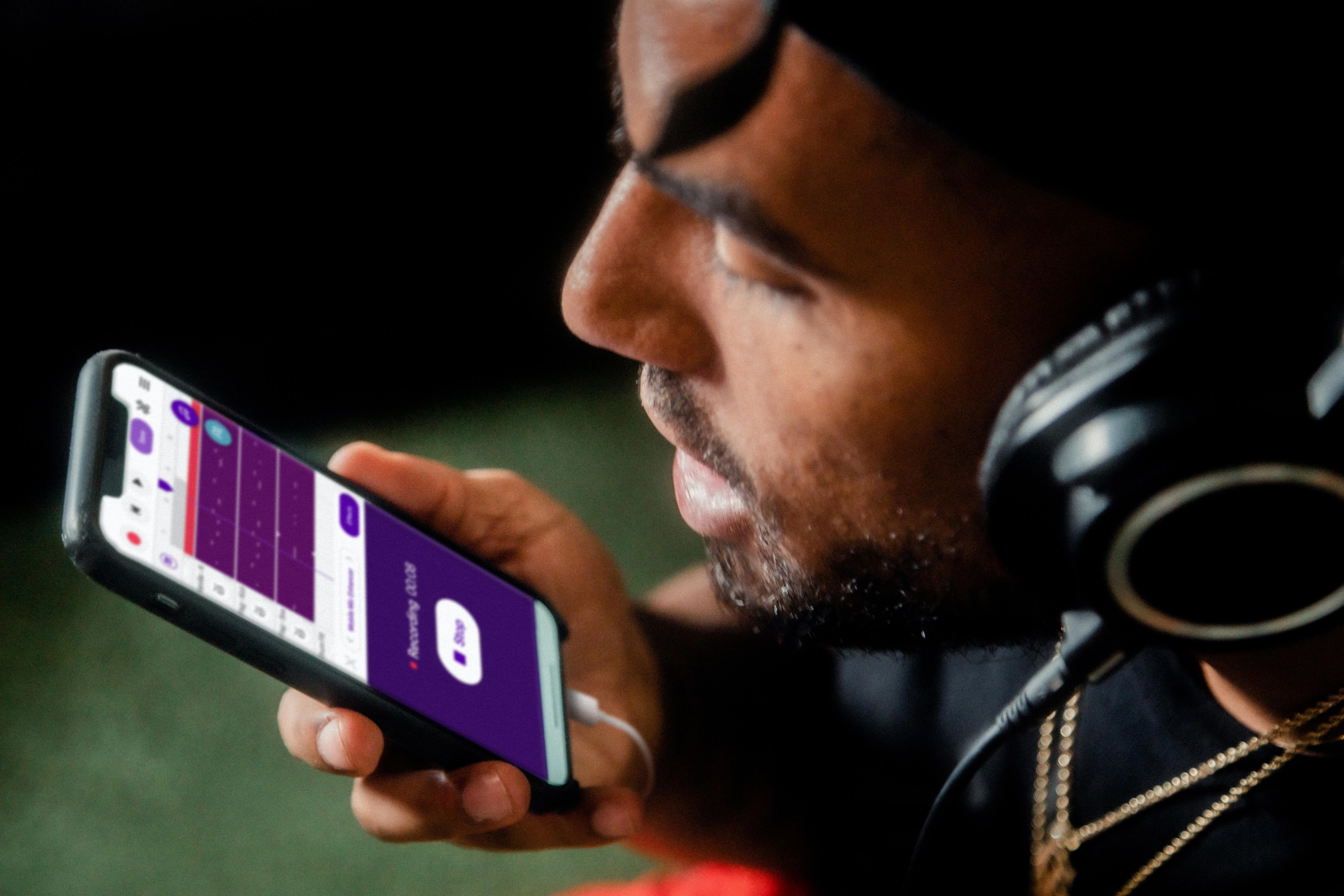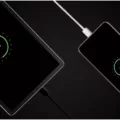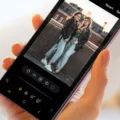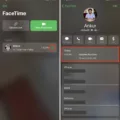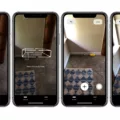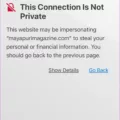When you get a new Android phone, it’s important to transfer all your apps and data from your old phone to ensure a seamless transition. Luckily, transferring apps from Android to Android is a straightforward process, and you can do it easily using a Wi-Fi connection. In this article, we will guide you through the steps to transfer your apps from one Android device to another.
Before you begin the transfer process, make sure you have signed in to your Google account on your existing phone or create a new one if you don’t have one already. This will ensure that your data is backed up and ready to be transferred.
Now, let’s move on to the transfer process:
1. Turn on your new Android phone and follow the on-screen prompts to set it up.
2. When you reach the option to transfer apps and data from your old phone, select it.
3. On your old phone, ensure that both devices are connected to the same Wi-Fi network.
4. Follow the on-screen instructions on your new phone to choose what data you want to transfer. This can include contacts, photos, videos, and calendar events.
5. Once you have selected the data, tap on the “Transfer” button to start the transfer process.
6. Your new phone will now scan for nearby devices. Select your old phone from the list of available devices.
7. On your old phone, you will be prompted to confirm the transfer. Tap “OK” to proceed.
8. The transfer process will now begin, and your apps and data will be transferred wirelessly from your old phone to your new phone.
9. Once the transfer is complete, you can start using your new phone with all your apps and data intact.
It’s important to note that the transfer process may take some time, depending on the amount of data being transferred. Make sure both devices are fully charged or connected to a power source to avoid any interruptions during the transfer.
Transferring apps from Android to Android via Wi-Fi is a convenient and efficient way to ensure that all your apps and data are seamlessly transferred to your new phone. By following the steps outlined in this article, you can easily transfer your apps and start using your new Android phone without any hassle.

How Do You Transfer All Your Apps From One Android Phone to Another?
To transfer all your apps from one Android phone to another, you can follow these steps:
1. Sign in to your Google account on your existing phone. If you don’t have one, create a new account.
2. Make sure to back up your data on your existing phone. This can be done through the settings menu, where you can choose to back up your contacts, app data, and other important information.
3. Turn on your new phone and go through the initial setup process. When you get the option, select “Copy apps and data from your old phone”. This will prompt you to sign in to your Google account on the new phone.
4. Follow the on-screen instructions to connect both phones. You may be asked to enter a verification code or grant permissions for the transfer process.
5. Once connected, you will see a list of apps that can be transferred from your old phone to the new one. Select the apps you want to transfer, or choose “Select all” to transfer all apps.
6. After selecting the apps, tap on “Copy” or “Transfer” to start the transfer process. This may take some time depending on the number and size of the apps being transferred.
7. Once the transfer is complete, you will see a confirmation message on your new phone. You can now access all your transferred apps on the new device.
It’s important to note that while the apps will be transferred, some data and settings may not be transferred automatically. You may need to log in to each app and sync your data or adjust settings as needed.
Remember to also transfer any additional data such as photos, videos, documents, and music separately, as the app transfer process focuses mainly on transferring the applications themselves.
By following these steps, you can easily transfer all your apps from one Android phone to another, ensuring a smooth transition to your new device.
How Do You Transfer Everything From Your Old Phone to Your New Phone With Wi-Fi?
To transfer everything from your old phone to your new phone using WIFI, follow these steps:
1. Turn on your new Android phone and go through the initial setup process by following the on-screen prompts.
2. When prompted, select the option to connect your devices wirelessly.
3. On your old phone, ensure that WIFI is enabled and connected to the same network as your new phone.
4. On your new phone, select the data you want to transfer. This can include contacts, photos, videos, and calendar events.
5. Follow the on-screen instructions to initiate the transfer process.
6. The two devices will establish a connection over WIFI, and the data selected will be transferred from your old phone to your new phone.
7. Depending on the amount of data being transferred, the process may take some time. Ensure that both devices remain connected to the WIFI network and have sufficient battery life.
8. Once the transfer is complete, you can disconnect the devices and enjoy your new phone with all your data seamlessly transferred.
How to Transfer Data From Android to Android Wirelessly Fast?
To transfer data from one Android device to another wirelessly and quickly, follow these steps:
1. Turn on the new Android phone and complete the initial setup process by selecting the Start option.
2. Connect the new phone to a Wi-Fi network. This will enable the devices to communicate with each other.
3. During the setup process, you will be prompted to choose which apps and data you want to copy from the old Android phone to the new one. Select the desired options.
4. After making your selection, click on the OK button to proceed.
5. On the next screen, you will see the option to transfer data without using a cable. Choose this option as we are focusing on a wireless transfer.
6. Now, select the Backup from an Android phone option. This will initiate the data transfer process.
7. Follow the on-screen prompts and instructions to complete the transfer. Make sure both devices are connected to the same Wi-Fi network throughout the process.
8. The transfer speed may vary depending on the amount of data being transferred and the Wi-Fi network’s stability. It is recommended to have a strong and stable Wi-Fi connection for a faster transfer.
9. Once the transfer is complete, you will have successfully transferred your data from the old Android phone to the new one wirelessly.
Conclusion
Transferring data from one Android device to another is a seamless process that can be done wirelessly or with the use of a cable. By signing in to your Google account, you can easily backup your data and restore it on your new phone. This includes contacts, photos, videos, and calendar events. The on-screen prompts and instructions make the transfer process simple and user-friendly. Whether you choose to connect both devices wirelessly or use a cable, the steps are straightforward and can be completed in just a few minutes. transferring apps and data from one Android device to another is a hassle-free experience that ensures you can seamlessly transition to your new phone without losing any important information.