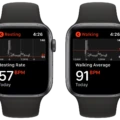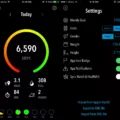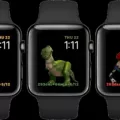Do you want to track your miles on your Apple Watch? Apple Watch makes it easy to do just that. With its built-in sensors and intuitive interface, tracking your miles is a breeze. Whether you’re running, cycling, or walking, here’s how to get started with tracking your miles on your Apple Watch.
First up, you’ll need to set up your units of measure. To do this simply open the Settings app on your Apple Watch, then tap Workout and select Units of Measurement. Here you can select either Miles or Kilometers for Cycling Walking and Running workouts. For Pool Length Units you can choose between Yards or Meters and for Energy Units, either Calories, Kilocalories or Kilojoules can be selected.
Once that’s done it’s time to start tracking. Open the Activity app on your Apple Watch and scroll down with the Digital Crown or swipe down to check the settings. You’ll need to make sure that Location Services are turned on via Privacy > Location Services and also Motion Calibration & Distance must be enabled via System Services in the same location too.
Now when you go out for a walk, run or cycle with your watch will automatically start tracking distance traveled as well as calories burned along the way – no extra steps needed! To view your progress simply open the Activity app on your Apple Watch again where all of this information will be displayed in an easy-to-understand format so you can keep an eye on how far you have gone each time without having to manually record any data yourself.
Tracking your miles has never been easier thanks to Apple Watch! With just a few taps and swipes, you can get started monitoring how far you have gone each time – whether walking, running, or cycling – making sure that all of your progress is accurately recorded every step (or wheel) of the way!
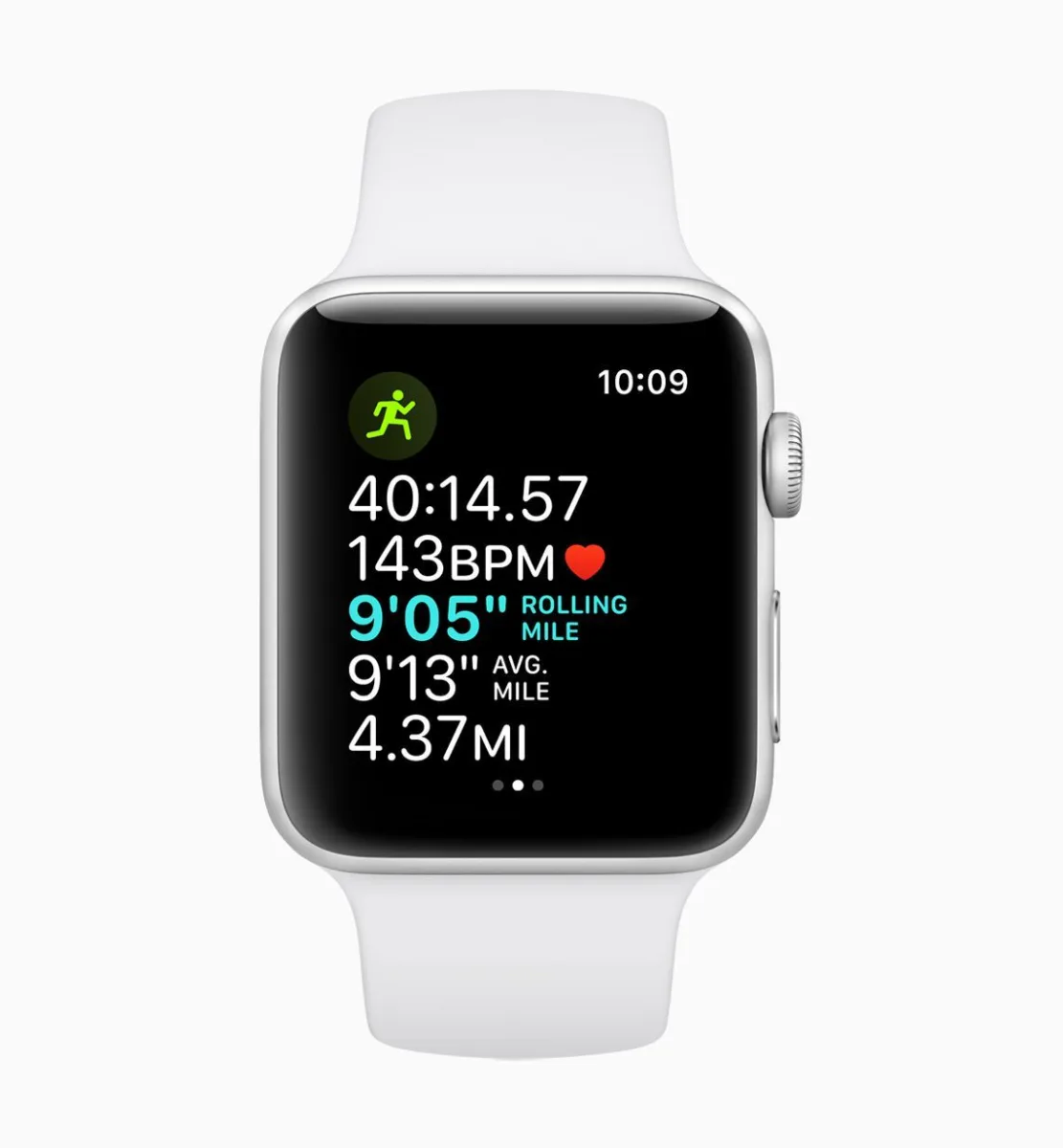
Viewing Mileage on Apple Watch
To see mileage on your Apple Watch, open the Settings app. Tap Workout, and then tap Units of Measure. Select Miles or Kilometers as the unit of measurement for Cycling or Walking Running workouts. Once you’ve selected the appropriate measurement unit, your Apple Watch will automatically track and display your running, walking, and cycling mileage in that unit.
Does the Apple Watch Track Miles Walked?
Yes, Apple Watch does track miles walked. To view your progress, open the Activity app on your Apple Watch. Swipe down or scroll down with the Digital Crown to access your activity history. Here you’ll be able to see the total number of miles you have walked, as well as any other activities like running or cycling that you may have logged.
Troubleshooting Apple Watch Mile Tracking Issues
It’s possible that your Apple Watch is not tracking your miles because Motion Calibration & Distance is turned off. To ensure that your Apple Watch is accurately tracking your miles, you should check the Privacy > Location Services section in your settings. Make sure that Location Services is turned on, and then scroll down and make sure that Motion Calibration & Distance is also turned on. Once you’ve done this, your Apple Watch should be able to accurately track your miles.
How Apple Watch Tracks Walking Activity
The Apple Watch uses a combination of an accelerometer, a heart rate sensor, and GPS to track movement. The accelerometer is able to detect arm motion and changes in speed, while the heart rate sensor measures your heart rate and can detect changes in the intensity of exercise. GPS is used to track your location and helps determine when you are walking outside.
Tracking Miles While Walking
Tracking your miles while walking can be done using a number of methods. The most popular way is to use a smartphone app, which can track your distance and the number of steps you take, as well as the elevation you have gained while walking. There are also pedometers and wrist fitness bands available which are designed specifically for tracking your steps and automatically calculating the distance you have walked. Finally, if you prefer to use an analog method, you can time yourself and measure out the length of a measured course such as a lap around a park or track. This will provide an accurate estimate of how far you have walked.
Turning On Mile Notifications on Apple Watch
To turn on mile notifications on your Apple Watch, open the Settings app and tap Workout. Then, scroll down to the “Workout Goal” section and select “Miles”. After that, enable the toggle switch next to “Mile Notifications” to turn it on. Now, you will receive a notification whenever you complete a mile during your workout session.
Adding Miles Manually to an Apple Watch
No, it is not possible to manually add miles to Apple Watch. The only way to have your miles tracked on the watch is to wear it while performing the exercise and have it sync with the Activity app. If you forget to wear your watch during a workout, there is no way for you to manually add the miles into the Activity app.
Conclusion
In conclusion, Apple Watch is an incredibly powerful and versatile device that allows you to stay active and track your progress. It has a variety of features that can help you keep track of your energy levels, pool lengths, cycling or walking distances, and steps are taken. Additionally, it can be customized to suit your needs with the ability to change the unit of measurement for the different activities. Ultimately, Apple Watch is a great tool for staying fit and monitoring your health.