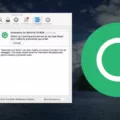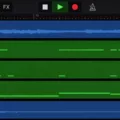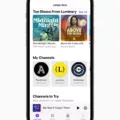Google Photos is a popular photo storage and sharing service offered by Google. It provides users with an easy way to store, organize and share their photos with friends and family. With Google Photos, users can also access their photos from any device or computer connected to the internet.
Google Photos offers a variety of features that make it easier for users to manage their photos. It allows users to automatically back up photos and videos in the cloud, so they don’t have to worry about losing them. It also provides easy sorting options for organizing photos into albums, as well as facial recognition technology which can identify people in the pictures.
One of the great things about Google Photos is that it makes it easy to sync your photos across devices. In this blog post, we’ll explain how you can sync your Google Photos with a Mac computer.
The first step is to sign into your Google Photos account via a browser on your Mac computer. Then select the pictures or videos you want to save on your Mac PC. Next, click on the three-dot menu button in the top right corner and select “Download”. This will allow you to save the file on your Mac PC.
If you want to turn on automatic backup, open the Google Photos app on your Android phone or tablet and sign in to your Google Account. Tap on your account profile photo or initial at the top right corner and select “Photos settings” followed by “Backup” and then tap “Backup On/Off” depending on whether you want backup enabled or not.
Once you’ve enabled automatic backup, all new images and videos taken with your camera will be automatically backed up in the cloud so they can be easily accessed from any device connected to the internet. You can also manually back up existing images from other sources such as digital cameras or memory cards by clicking on “Backup & Sync” in settings within the Google Photos app for Android or iOS devices (or via web browser).
Google Photos makes it incredibly easy for users to manage their photos across devices without having to worry about losing them due to hardware failure or accidental deletion of files. With just a few simple steps, users can quickly sync their photos from one device or computer across multiple devices with ease!
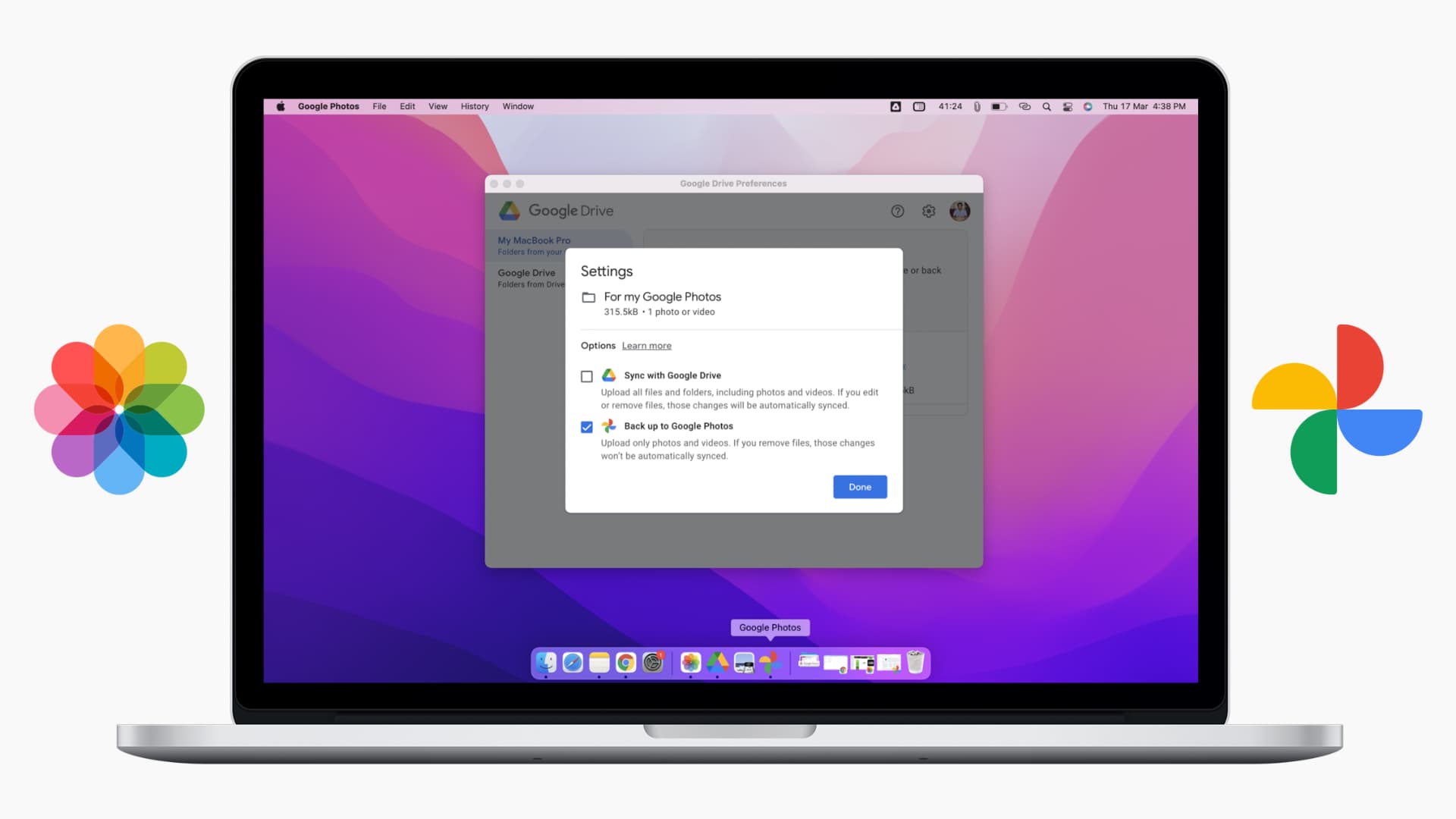
Transferring Photos From Google Photos to Mac
To transfer photos from Google Photos to Mac, you’ll need to first download them. To do this, open the Google Photos app and select the photos you want to download. You can quickly select multiple photos by pressing and holding Shift. Once you’ve selected the photos, hit the three dots in the top right and click on ‘Download’.
Next, connect your Mac device to your computer with a USB cable. Then, open the folder on your Mac where you’d like to store the photos and drag and drop them into that folder. Alternatively, you can also use AirDrop or iCloud to transfer photos from your Google Photos account directly to your Mac.
Syncing Google Photos from Phone to Mac
Syncing your Google Photos from your phone to your Mac is a simple process. First, make sure that you have the Google Photos app installed on both your phone and your Mac. Then, log in to the app on both devices and select the “Sync” option. When prompted, provide permission for the app to access both devices. This will allow it to sync photos between them. Finally, navigate to the “Google Photos” tab on your Mac and select the photos you want to sync with your phone. Once selected, they will automatically be transferred over to your phone’s photo library.
Is There a Google Photos App for Mac?
Yes, there is a Google Photos app for Mac users. The app is available on the App Store and allows you to easily manage your photos across multiple Google Photos accounts. It allows you to quickly upload photos from your Mac, view them in full resolution, and even create albums or share photos with other users. You can also use the app to back up and sync your photos across devices, making sure all of your memories are always safely stored in one place.
Troubleshooting Photo Syncing Issues Between iPhone and Mac
There could be a few reasons why your photos are not syncing from your phone to your Mac. First, make sure both devices are connected to the internet. Next, make sure you’re signed in with the same Apple ID on both devices. If you’re signed in with different accounts, then the photos won’t sync. Also, check that iCloud Photo Library is enabled on both devices. To do this, open Settings on your phone and select Photos & Camera. Then make sure that iCloud Photo Library is turned on. Finally, open the Photos app on your Mac and make sure you’re signed into the same Apple ID as on your phone. If all of these steps have been taken and you still can’t sync your photos, try resetting the Photos app or restarting both devices.
How Do I Automatically Sync Photos From iPhone To Mac?
To automatically sync photos from your iPhone to your Mac, you will need to use iCloud Photos. To set this up, go to the Settings app on your iPhone and tap on your Apple ID. From there, navigate to iCloud and make sure that the Photos option is toggled to green. Once this is done, the photos should sync up across all of your Apple devices, including your Mac. You can then open Photos on your Mac and view the synced photos.
Conclusion
In conclusion, Google Photos is an excellent photo and video storage solution. It offers a secure place to store your media, as well as power tools such as search and editing capabilities. It also makes it easy to transfer photos and videos between devices, share with friends and family, or even download content for offline use. With its free storage option, Google Photos is a great way to keep all your memories safe in one place.