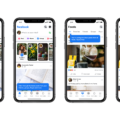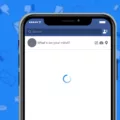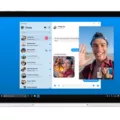Facebook is a widely popular social media platform that allows users to connect with friends, family, and even businesses. Many individuals have multiple Facebook accounts for various reasons, such as personal and professional use. In this article, we will explore different ways to switch Facebook accounts on an iPhone.
Before we dive into the steps, it’s important to note that Facebook has specific guidelines regarding multiple accounts. According to Facebook’s Community Standards, individuals are not permitted to maintain more than one personal account. However, if you want to represent your business or organization on Facebook, you can create and manage a Page using your personal account.
Now, let’s discuss the different methods to switch Facebook accounts on an iPhone.
Method 1: Using the Facebook App
1. Open the Facebook app on your iPhone.
2. Tap on the three horizontal lines located at the bottom right corner of the screen. This will open the menu options.
3. Scroll down and tap on “Settings & Privacy.”
4. In the expanded menu, tap on “Settings.”
5. Scroll down and tap on “Account Settings.”
6. Under the “Account Settings” section, tap on “Switch Account.”
If you have already added multiple accounts, you will see a list of accounts associated with your device. You can simply tap on the account you want to switch to, and it will be logged in.
If you haven’t added any additional accounts yet, you can tap on “Add Account” and follow the on-screen instructions to log in with your other Facebook account.
Method 2: Using the Facebook Lite App
Facebook Lite is a lightweight version of the Facebook app designed for low-end devices or areas with poor internet connectivity. If you have the Facebook Lite app installed on your iPhone, you can switch accounts using the following steps:
1. Open the Facebook Lite app on your iPhone.
2. Tap on the three horizontal lines located at the top right corner of the screen. This will open the menu options.
3. Scroll down and tap on “Switch Accounts.”
4. If you have already added multiple accounts, you will see a list of accounts associated with your device. Tap on the account you want to switch to, and it will be logged in.
5. If you haven’t added any additional accounts yet, tap on “Add Account” and follow the on-screen instructions to log in with your other Facebook account.
Method 3: Using the Facebook Messenger App
If you primarily use Facebook Messenger to communicate with your friends, you can also switch accounts directly within the Messenger app. Here’s how:
1. Open the Facebook Messenger app on your iPhone.
2. Tap on your profile picture located at the top left corner of the screen. This will open your account settings.
3. Scroll down and tap on “Switch Account.”
4. If you have already added multiple accounts, you will see a list of accounts associated with your device. Tap on the account you want to switch to, and it will be logged in.
5. If you haven’t added any additional accounts yet, tap on “Add Account” and follow the on-screen instructions to log in with your other Facebook account.
Facebook provides several methods to switch accounts on an iPhone. Whether you prefer using the main Facebook app, Facebook Lite, or Facebook Messenger, you can easily switch between different accounts to cater to your personal and professional needs. Remember to adhere to Facebook’s guidelines regarding multiple accounts and enjoy your Facebook experience on your iPhone.
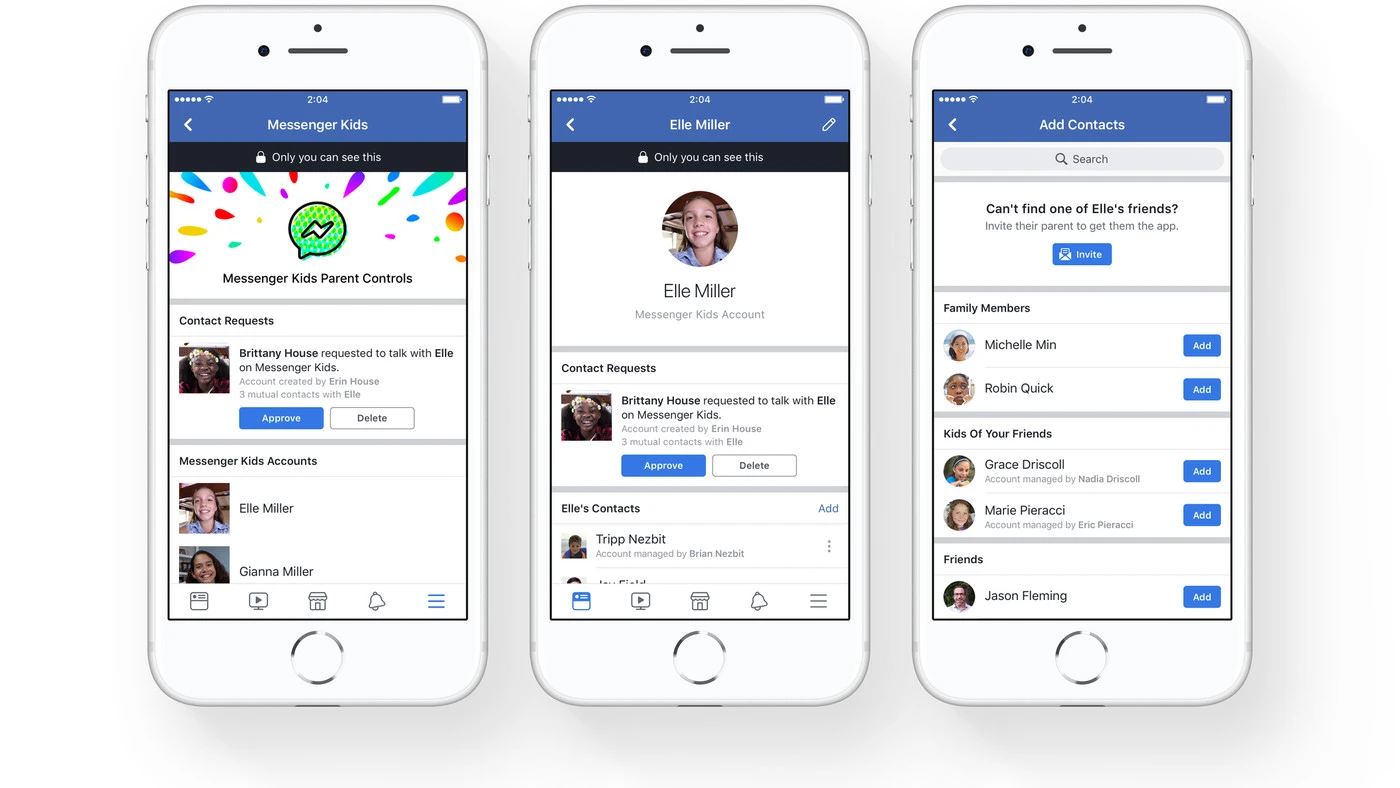
How Do You Switch Between Facebook Accounts On Your Phone?
To switch between Facebook accounts on your phone, you can follow these steps:
1. Open the Facebook app on your phone.
2. On Android, tap the three horizontal lines located in the top right corner of the screen. On iOS, tap the menu icon located in the bottom right corner of the screen.
3. If you have already added multiple accounts, you will see the option to “Switch Accounts” in the menu. Tap on it.
4. You will be presented with a list of your logged-in accounts. Select the account you want to switch to.
5. If you haven’t added the account you want to switch to, tap on “Add Account” and log in with your other Facebook account credentials.
6. After logging in, you will be switched to the selected Facebook account, and you can now use it as usual.
It’s important to note that the steps may vary slightly depending on the version of the Facebook app you are using and the operating system of your phone. However, the general process should remain similar.
Can You Have 2 Facebook Accounts On One iPhone?
It is not possible to have two separate Facebook accounts on one iPhone. According to the Facebook Community Standards, users are only allowed to maintain one personal account. If you want to represent a business, organization, brand, or product on Facebook, you can create and manage a Page using your personal account.
Why Do You Have 2 Facebook Accounts On Your Phone?
There are several reasons why you may have two Facebook accounts on your phone. Here are some possible explanations:
1. Multiple Accounts Center: The Accounts Center feature allows you to link multiple accounts from different Meta apps (such as Facebook, Instagram, or WhatsApp) to a single login. This means that if you have multiple accounts added to the same Accounts Center, you will see all these accounts when you log into Facebook. This feature makes it convenient for you to switch between different accounts without having to log in and out repeatedly.
2. Shared Device: If you share your phone with someone else who also has a Facebook account, it is possible that both accounts are logged in on the same device. In this case, you will see multiple accounts available for login when you open the Facebook app.
3. Recent Logins: When you log into Facebook or any other Meta app on a device, the app keeps track of the recently logged-in accounts. If you have recently logged into different Facebook accounts on your phone, you will see all those accounts listed when you open the app.
4. Linked Accounts: Sometimes, people create multiple Facebook accounts and link them together. This could be for various reasons such as managing separate personal and professional profiles, or having an account for specific communities or interests. If you have multiple Facebook accounts linked together, you will see all these accounts on your phone.
It is worth noting that having multiple Facebook accounts on the same device does not necessarily mean you have multiple personal profiles. It could simply be a result of the Accounts Center feature or shared device usage.
If you would like to remove or manage the extra accounts, you can go to the settings within the Facebook app and navigate to the Accounts section. From there, you can choose to log out of specific accounts or unlink accounts from the Accounts Center.
The presence of multiple Facebook accounts on your phone can be attributed to the Accounts Center feature, shared device usage, recent logins, or linked accounts.
Conclusion
Facebook allows users to switch accounts in various ways, making it convenient for individuals who have multiple accounts or who need to manage different profiles for personal and business purposes. By following a few simple steps, users can easily switch between accounts on the Facebook app for Android. It is important to note that Facebook discourages maintaining multiple personal accounts, as it goes against their Community Standards. However, if you need to represent a business, organization, brand, or product, you can use your personal account to create and manage a Facebook Page. Additionally, when logging into Facebook, you may see multiple accounts that you have across Meta apps, such as Facebook and Instagram, allowing for seamless integration and access across platforms. It is also worth mentioning that the ability to switch between accounts may be influenced by factors such as recent logins on the same device or having multiple accounts added to the same Accounts Center. Facebook provides users with the flexibility and functionality to effectively manage their accounts and navigate between different profiles as needed.