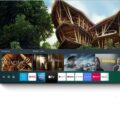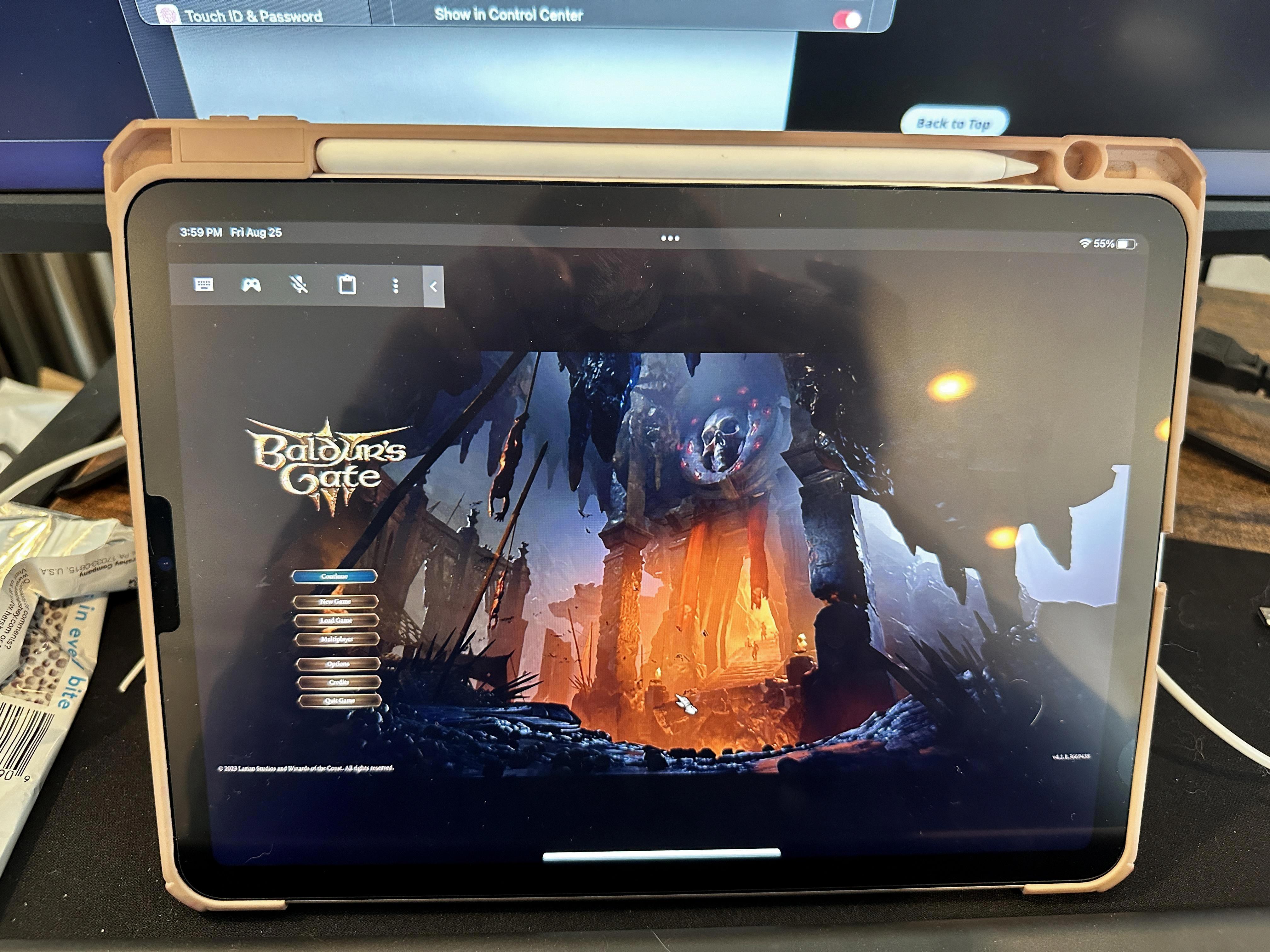Redbox has become a popular go-to for movie rentals, with its signature red kiosks found in almost every neighborhood. But did you know that Redbox also offers a streaming service that allows you to watch your favorite movies and TV shows right from the comfort of your own home?
To start streaming Redbox on your smart TV, you have a few options. One way is to use a streaming media player such as Roku, Apple TV, or Chromecast. These devices connect to your TV and allow you to access various streaming services, including Redbox.
If you have a smart TV, you may be able to stream Redbox directly on your TV without the need for an additional device. Many smart TVs come preloaded with streaming apps, including Redbox. Simply navigate to the app store on your smart TV, search for Redbox, and download the app. Once installed, you can sign in to your Redbox account or create a new one, and start streaming your favorite movies and TV shows.
Another option is to use a game console such as Xbox One or PlayStation 4. These consoles also have streaming capabilities and can be connected to your TV. Simply download the Redbox app from the console’s app store, sign in to your account, and start streaming.
If you prefer to stream on your mobile devices, Redbox has you covered there too. The Redbox app is available for both iOS and Android devices, allowing you to stream on your smartphone or tablet. Simply download the app from the App Store or Google Play Store, sign in to your account, and start streaming.
For those who prefer to watch on their computers, Redbox On Demand is accessible through the Redbox website. Simply visit the website, sign in to your account, and start browsing and streaming your favorite movies and TV shows.
It’s important to note that in order to stream Redbox, you will need a reliable internet connection. Redbox recommends a minimum internet speed of 1.5 Mbps for standard definition streaming and 4 Mbps for high definition streaming.
With Redbox streaming, you can enjoy a wide selection of new releases, classic movies, and popular TV shows without the need for a subscription. Rentals start at just $1.99, and you can stream on multiple devices, so you can watch wherever and whenever you want.
So, whether you have a smart TV, a streaming media player, a game console, or a mobile device, you can easily start streaming Redbox and enjoy all the latest movies and TV shows from the comfort of your own home. Happy streaming!
Does Redbox Have an App for Smart TV?
Redbox does have an app for smart TVs. You can easily start streaming Redbox on your TV by following these steps:
1. Check if your smart TV is compatible: Ensure that your smart TV supports the Redbox app. Most modern smart TVs from popular brands like Samsung, LG, Sony, and Vizio are compatible with the Redbox app. However, it’s always a good idea to check the app store on your TV or the Redbox website to confirm compatibility.
2. Connect your smart TV to the internet: Make sure your smart TV is connected to the internet either through a wired or wireless connection. This is essential for streaming Redbox content.
3. Open the app store on your smart TV: On your smart TV’s home screen, navigate to the app store. The app store may be called something like “Smart Hub,” “LG Content Store,” or “Google Play Store,” depending on your TV brand.
4. Search for the Redbox app: Once you’re in the app store, use the search function to look for the Redbox app. Type in “Redbox” in the search bar and press enter.
5. Install the Redbox app: When you find the Redbox app in the search results, select it and click on the “Install” or “Download” button. The app will begin downloading and installing on your smart TV. Wait for the installation process to complete.
6. Launch the Redbox app: Once the installation is complete, go back to your smart TV’s home screen and find the Redbox app icon. It typically appears in your list of installed apps or in the “Recently Installed” section. Select the Redbox app to launch it.
7. Sign in or create an account: If you already have a Redbox account, sign in using your credentials. If not, you can create a new account directly within the app. Follow the on-screen instructions to complete the sign-in or account creation process.
8. Start streaming: After signing in, you can browse through the available movies and TV shows on the Redbox app. Select the content you want to watch, and it will start streaming on your smart TV.
That’s it! You can now enjoy streaming Redbox content on your smart TV. Keep in mind that you may need to have a Redbox On Demand subscription or rent/purchase individual titles to access certain content.
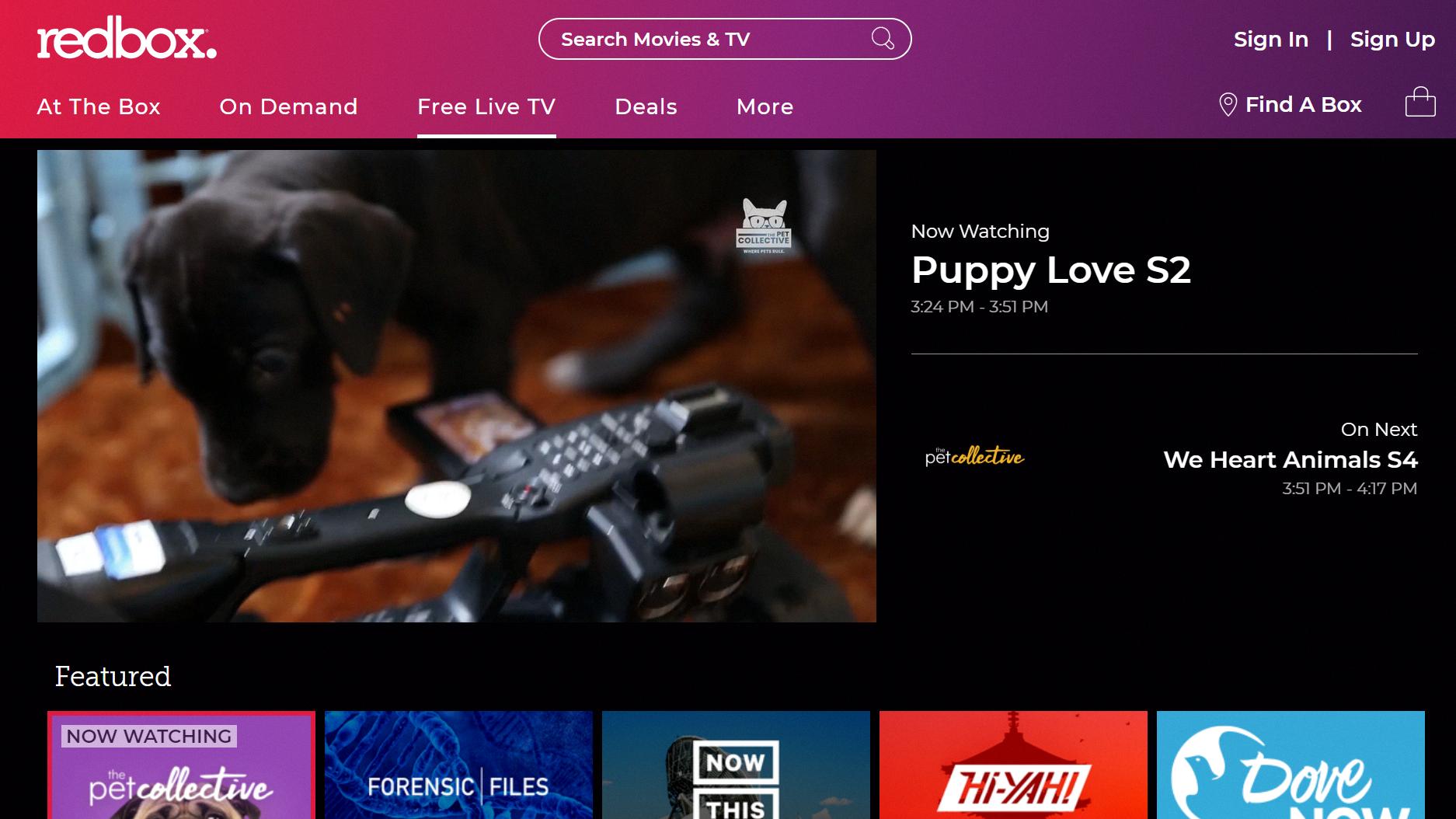
Can You Stream Redbox on Your TV?
You can stream Redbox on your TV by using various devices. Redbox On Demand is compatible with Smart TVs, computers, iOS and Android devices, Roku boxes, and Google Chromecast. This means that you have multiple options to enjoy Redbox’s streaming service on your television.
Here are the different ways you can stream Redbox on your TV:
1. Smart TVs: Redbox On Demand can be directly accessed on certain Smart TV models. Simply navigate to the app store on your Smart TV, search for the Redbox app, and download it. Once installed, you can sign in to your Redbox account and start streaming movies and TV shows on your TV.
2. Computers: If you have a computer connected to your TV, you can stream Redbox On Demand through the Redbox website. Open the browser on your computer, visit the Redbox website, sign in to your account, and start streaming content on your TV screen.
3. iOS and Android devices: Download the Redbox app from the App Store (iOS) or Google Play Store (Android) on your mobile device. Once installed, sign in to your Redbox account and select the movie or TV show you want to stream. You can then use AirPlay (iOS) or screen mirroring (Android) to cast the content onto your TV.
4. Roku boxes: If you have a Roku streaming device, you can add the Redbox app to your Roku channel lineup. Visit the Roku Channel Store, search for the Redbox app, and install it. After signing in to your Redbox account, you can stream movies and TV shows directly on your TV using the Roku remote.
5. Google Chromecast: If you own a Google Chromecast device, you can stream Redbox On Demand from your computer, iOS, or Android device. Ensure that your Chromecast is connected to your TV and follow the instructions provided by Google to cast the Redbox content from your device to your TV screen.
Redbox On Demand can be easily streamed on your TV through Smart TVs, computers, iOS and Android devices, Roku boxes, and Google Chromecast. With the wide range of compatibility options, you can enjoy Redbox’s streaming service on the big screen from the comfort of your living room.
What Devices Can You Stream Redbox on?
Redbox offers a variety of options for streaming its content on different devices. Whether you prefer to watch movies and TV shows on your smart TV, streaming device, smartphone, tablet, or computer, Redbox has got you covered. Here’s a breakdown of the devices you can use to stream Redbox:
1. Smart TVs: You can stream Redbox on smart TVs that are 2016 models or newer from the brand VIZIO. These smart TVs come with built-in streaming capabilities, allowing you to access Redbox directly on your television without the need for additional devices.
2. Streaming Devices: Redbox is compatible with various streaming devices, including Roku. To stream Redbox on your Roku, make sure you have the Roku 9.4 (or newer) software version installed. Simply download the Redbox app from the Roku Channel Store and start enjoying your favorite movies and TV shows.
3. Smartphones & Tablets: Redbox is available on both iOS and Android devices. If you own an iPhone or iPad, make sure your device is running on iOS 13 (or newer) to access the Redbox app. Android users can enjoy Redbox by downloading the app from the Google Play Store. Whether you’re on the go or relaxing at home, you can stream Redbox content conveniently on your smartphone or tablet.
4. Laptops & Computers: Redbox can also be streamed on laptops and computers. To access Redbox on your computer, ensure you have Windows 10 (or newer) as the operating system. Visit the Redbox website and sign in to your account to start streaming movies and TV shows. Whether you prefer a larger screen or need to multitask while watching, streaming Redbox on your computer provides flexibility and convenience.
Redbox offers streaming options on a variety of devices, including smart TVs, streaming devices like Roku, smartphones, tablets, and computers. With Redbox’s wide compatibility, you can enjoy your favorite movies and TV shows on your preferred device, wherever and whenever you want.
Is Redbox Available on Vizio Smart TV?
Redbox is available on Vizio Smart TV. Vizio Smart TV provides access to various streaming services, including Redbox. By downloading the Redbox app on your Vizio Smart TV, you can stream a wide range of movies, TV shows, and more without the need for a subscription. With Redbox on your Vizio Smart TV, you can enjoy the convenience of accessing new releases and popular titles from the comfort of your home.
Conclusion
Redbox offers a convenient and affordable way to stream movies and TV shows from the comfort of your own home. With its availability on a wide range of devices, including smart TVs, streaming media players, game consoles, and mobile devices, Redbox On Demand ensures that you can access your favorite content wherever you are. Whether you’re looking for the latest releases or classic films, Redbox has a vast library of titles to choose from. Plus, with its low-cost rental and purchase options, you can enjoy unlimited entertainment without breaking the bank. So why wait? Start streaming Redbox today and discover a world of entertainment at your fingertips.