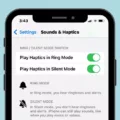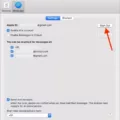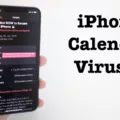If you’re an Apple user, you’ve probably heard of Siri. Siri is the virtual assistant that lives inside your iPhone or iPad, and she can do a lot of helpful things such as set reminders, play music, and answer questions. One cool feature of Siri is that she can read incoming notifications out loud when you have headphones connected to your device. This is great for those times when you don’t want to take the time to look at your phone.
Unfortunately, this feature can be a bit intrusive in certain situations. If you’re in a meeting or just trying to focus on something else, having Siri announce notifications can be a distraction. Thankfully, it’s easy to turn off this feature so that Siri won’t announce any incoming notifications when using AirPods or other supported headphones.
To turn off “Announce Notifications With Siri” on your iPhone or iPad:
1. Open the Settings app
2. Tap Notifications
3. Tap Announce Notifications
4. Flip the toggle from green (on) to grey (off)
And that’s it! Now Siri won’t announce any incoming notifications through your headphones when your device is locked. You can always re-enable this feature by following the same steps and flipping the toggle back to green (on).
Siri is a great tool for staying informed and organized, but sometimes it’s nice to have some peace and quiet too! With these simple steps, you can easily stop Siri from reading messages aloud on AirPods or other supported headphones whenever you need some extra quiet time.
The Impact of AirPods on Siri’s Message Reading Ability
Siri reads your incoming notifications out loud when you have AirPods connected to your iPhone or iPad, are wearing them and the device is locked. This feature is designed to give you a convenient way to stay up to date with messages and other notifications without having to unlock your device. By reading out loud the content of any notifications, Siri can help you quickly assess if the message requires an immediate response or not.

Source: 9to5mac.com
Stopping Siri from Reading Messages
To stop Siri from reading your messages on your iPhone or iPad, you’ll need to open the Settings app and select Notifications. Under Announce Notifications, you’ll find a toggle switch that you can flip to turn off Siri’s ability to read your messages. Once that’s done, Siri will no longer read out your text messages when they arrive. You can re-enable this feature again at any time by flipping the same switch back on.
Announcing Messages with AirPods
Your AirPods announce Messages becase Apple has enabled a feature that allows Siri to read out incoming text messages when you’re using your AirPods or compatible Beats headphones while your device is locked. This makes it easier to use your iPhone handsfree, as you don’t need to take out your device and look at the screen every time you get a message. The Announce Messages feature is completely optional and can be turned off in the Settings app if you’d prefer not to have it enabled.
Conclusion
In conclusion, Siri is a powerful and convenient tool that can help make everyday tasks easier. With its ability to read incoming notifications out loud, it helps to keep users up to date with important information without requiring any extra effort. It can be easily turned on or off as needed for added flexibility in how users interact with their devices. Whether you use Siri for productivity, entertainment, or both, it’s an invaluable asset for any iPhone or iPad user.