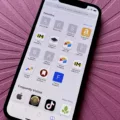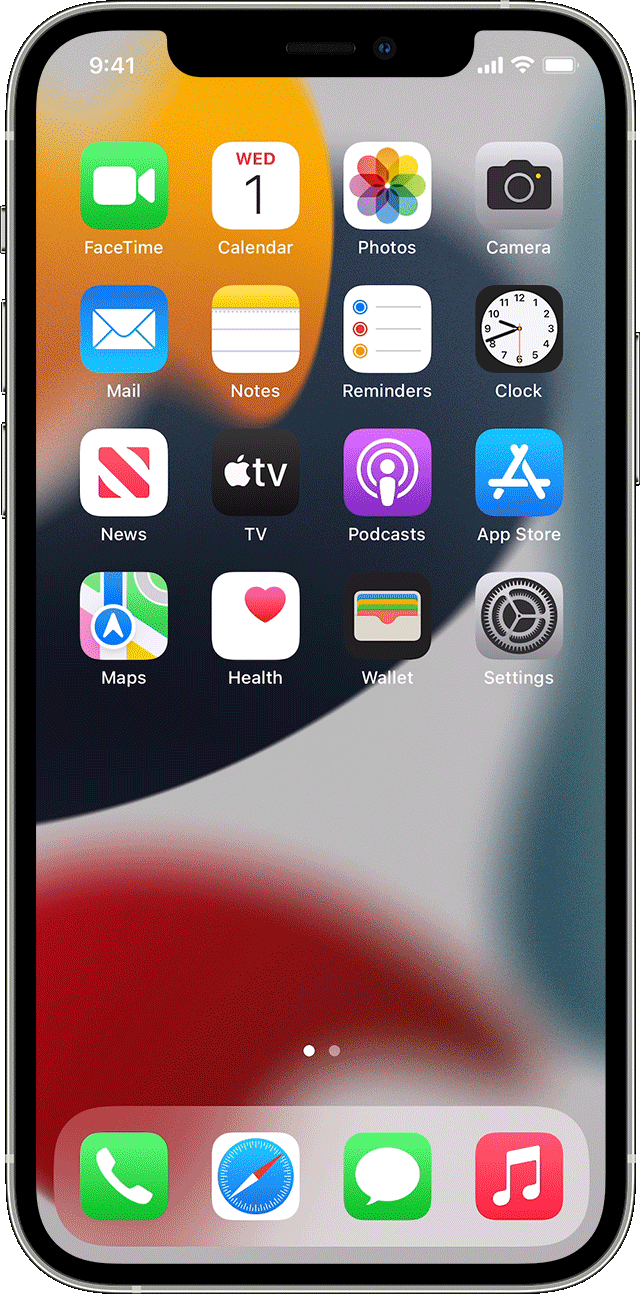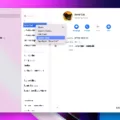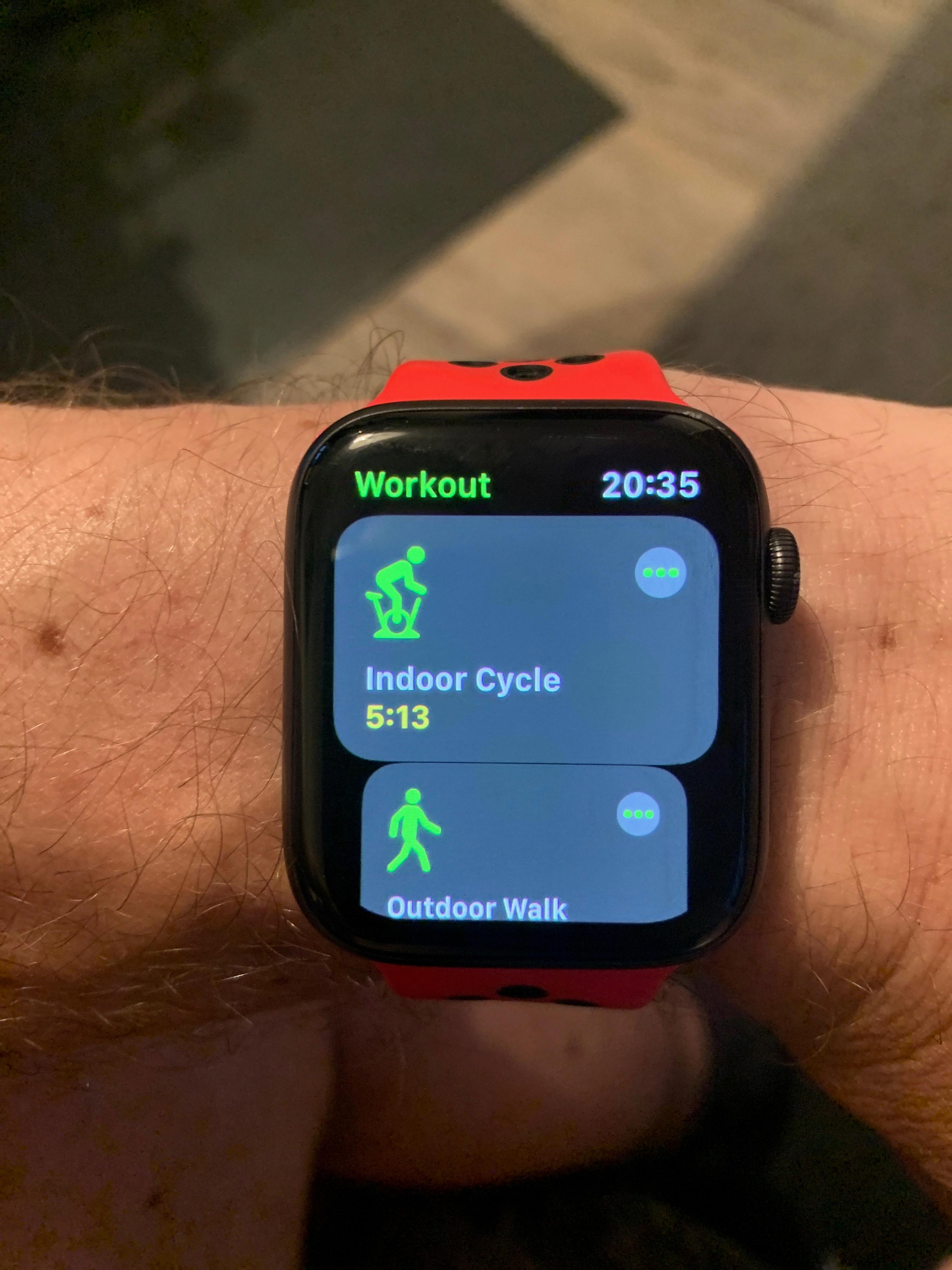The Apple Watch is a great way to stay connected and track your fitness goals. But did you know that you can also control who can see your activity data?
The Apple Watch privacy options are there to help make managing your Apple Watch data privacy easy. They help ensure your fitness tracking privacy. With your Apple Watch’s fitness controls, you can stop sharing your private health data with someone at any time.
In this guide, we will show you how to do that!
Accessing Sharing Settings via the Fitness App
To navigate the Apple Watch’s settings for sharing, you can use the Fitness app’s settings on your iPhone. Due to iPhone and Apple Watch connectivity, this will control sharing on both your iPhone and Apple Watch. To learn how to access the Fitness app “Sharing” tab and stop sharing, read on!
How to Stop Sharing Activity Data with Friends
Here is how to configure activity privacy settings for the Apple Watch and stop sharing Apple Watch data. To disable Apple Watch activity sharing, follow these steps to change your Apple Watch privacy settings:
- Open the Fitness app on your iPhone.
- Tap on the Fitness app’s “Sharing” tab.
- Click on the More button, which looks like three white dots.
- Click on “Hide My Activity.”
Identifying If Someone Stops Sharing Their Activity
How can you tell if someone stopped sharing their activity? Is there a way for monitoring Apple Watch sharing? Can you check someone’s activity-sharing status? Are there any Apple Watch activity indicators that can indicate if someone has stopped sharing their activity?
Open the Fitness app and click on the “Sharing” tab. If the person who was sharing their activity with you no longer appears in your list of friends, it means they have stopped sharing their activity. That’s the only activity app privacy clue you need!
Customizing Activity Notifications
You can adjust your Apple Watch notifications and manage your Apple Watch alerts when it comes to getting notifications about a friend’s activity progress.
To change your Apple Watch notification settings, open the Fitness app on your iPhone and click on the “Sharing” tab. Then, click on the friend you want to mute under “Activity Rings.” Click on the More button in the upper-right corner, which looks like three white dots.
Then, to customize your activity alerts, click on “Mute Notifications.” You will no longer get notifications. You can always click on “Unmute Notifications” to start getting notifications again. \
This will mute notifications, but you can still see their progress in the app.
Removing Apple Fitness from Family Sharing
If you want to exclude Apple Fitness from sharing your data with a family member, follow the same process outlined above for removing a friend. In addition to Apple Fitness app sharing, though, Apple Family sharing allows you to share a lot more with family members. If you want to remove yourself from a family group, here is how to do so.
To manage Family Sharing, go to Settings on your iPhone and click on the Family tab. If you don’t see the Family tab, click on your Name and check the Family Sharing tab. If other family members appear, it means you are in a family group. Here, you will be able to manage your Apple ID privacy settings.
Tap on your own name in the list of family members. Then, click on “Stop Using Family Sharing” to remove yourself from the family group. If you are under 13 years old, your parent or guardian must remove you; you cannot remove yourself.
Removing Friends and Data Associated On Apple Watch
You can also remove Apple Watch friends. This is a step beyond simply stopping sharing your data with them; it removes them as a friend completely. It will also delete shared activity data.
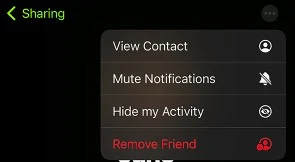
To manage your Apple Watch connections, open the Fitness app on your iPhone, click on the “Sharing” tab, and click on your friend’s name. Click on the More button in the top-right corner, which appears as three white dots on a dark background. Click on “Remove Friend.” Once you do remove friends, you will need to re-add those friends on Apple Watch by sending them new invites before you can start sharing data again.
Conclusion
We hope you enjoyed these Apple Watch tips! You can customize your Apple Watch’s user privacy settings by removing friends or stopping the sharing of fitness data. It’s recommended to follow the best Apple Watch personalization strategies and practices by only sharing fitness data with people you trust.