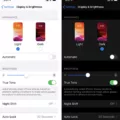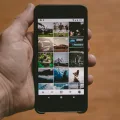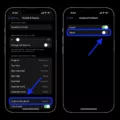It can be incredibly annoying when your iPhone screen turns off before you’re finished using it. Whether you’re in the middle of an important task or just scrolling through your phone, it’s never fun to have the screen turn off unexpectedly. Fortunately, there are a few steps you can take to stop this from happening.
The first step is to adjust the auto-lock setting on your iPhone. This can be done by going to Settings > Display & Brightness > Auto-Lock. Here you’ll be able to select from a variety of different time intervals ranging from 30 seconds to 5 minutes. Depending on how long you want the screen to stay active, choose an appropriate option and then exit out of the settings menu.
If you want your screen to stay active even longer than 5 minutes, you can use the Guided Access feature. This feature allows you to lock your iPhone into a single app so that it won’t turn off until you manually exit out of it. To activate Guided Access, go to Settings > General > Accessibility > Guided Access and toggle it on. Then open up the app you want to use and triple click the Home button to enter Guided Access mode. From here, you’ll be able to adjust various settings such as touch sensitivity and time limits as well as enable specific features like motion control or voiceover support if desired. Once finished configuring everything, press start in the top rigt corner and your iPhone will remain locked onto that app until manually exited out of it again with a triple click of the Home button.
Finally, if neither of these options work for you then there is one last thing that may help keep your iPhone screen from turning off – Low Power Mode. When enabled, this mode will reduce power consumption by disabling certain features such as background refresh and automatic downloads which can help prevent unexpected shutdowns due to low battery levels (particularly if left idle for too long). To enable Low Power Mode simply go into Settings > Battery and toggle it on at the top of the page.

By following these steps and adjusting auto-lock settings or using Guided Access or Low Power Mode as appropriate, hopefully this should help keep your iPhone screen from turning off unexpectedly!
How Do I Get My Screen To Stop Turning Off By Itself?
There are two ways to keep your screen from turning off by itself. The frst way is to go into your settings menu and click on the Display icon. Click on Screen Timeout and click on the Never option. After Clicking on Screen timeout your phone screen will stop turning off.
The second way is to download an app that will keep your screen on, such as Keep Screen On or No Sleep. These apps will prevent your screen from turning off while they are running, so you can use them while you are uing your phone for a long period of time.
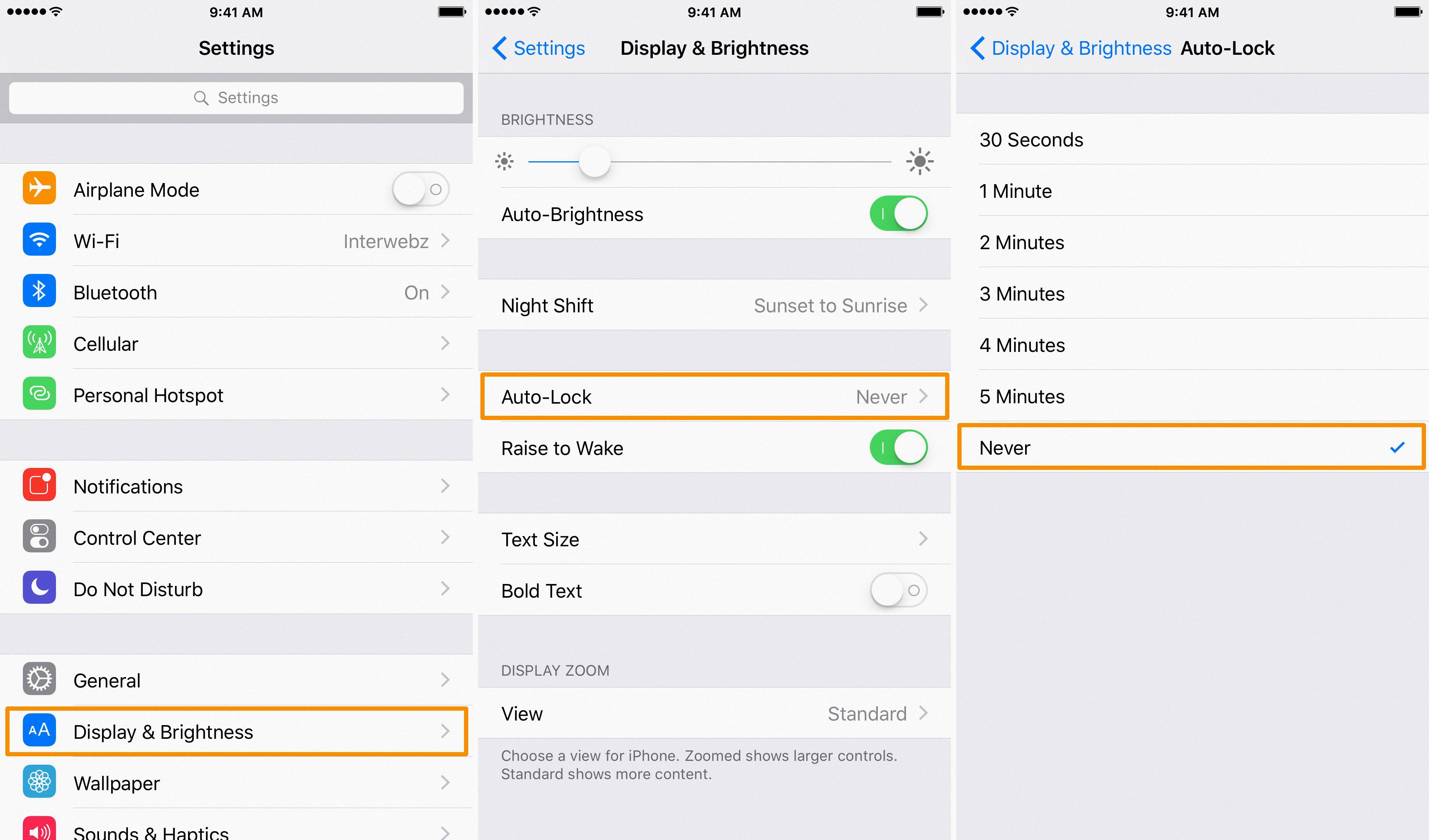
Why Does My Screen Turn Off So Quickly?
The screen on your Android device is designed to turn off after a set period of time in order to save battery power. If you find that the screen is turning off too quickly for your liking, you can increase the amount of time it will stay on befre timing out.
How Do I Stop My Screen Going Off On My IPhone?
You can stop your screen from gong off on your iPhone by adjusting your Auto-Lock settings. To do this, go to Settings and tap on Display & Brightness. Then, scroll down and tap on Auto-Lock. From here, you can choose the amount of time you want your screen to stay on before it locks itself.
How Do I Keep My IPhone Screen On?
If you want to keep your iPhone screen on until you manually lock it, you can do so by fllowing these steps:
1. Touch the Settings icon.
2. Scroll down and open the Display & Brightness menu.
3. Select the Auto-Lock option.
4. Tap the Never button to prevent your screen from turning off automatically.
How Do I Keep My Screen Active?
There are a few ways to keep your screen active:
-One way is to go to Control Panel > Personalization > Change Screensaver. Next to On Resume, Display Logon Screen, uncheck the box. This prevents your system from sleeping.
-Another way is to use a program like Mouse Jiggler. This program simulates mouse movement, preventing your screen from going dark.
-You could also adjust your power settings so that your screen nver goes dark. To do this, go to Control Panel > Hardware and Sound > Power Options. From here, you can change your power plan settings so that your screen never turns off.
How Do I Keep My Phone Screen On All The Time?
The best way to keep your phone screen on all the time is to use a setting called “Always On Display.” This feature will keep your phone’s screen on even when you’re not using it, so you’ll never have to worry about your screen turning off. To enable Always On Display: Open the Settings app on your phone. Tap on Home screen, Lock screen & Always-On Display. Select Always-On Display. Choose from one of the default options or tap “+” to customize your own. Toggle Always-On Display on.
Why Does My Screen Turn Off After A Few Minutes?
There are a few reasons why your monitor may turn off after a few minutes of usage. One of the most common reasons is overheating. When your monitor overheats, it can cause the screen to go black in order to prevent futher damage. Another reason why your monitor may turn off after a few minutes is because of a loose cable or port. If you have a loose cable or port, it can cause the monitor to lose power and turn off. Finally, another reason why your monitor may turn off is because of a faulty graphics card or driver. If you have a faulty graphics card or driver, it can cause the screen to go black as well.
How Do I Stop My IPhone 13 Screen From Turning Off?
If you want to keep your iPhone 13 screen on, you can do so by going to the Settings app and scrolling down to the Display & Brightness menu option. From there, scroll down and tap on the Auto-Lock option.
Why Does My IPhone Screen Go Off?
The iPhone’s screen goes off ater a period of inactivity to help conserve battery life. When the screen is off, the iPhone’s power consumption is greatly reduced. This setting can be changed in the iPhone’s settings menu.
How Long Does An IPhone Screen Stay On?
The length of time that an iPhone screen stays on can be controlled in the Settings app. There are options for the screen to turn off afer 30 seconds, 1 minute, 2 minutes, 3 minutes, 4 minutes, or 5 minutes. There is also an option to never turn the screen off.
How Do I Change How Long My Screen Stays On?
To change how long your screen stays on, open the Settings app and tap on Display. Tap on Sleep/Screen timeout, then select a longer screen timeout depending upon your preference.
How Do I Fix My Monitor From Going To Sleep?
There are a few ways to fix a monitor from gong to sleep. One way is to change the power settings in Windows. Right-click the Windows icon and choose Power Options, then click Additional power settings. After clicking Change plan settings, choose Change advanced power settings. Expand Sleep, click System unattended sleep timeout, and change it to a long time like 30 minutes.