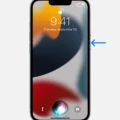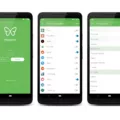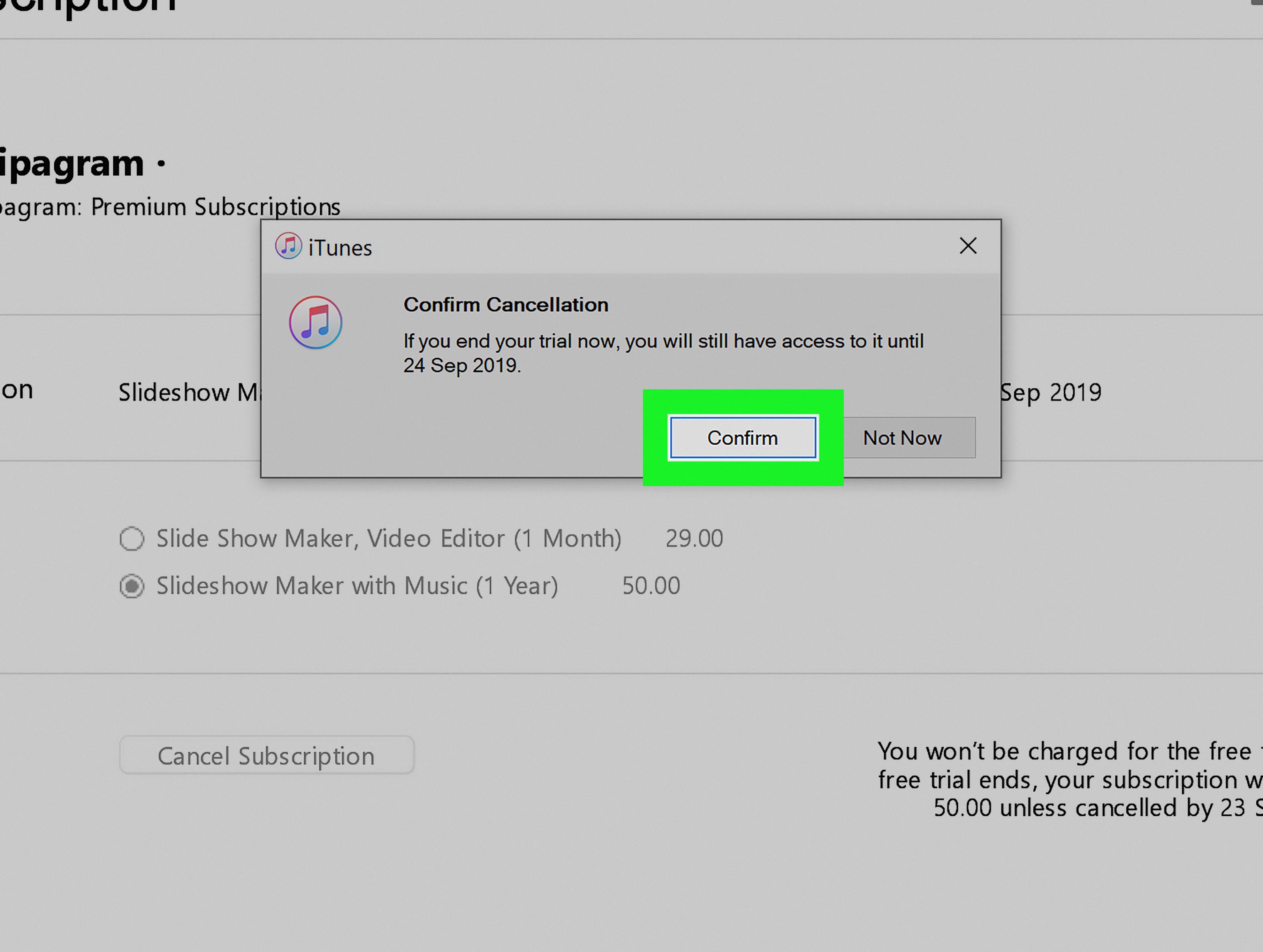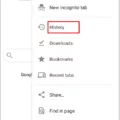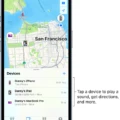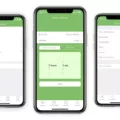Are you tired of dealing with junk mail cluttering up your iPhone’s Mail app? If so, we have some good news for you. Stopping the influx of unwanted emails on your iPhone is actually a relatively straightforward process. All it takes is a few simple steps, and you’ll be free from the nuisance of spam emails in no time.
First, open the Mail app on your iPhone and find a message from the address that you want to block. Tap the sender’s picture or name found in the From field, then tap Block this Contact. You will then be asked to confirm the block.
The next step is to report any spam emails as such. This will help prevent them from appearing again in your inbox by alerting your email provider that they are unwelcome messages. To do this, simply click on the “Report Spam” button at the bottom of each email.
In addition to blocking individual addresses and reporting spam emails, there are several other measures you can take to prevent junk mail from clogging up your inbox:
• Block spam email addresses: You can create a list of blocked email addresses within your settings or use a third-party filtering service like SpamSieve or Cloudmark DesktopOne to automatically detect and block suspicious emails.
• Change your email privacy settings: Make sure that only people who know your address are allowed to send you messages by setting up filters based on words used in subject lines and body copy that may indicate an unwanted message.
• Unsubscribe from unwanted newsletters or mailing lists: Look for an Unsubscribe link at the bottom of each message you don’t wish to receive and follow it to unsubscribe from future mailings.
• Use a secondary email address: Create an additional address only for signing up for subscriptions, contests, etc., so that any resulting mailings don’t clutter up your main inbox if they turn out to be unhelpful.
By taking these steps and remaining vigilant about checking incoming messages, you can easily keep junk mail off of your iPhone’s Mail app—saving yourself time and energy in the long run!
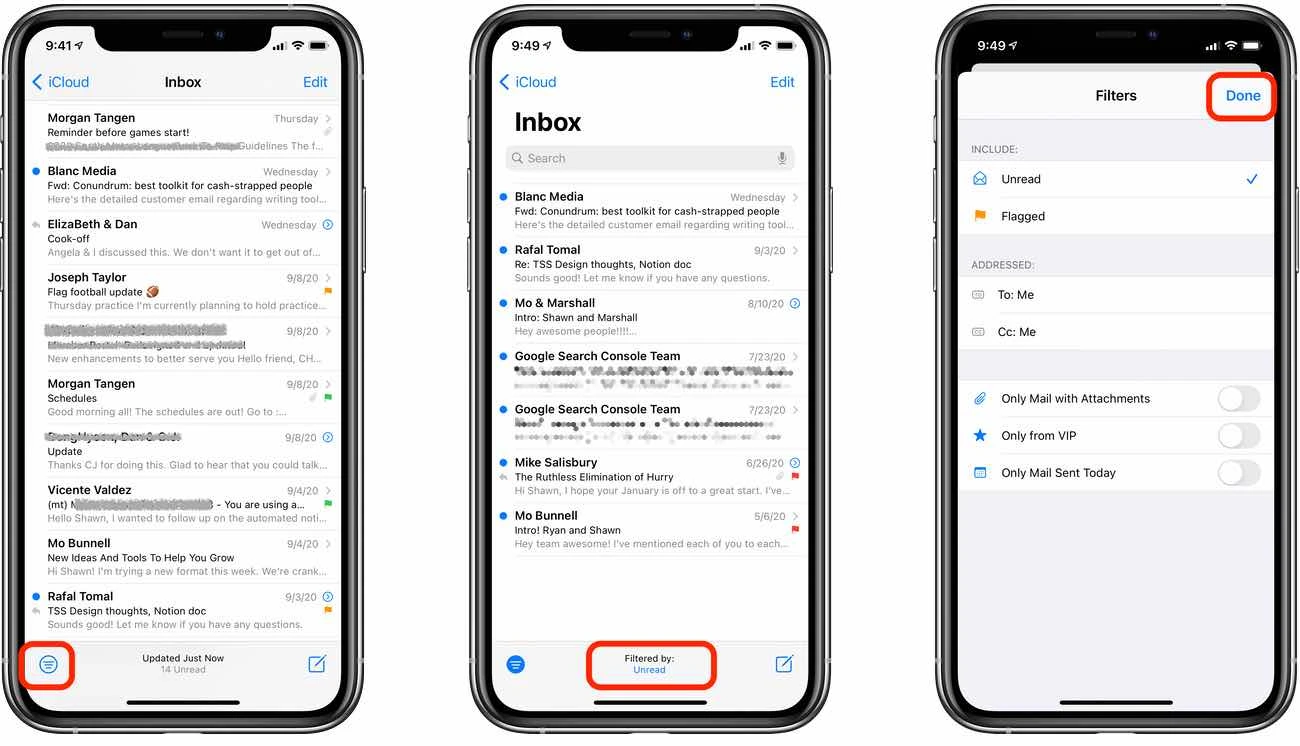
Blocking Junk Mail on an iPhone
To block junk mail on your iPhone, open the Mail app and go to Settings. Select Mail > Accounts > Block this sender. Here you can add email addresses or entire domains to your blocked list. You can also adjust settings for how long the blocked emails should stay in your inbox before they are deleted automatically. Additionally, you can set up rules to automatically delete any incoming emails from specific senders or contain certain words or phrases.
Stopping Constant Junk Mail
The best way to stop constant junk mail is to take a few steps to protect your inbox. First, consider changing your email privacy settings so that you can control who can send you emails. Second, unsubscribe from any unwanted newsletters or mailing lists that you’ve signed up for in the past. Third, use a third-party email filter to help block spam emails and other suspicious messages. Fourth, delete any suspicious emails before they reach your inbox. Finally, protect your device against malicious spam by using up-to-date anti-virus software and avoiding clicking on suspicious links or attachments in emails. Taking these steps should help reduce the amount of junk mail you receive.
Dealing With Unwanted Junk Mail on an iPhone
Junk mail on an iPhone can be caused by a variety of factors. Spammers may have gotten your email address from a website you’ve visited, or from an online purchase you’ve made. They may also have purchased lists of email addresses from another source. Additionally, they may be using automated systems to send out large volumes of emails to random addresses.
To reduce the amount of junk mail on your iPhone, make sure to use caution when giving out your email address online and check the privacy policies of any websites you visit. Additionally, you can use spam filters and set up rules in your email account to automatically delete or move junk emails into a separate folder. Finally, check with your email provider to see if they offer additional services that can help in filtering out junk emails.
Blocking Junk Mail
Yes, it is possible to block junk mail from your email inbox. Most email providers—including Gmail, iPhone, Outlook, Yahoo, Hotmail, and AOL—allow users to block spam and junk emails on their platforms. To do this, you’ll need to adjust the settings in your email provider. For instance, with Gmail, you can create filters that will automatically delete any incoming messages from email addresses or domains that you specify. You also have the option of sorting your emails into folders and marking any unwanted messages as spam. Additionally, many email providers give users the ability to unsubscribe from mailing lists directly from the message itself. By taking these steps, you can prevent annoying junk mail from cluttering your inbox.
Adjusting Junk Mail Settings on an iPhone
In order to access the junk mail settings on an iPhone, go to Settings => Mail and then tap on the tab labeled “Junk Mail”. Here, you can adjust several settings such as enabling or disabling the automatic filtering of junk mail and choosing which types of messages should be labeled as junk. You can also choose to receive notifications when junk mail is received. Additionally, you can manually mark a message as spam or add addresses to your blocked list.
Conclusion
In conclusion, junk mail is an unwanted and annoying form of communication that can be difficult to manage. It can take up valuable space in your inbox, make it difficult to find the important emails you do want, and even lead to malicious spam. Fortunately, there are steps you can take to help protect against unwanted emails such as blocking emails from certain senders, reporting spam emails, unsubscribing from mailing lists, setting email privacy settings, and using secondary or third-party filters. By taking these steps, you’ll be able to reduce the amount of junk mail that reaches your mailbox and keep your inbox free of clutter.