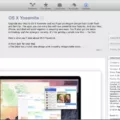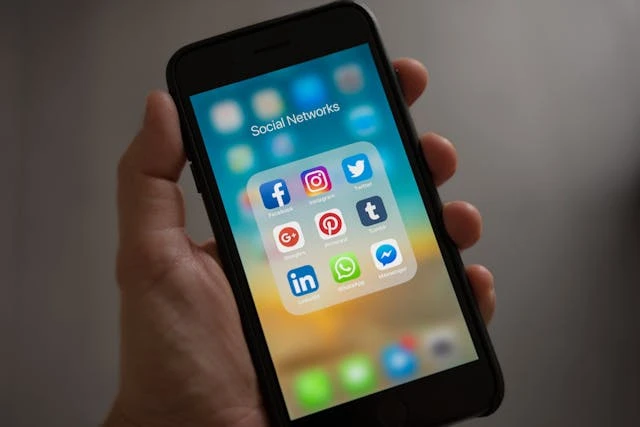
Do you keep getting annoying Google pop-up ads on your iPhone? In this guide, I will show you how to stop pop-ups on your iPhone and remove those pesky ads for good. Let’s get into it.
Use Safari’s Built-in Pop-Up Blocker
The good thing about using Safari on your iPhone is that it has a built-in setting that allows you to block pop-ups. By enabling this setting, you will effectively block pop-up ads on your iPhone.
Open the settings app and navigate to Apps > Safari Block Pop-ups. Enable this setting to block pop-ups in the Safari app. Now, just use Safari to browse the web and you are good to go!
Disable Pop-Up Ads in Chrome
The good news is that pop-ups are disabled by default in Chrome. However, in case you enabled them, here is how to disable them:
- Open Chrome.
- Navigate to More… > Settings > Content Settings > Block Pop-ups.
- Make sure the Block Pop-ups setting is turned on.
Remove Suspicious Apps Causing Pop-Ups
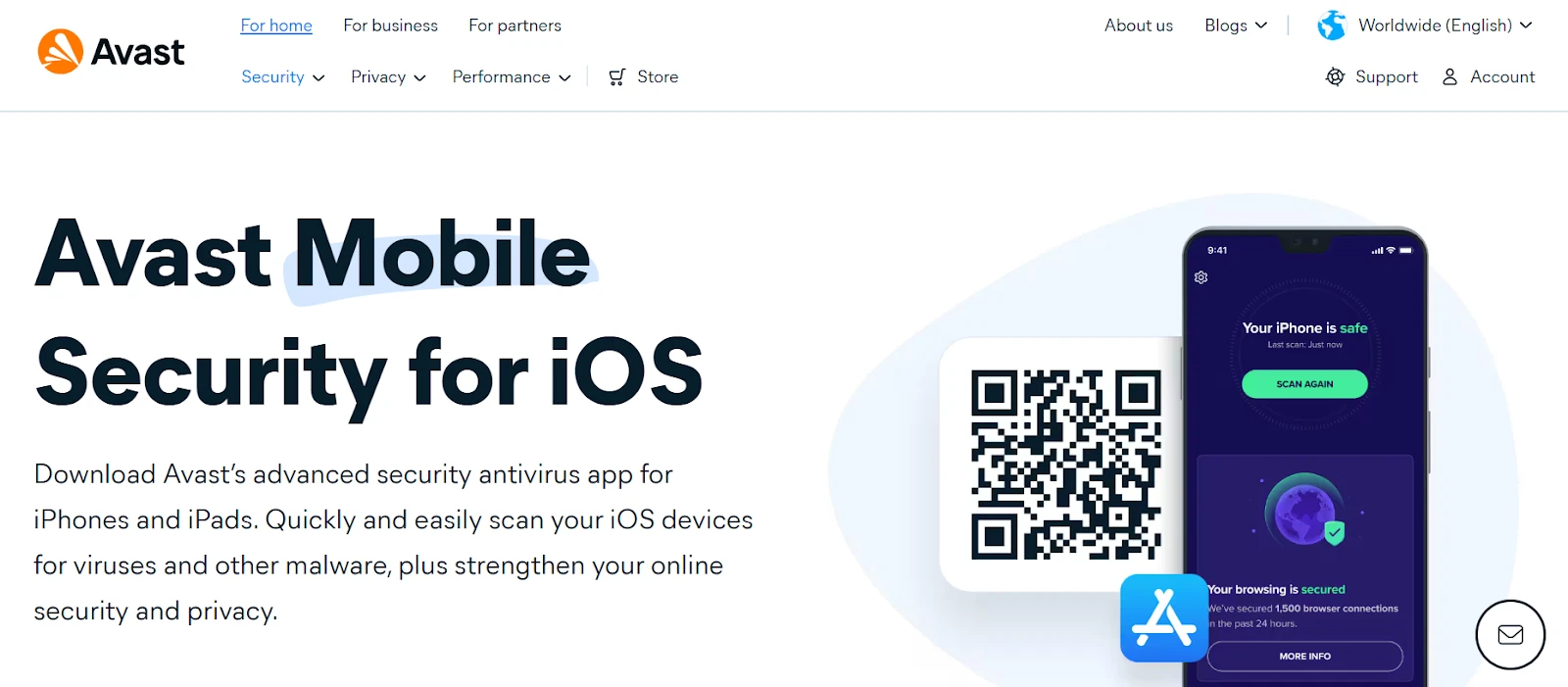
Sometimes, third party apps may cause pop-ups. Removing suspicious apps can help clean up adware from your iPhone. There may also be malware or a virus installed on your phone that is causing the pop-ups. You may have downloaded the malware from the internet or downloaded it unknowingly together with an app, especially if you downloaded apps from third-party sources.
I recommend installing Avast, a free antivirus app for iPhones. This app will screen your entire phone for suspicious apps, viruses, and malware. If it discovers malicious apps or malware, it can uninstall them and clean up your phone with just a few clicks.
Install a Reliable Ad Blocker for iPhone
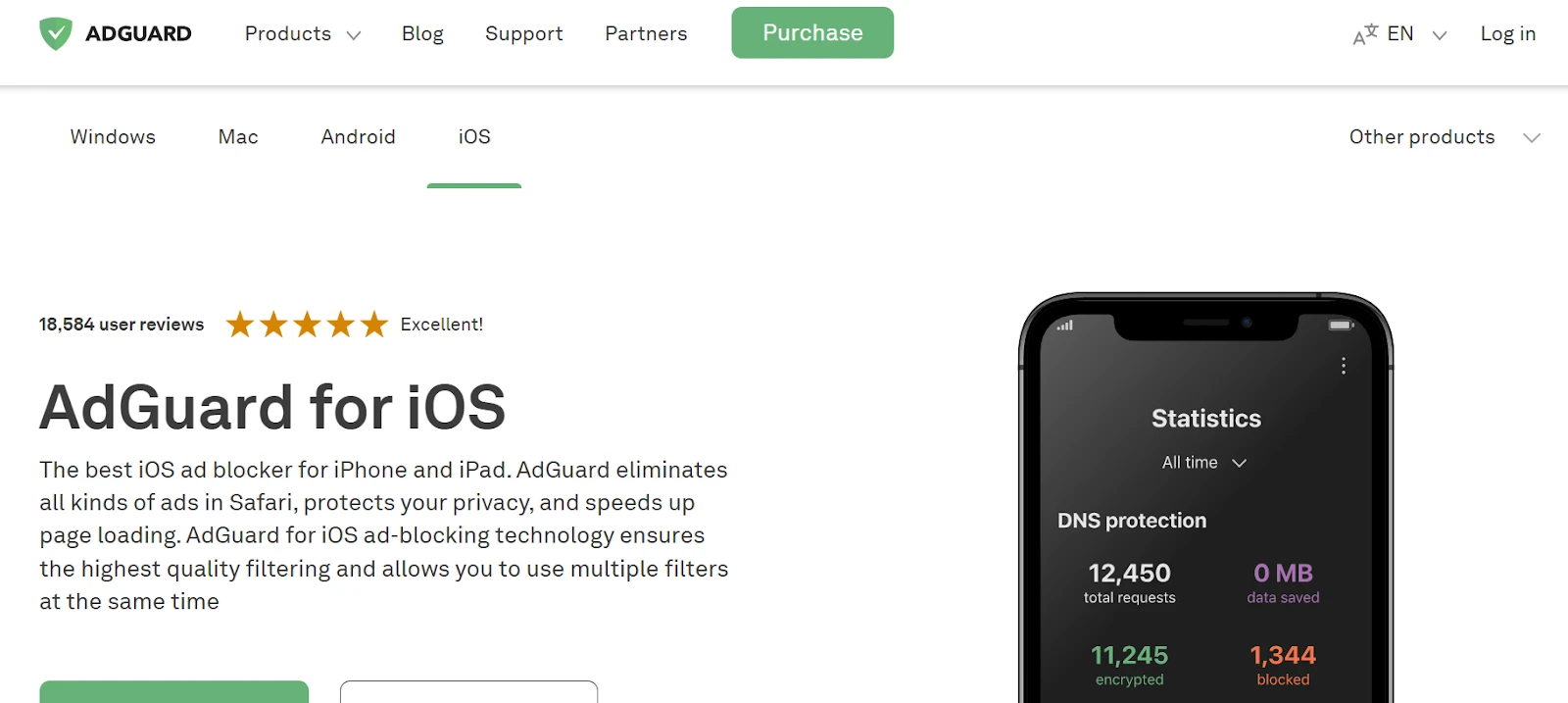
Another good idea is to install a reliable ad blocker on your iPhone. The best ad blockers for iPhones include 1Blocker and AdGuard, which both allow you to block ads in Safari. Adblock Plus for Safari is another great option for iPhones. Just install one of those options and switch to Safari to get better control over all the ads you see, not only pop-ups.
Turn Off Personalized Ads in Google Account
While turning off personalized ads won’t necessarily block pop-ups, it’s still a good idea to do it to reduce tracking. You can do that in your Ad Center dashboard when you are signed into your Google account. Just look for the Personalized Ads setting and turn it off.
What happens if you turn it off? You will no longer be shown ads based on personal attributes such as your age and what you searched for in the past. Instead, ads will be shown based on the content of the site you are visiting, the country or city you are currently in, and other factors that are not based on your personal data or previous actions.
Clear Browsing Data to Eliminate Persistent Ads
Sometimes, clearing your Safari history can remove persistent ads. To remove cached ads, open your Settings app and navigate to Safari or Chrome. Click on it, scroll down, and press on Clear History and Website Data. Confirm that you want to clear the history. This removes cached data and other stored data in the browser, such as website cookies.
Conclusion
We hope this guide helped you remove intrusive ads and stop those pesky Google ads on your iPhone. It’s fairly easy to block pop-ups ads in Safari, especially if you disable it in your settings or use an ad blocker. I recommend using Safari as your default browser for this reason, as it is compatible with various ad blockers.