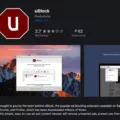Are you getting frustrated by the constant pop-ups on your Google Chrome browser? Are you looking for a way to stop them? If so, you’re in the right place! In this blog post, we’ll discuss how to stop Google Chrome pop-ups on a Mac computer.
First, you need to open up your Chrome browser. Select Settings from the menu bar and type ‘Pop’ in the search bar. Click Site Settings from the list below and scroll down to Pop-ups and redirects. Toggle the Pop-ups and redirections option to Blocked or delete exceptions as needed.
Next, if you are using Safari browser, open it up and select Safari > Settings (or Preferences) from the menu bar. In the Websites tab, you can configure options to allow or block some or all pop-ups.
Finally, if you are using the Firefox app on your Mac computer, go to Preferences > Privacy & Security > Permissions tab and select Block Pop-up Windows under the Content Blocking section. This will disable all pop-up windows that appear while browsing websites with the Firefox app on your Mac computer.
if you want to stop Google Chrome pop-ups from appearing on your Mac computer, there are several easy steps that you can take. Make sure that you set up your browser settings properly for maximum protection against unwanted pop-ups!
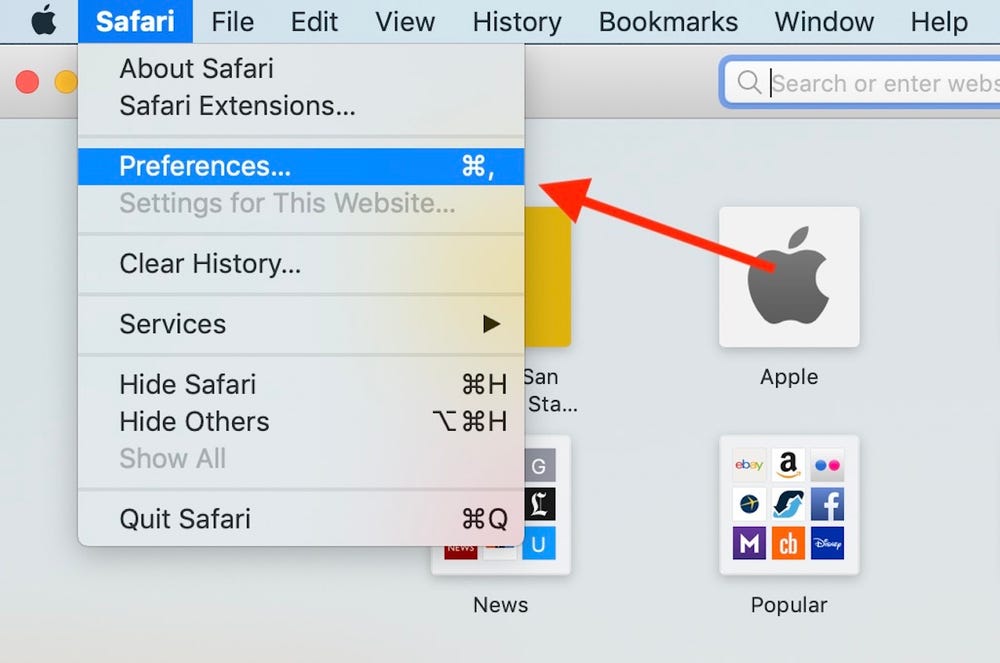
Stopping Google Chrome Pop-Ups
To get Google Chrome to stop popping up, you’ll need to manage your pop-up blocker settings. To do this, open your Chrome browser and select ‘Settings’ from the menu. Then, type ‘pop’ in the search bar and click on ‘Site Settings’ from the list below. Scroll down and click on ‘Pop-ups and redirects’. Finally, toggle the Pop-ups and redirections option to ‘Blocked’, or delete any exceptions you have set. This should help stop Google Chrome from popping up.
Stopping Pop-ups on a Mac
To stop pop-ups from appearing on your Mac, open Safari and choose Safari > Preferences from the menu bar. In the Websites tab, you can find a list of websites that have permission to show pop-ups. Uncheck any box next to the website whose pop-ups you want to block. Additionally, you can also check the box next to “Block pop-up windows” to prevent all websites from displaying pop-ups. Finally, click “Done” to save your settings and close the window.
Google Chrome Continuously Popping Up on Desktop
Google Chrome keeps popping up on your desktop because it is either the default browser on your computer or you’ve set it to open certain websites when you launch your computer. If Google Chrome is not your desired browser, you can change this in the settings. You can also adjust the pop-up blocker settings in the browser to prevent annoying pop-ups from appearing.
The Reasons Behind Google’s Constant Pop-Ups
Google may be popping up for a few different reasons. One possibility is that you have installed a Google toolbar that is configured incorrectly or not functioning properly. This toolbar is typically located near the top of your browser window, next to the website address bar. Another possibility is that you have set your browser home page to Google, which causes the search engine to open whenever you open your browser. Lastly, you may have installed a browser extension or add-on that uses Google as its search function and opens it when certain actions are taken. If any of these situations apply to you, simply reconfigure or uninstall the offending program and Google should stop popping up.
Conclusion
Google Chrome is a powerful and versatile web browser that offers a wide range of features to enhance your online experience. It is easy to manage pop-up blocking in Chrome, allowing users to customize their settings for maximum privacy and security. With its fast loading times, intuitive interface, and secure browsing, Google Chrome is an ideal choice for anyone looking for a reliable and user-friendly web browser.