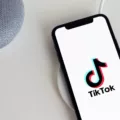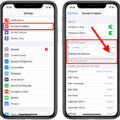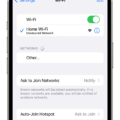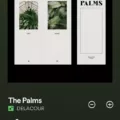The iPhone is a highly versatile device that is used by millions of people around the world. One of the most common issues that iPhone users face is unwanted calls. Whether it’s telemarketers, scammers, or just annoying people, receiving unwanted calls can be frustrating and disruptive. Fortunately, there are several ways to stop calls on iPhones without blocking them completely. In this article, we will explore some of the most effective methods for stopping unwanted calls on your iPhone.
Activate Focus Mode
One of the most effective ways to stop calls on your iPhone without blocking them is to use the Focus mode. This feature was introduced in iOS 15 and allows you to customize your notification settings based on your current activity. For example, you can create a custom Focus mode for work, exercise, or sleep, and only receive notifications that are relevant to that activity. To activate the Focus mode, go to Settings > Focus, and select the mode that you want to use. You can also customize the settings for each mode to suit your needs.
Enable Airplane Mode
Another way to stop calls on your iPhone without blocking them is to enable Airplane mode. This will disable all wireless connections on your device, including cellular, Wi-Fi, and Bluetooth. When Airplane mode is enabled, you will not receive any calls or messages until you turn off the mode. To enable Airplane mode, simply swipe up from the bottom of your screen to open the Control Center, and tap the Airplane mode icon.
Silence Unknown Callers
If you are receiving a lot of calls from unknown numbers, you can use the Silence Unknown Callers feature to block them automatically. This feature will send all calls from numbers that are not in your contacts list directly to voicemail, without ringing your phone. To enable Silence Unknown Callers, go to Settings > Phone, and toggle the switch next to the feature.
Turn On Silent Mode
If you don’t want to be disturbed by incoming calls, you can turn on Silent mode on your iPhone. This will mute all incoming calls and notifications, and you will only receive them when you turn off the Silent mode. To turn on Silent mode, simply flip the Silent mode switch on the side of your device.
Set Up a Silent Ringtone
Another way to stop calls on your iPhone without blocking them is to set up a silent ringtone. This will allow you to receive calls without being disturbed by the ringtone. To set up a silent ringtone, go to Settings > Sounds & Haptics, and scroll down to the Ringtone section. Select the Silent option, and you’re done.
Switch On Call Forwarding
If you don’t want to receive calls on your iPhone, you can also switch on call forwarding to send them to another number. This can be useful if you want to receive calls on another device or number, such as a landline or another mobile phone. To switch on call forwarding, go to Settings > Phone, and select Call Forwarding. Enter the number that you want to forward your calls to, and you’re done.
Block Calls Without Blocking
Lastly, if you want to stop calls from a specific person without blocking them completely, you can use the Do Not Disturb feature. This will send all calls and messages from that person directly to voicemail, without blocking them completely. To use Do Not Disturb, go to Settings > Do Not Disturb, and select the Allow Calls From option. From there, you can choose to allow calls from your contacts, favorites, or specific groups.
There are several ways to stop calls on your iPhone without blocking them completely. Whether you choose to use the Focus mode, enable Airplane mode, or use Do Not Disturb, these methods will help you stay focused and productive without being disturbed by unwanted calls. Try them out today and see which one works best for you.
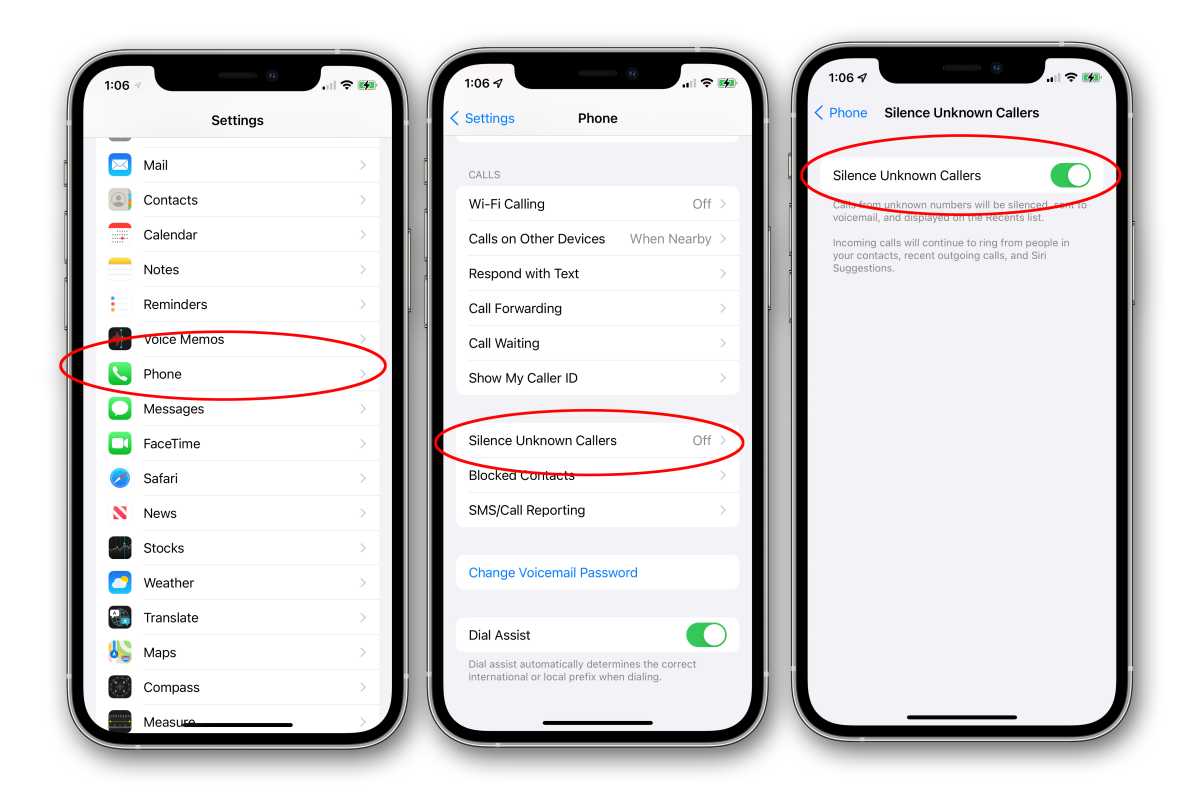
How Do I Stop Incoming Calls Without Blocking On iPhone?
Stopping incoming calls without blocking them on an iPhone can be done through various methods. One way to do this is by activating the Focus Mode. This mode allows you to prioritize notifications, including calls, from specific contacts or apps while muting notifications from others.
Another option is to enable the Airplane Mode, which effectively disables all wireless connections, including cellular and Wi-Fi. This will prevent any incoming calls from coming through until the Airplane Mode is turned off.
You can also use the Silence Unknown Callers feature, which silences calls from unknown numbers. This option can be found in the Phone settings under the Call Silencing and Blocked Contacts section.
Turning on Silent Mode is another way to stop incoming calls without blocking them. This mode allows you to mute all incoming calls and notifications while keeping the phone functional.
Setting up a silent ringtone is a useful method as well. You can create a custom ringtone that is completely silent and assign it to specific contacts. This way, calls from those contacts will not be heard but will still be received.
Switching on Call Forwarding is another option. By doing this, all incoming calls will be forwarded to another number, such as a voicemail box or another phone.
You can block calls without blocking them by using the Do Not Disturb mode. This mode allows you to block calls from everyone except specific contacts or groups. It also allows you to schedule specific times for the mode to be activated automatically.
How Do I Stop Incoming Calls Without Blocking?
To stop incoming calls without blocking them, you can use the call-barring feature on your phone. To do this, open your phone app and tap on the ‘menu overflow button’ (three dots) in the top right corner of the screen (generally for Android devices, but for other devices, it is different). Then tap on Settings and click on Calls. Within the calls menu, click on the ‘call barring’ option.
From here, you can select which types of calls you want to block. For example, you can choose to block all incoming calls or only calls from specific numbers. You may need to enter a password or PIN to enable call-barring on your phone.
Once call barring is enabled, any incoming calls that match the criteria you set will be blocked automatically. This can be a useful way to avoid unwanted calls without completely blocking a number or contact. However, it’s important to note that call barring may not be available on all phones or with all carriers, so you should check with your provider to see if this feature is supported on your device.
How Can I Stop Someone From Calling Me On My iPhone?
To stop someone from calling you on your iPhone, you can block their number. To do this, go to the Phone app and tap on either Favorites, Recents, or Voicemail. Find the number or contact you want to block and tap on the “i” icon next to it. Scroll down and tap on “Block this Caller.” Alternatively, you can go to your Contacts, find the contact you want to block, and tap on their name. Scroll down and tap on “Block this Caller.” Once you have blocked a number or contact, you will no longer receive calls, messages, or FaceTime calls from them.
How Do You Stop A Number From Calling You Without Blocking The Number?
Stopping a number from calling you without blocking it can be done using the Do Not Disturb feature on your phone. To access this feature, you need to open the Settings app on your phone, tap on Sound, and select Do Not Disturb. Once you are in the Do Not Disturb menu, tap on Calls and select Allow Calls. From the pop-up menu that appears, select Don’t allow any calls. You can also toggle the Allow repeat callers option to the Off position to stop the same number from calling you repeatedly. By using this feature, you can prevent unwanted calls from a particular number without having to block it.
Conclusion
The iPhone is a highly advanced and popular smartphone that offers a range of features and functionalities. From making calls and sending messages to browsing the internet and capturing high-quality photos and videos, the iPhone has become an integral part of our daily lives. With its sleek design, intuitive user interface, and cutting-edge technology, the iPhone continues to set new standards in the mobile industry. Whether you’re a business professional, a student, or simply someone who wants to stay connected and productive on the go, the iPhone is the perfect device for you. So, if you’re looking for a reliable, versatile, and high-performance smartphone, the iPhone is definitely worth considering.