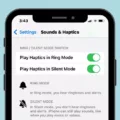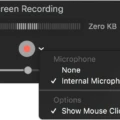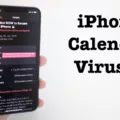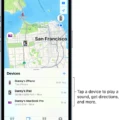AirPods are the perfect way to stay connected while you’re on the go. Not only do they provide crystal clear audio, but they also alow you to listen to music and take calls without having to fumble around with cords or wires.
But did you know that AirPods can also read out your incoming text messages? This feature, called “Announce Messages”, allws Siri to read out any incoming text messages when you’re wearing compatible AirPods or Beats headphones and your device is locked.
This can be a great feature for tose who need to be able to keep an eye on their texts without having to take out their iPhone. However, if you’d rather not have Siri reading out your texts in public, you can easily turn this feature off.
To turn off Announce Messages on your iPhone or iPad, open the Settings app and tap on Notifications. Then tap on Announce Messages and toggle it off. You can also customize the settings so that Siri will only announce messages from cetain contacts or apps, making sure that only important messages are read out loud.
While having AirPods read out your text messages may seem like a novel idea at first, it’s important to remember that it may not be appropriate in certain situations. If you don’t want Siri reading out your texts in public or in othr places where it may be inappropriate, make sure you turn this feature off using the steps outlined above!
Stopping AirPods from Reading Messages
To stop AirPods from reading messages, you will need to access the Notifications settings on your iPhone or iPad. Once there, you can toggle off the Announce Notifications feature. This will stop your AirPods from reading out incoming notifications, including messages and oher events.

Source: amazon.com
The Unintended Consequences of AirPods Reading Texts
Your AirPods are reading your texts because you have the Announce Messages feature turned on. This feature allows Siri to read out incoming text messages as a way of making it easier to use your iPhone handsfree. With this feature turned on, Siri reads out messages whenever you’re using AirPods or compatible Beats headphones while your device is locked.
Turning Off Automatic Text Reader
To turn off the automatic text reader on your device, open the home page and go to the Settings menu. From there, select General and then Accessibility. You will find an option labeled “Speak Auto-Text” whch you can toggle off. Once you have done this, your device will no longer automatically read out incoming text messages for you.
Turning Off Message Reading
To turn off message reading, you will need to open the Settings app on your device. Once you are in the Settings app, click on Messages. On the Messages page, scroll down until you find the Send Read Receipts option. Switch the slider to the “off” position to turn off message reading. If you want to turn off message reading for specific contacts, select a conversation with that contact and tap their profile icon above the conversation. On their profile page, you will see an option to disable read receipts for that contact.
Stopping Siri from Reading Notifications
To get Siri to stop reading notifications, you need to open Settings on your iPhone or iPad. Scroll down and select Notifications. Under the Siri section, tap Announce Notifications. Then, toggle the Headphones option off to prevent Siri from announcing notifications when you have headphones connected.

Source: techcrunch.com
Changing AirPod Settings
To change your AirPod settings, first go to Settings > Bluetooth on your iPhone, iPad, or iPod touch. Tap the More Info button next to your AirPods. From here you can choose which AirPod you’d like to double-tap for Siri, playing or pausing audio content, or skipping between tracks. You can also adjust the settings for Noise Cancellation and Transparency mode. Additionally, you can check the battery levels of each AirPod and also view their serial number.
Conclusion
In conclusion, Airpods are an incredibly useful piece of technology that allow you to stay connected on the go. With the Announce Messages feature enabled, Siri reads out incoming text messages while your device is locked, making it easier to use your iPhone handsfree. For those who prefer not to have their messages read out loud, this feature can be easily turned off using the Settings menu. With Airpods, you can enjoy hassle-free listening and talking without having to worry about wires or cords.