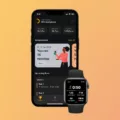Are you looking for easy-to-use music production software? Are you interested in making your own unique beats and sounds? If so, Garageband may be the perfect solution for you.
Garageband is a comprehensive music production application available on both Mac and iOS devices. It allows users to create their own tracks by recording audio, editing MIDI data, and mixing audio. With Garageband, it’s easy to layer sounds and add effects to create professional-sounding songs in no time.
One of the most useful tools in Garageband is the ability to split tracks. This is a great way to edit your projects by allowing you to make changes to certain parts of the track without affecting other areas. Splitting tracks also makes it easier to mix different elements together for a more cohesive-sounding song.
To split a clip in Garageband, start by clicking on the clip so that it is highlighted in light blue. Then drag your playhead to where you want to split the clip. Select the Edit tab and then select “Split Regions at Playhead” (the shortcut for this command is Command ? + T). In the Tracks area of GarageBand on Mac, select the region or regions you want to split and move the play head to where you want them divided, then choose “Edit > Split Regions at Playhead” or control-click a selected region then choose “Split at Playhead” from the shortcut menu.
Splitting tracks with Garageband can help take your music production skills up to another level! By understanding how this powerful tool works, you can easily shape your sound into exactly what you want it to be!
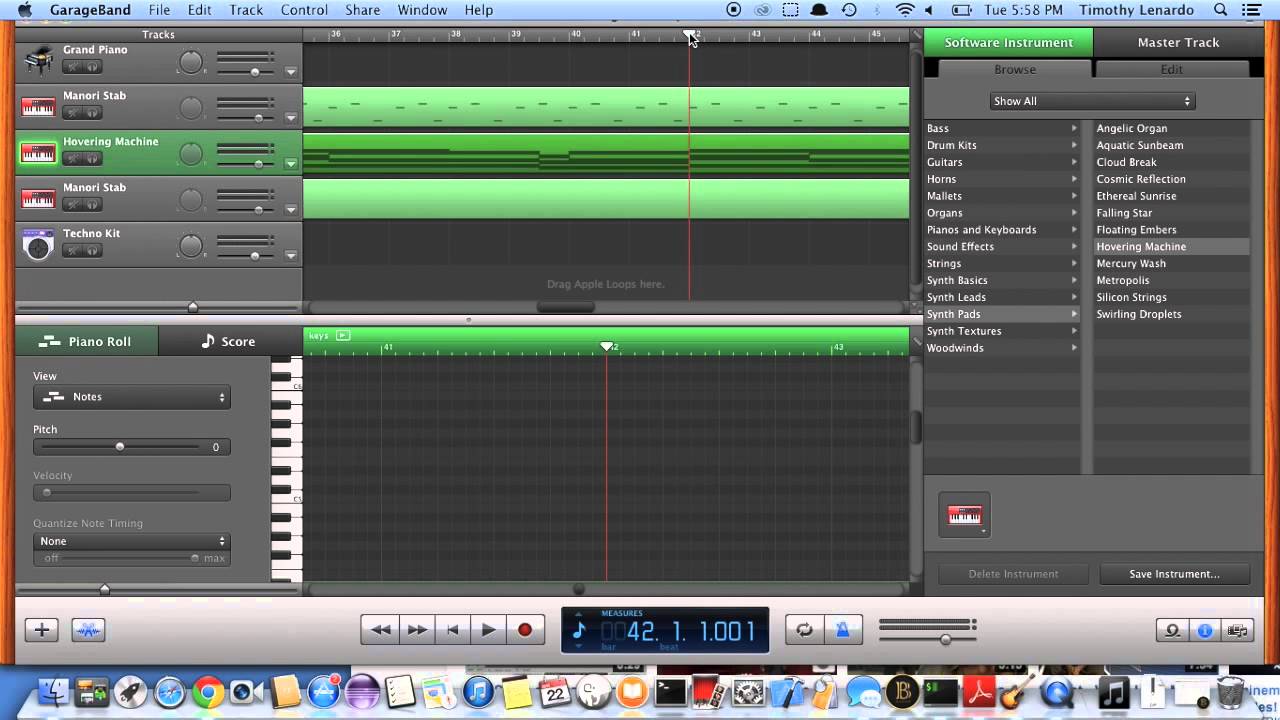
Splitting a Track into Multiple Tracks in GarageBand
In GarageBand, you can split a track into multiple tracks by first selecting the track you want to split. Then, place your play head at the point where you want to split the clip. Next, select the Edit tab and then click on Split Regions at Playhead from the drop-down menu (Shortcut: Command ? + T). This will divide your clip into two separate tracks which you can then edit separately. You can also use the Split option in the Edit tab to divide a track into multiple parts.
Splitting a Track in GarageBand Mac
Splitting a track in GarageBand Mac is easy to do. First, select the region or regions that you want to split. Move the play head to the point where you want to split the regions, then either choose Edit > Split Regions at Playhead or Control-click a selected region and choose Split at Playhead from the shortcut menu. This will create two separate tracks at the point of the play head, allowing you to make different edits on each track.
Conclusion
In conclusion, GarageBand is an incredible tool for music production and creativity. It allows users to create and mix their own music from the comfort of their own homes. With a wide range of features including split regions, loops, audio effects, and more, GarageBand has something for everyone. Whether you’re a beginner or an experienced producer, you’ll be able to find plenty of features to suit your needs. So if you’re looking for an accessible way to make music without spending a fortune on expensive software and hardware, GarageBand is the perfect solution.