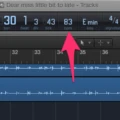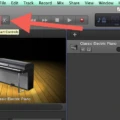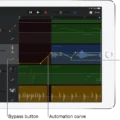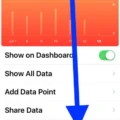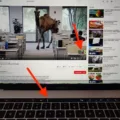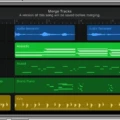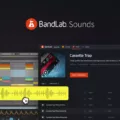If you’re a musician or aspiring producer, GarageBand is an invaluable tool for creating and recording music. With its intuitive user interface, it allows users to easily speed up or slow down tracks with just a few clicks. In this blog post, we’ll explain how to speed up a track in GarageBand and some of the benefits of doing so.
The first step in speeding up a track in GarageBand is to open the song settings. To do this, select the track you want to adjust and click on the “Settings” icon in the top right corner of the screen. This will bring up a window that contains several options for adjusting your track.
In the “Tempo” tab, you can increase or decrease the tempo by tapping either the up or down arrow next to the tempo number. You can also swipe vertically on your screen to change it in larger steps. It’s important to note that any recorded audio you have added to GarageBand will adapt to whatever tempo you set it at.
Another useful way of speeding up your track is by using GarageBand’s Tempo Track feature. This allows you to adjust the tempo for selected measures without changing it for all tracks as a whole. To use this feature, simply open your song settings and select “Tempo Track” from the menu on the left side of your screen. You can then drag different points along with the timeline bar at the bottom of your screen to increase or decrease its speed as needed.
By increasing or decreasing tempos when producing music in GarageBand, artists can add exciting new textures and sounds to their compositions while still maintaining cohesion throughout their work as a whole. Additionally, changing tempos within songs can help them fit more comfortably into playlists alongside other artists’ work that may have varying time signatures and tempos from one another.
By following these simple steps, anyone can quickly master how to speed up a track in GarageBand and experience all of its potential benefits!
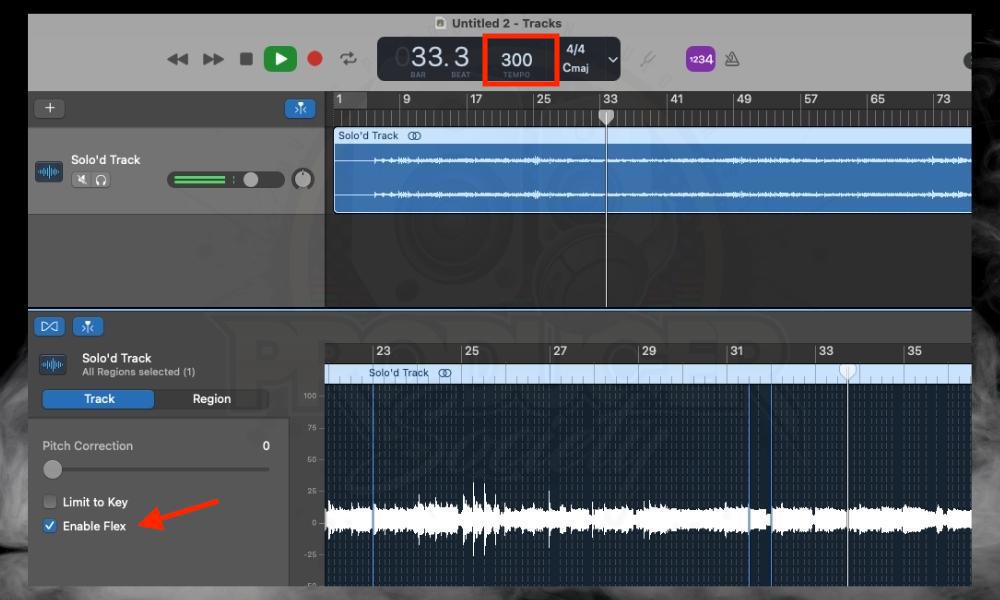
Speeding Up a Single Track in GarageBand
Unfortunately, no, you cannot speed up a single track in GarageBand. You can change the tempo for all tracks at once, but not for an individual track alone. To adjust the tempo for selected measures you can use the Tempo Track, or to change the overall tempo for the project you must go to ‘Project Settings’ and adjust it from there. However, any recorded audio in GarageBand will automatically adapt when you change the tempo.
Speeding Up a Track in GarageBand on iPhone
To speed up a track in GarageBand for iPhone, first, open the song settings and tap Tempo. You can then tap the tempo bar repeatedly to set the tempo or tap the up or down arrow next to the tempo number to change it incrementally. If you want to make larger changes, you can swipe vertically on the tempo number to adjust it quickly. Once you’re happy with your changes, press Done and your track will be sped up!
Changing the Speed of a Track in GarageBand Mac
In GarageBand on Mac, you can easily change the speed of a track by clicking the triangle on the right side of the LCD and selecting Beats & Project. From there, you can click and hold the tempo value and drag it up or down to adjust it to your desired speed. Alternatively, you can double-click the tempo value and enter a new value in the Tempo field.
Adjusting Tempo in GarageBand
Yes, you can change the tempo in GarageBand. To do so, open the project in the timeline and select the “Show Tempo” button on the right side of the window. This will display a graph of your tempo points and you can drag each point up or down to adjust the tempo accordingly. You can also drag the line connecting two tempo points to change both values at once.
Conclusion
In conclusion, GarageBand is an incredibly powerful and versatile music production app that allows users to produce professional-sounding music easily and quickly. With its wide range of features, users can record and edit their own audio tracks, apply effects, mix multiple tracks together, create loops, and much more. Additionally, users can change the tempo for all tracks at once using the Tempo Track or change the overall tempo for the project. Whether you’re a beginner or a professional musician, GarageBand has something to offer everyone.