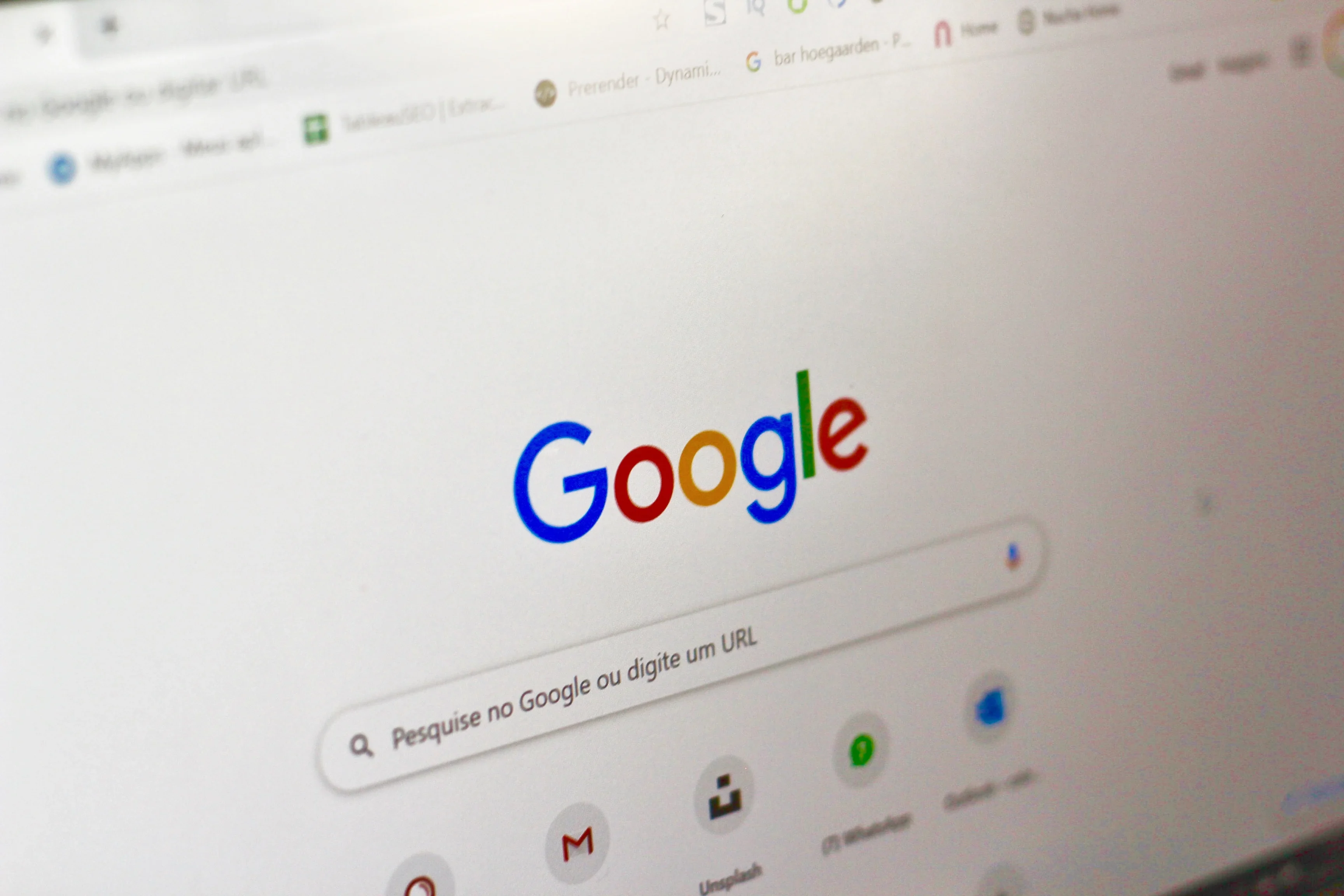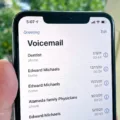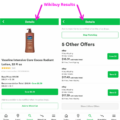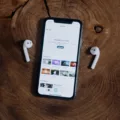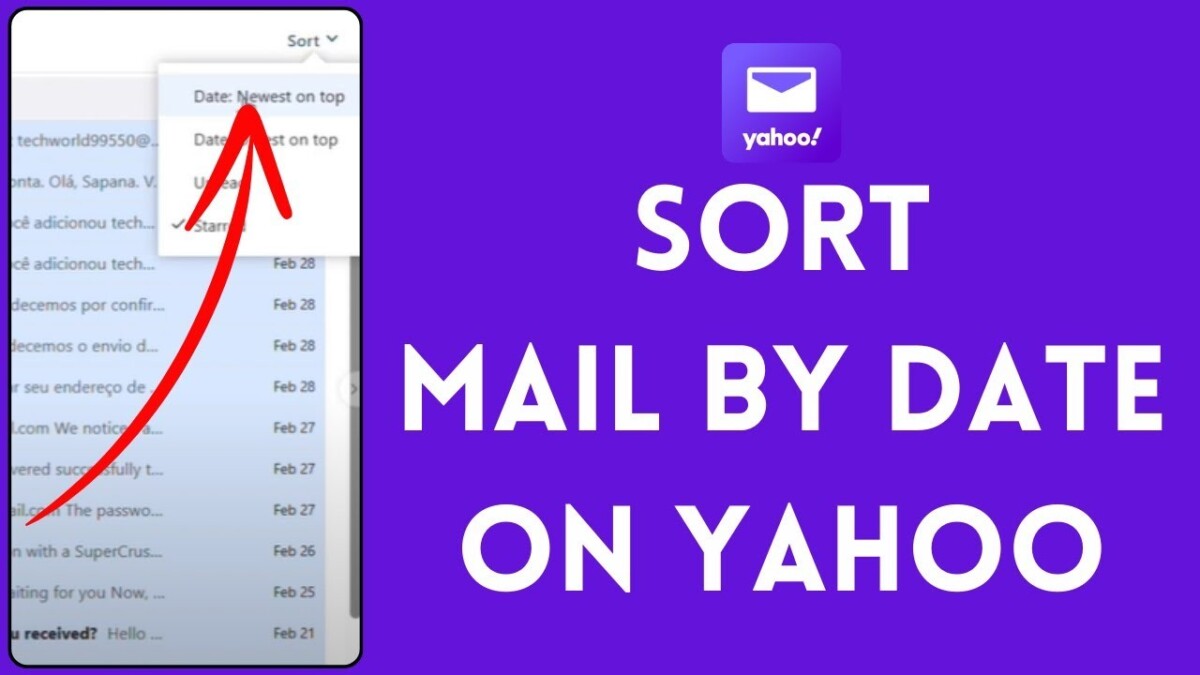
Yahoo Mail is one of the most popular email services, thanks to its host of great features, including large storage and seamless collaboration with platforms such as Dropbox and Flickr.
It’s also user-friendly, adding to its appeal among many. Being able to sort your Yahoo Mail by date is very important to be able to effectively manage your inbox.
If you have had a cluttered email for a long time, now is a great time to break things up a little bit and get a little more organized. The use of Yahoo Mail sorting options, not only increases efficiency but also creates a more organized and easier email experience.
Sorting Yahoo Mail by Date on Desktop
If you’d like to simplify your email management on a desktop browser, we’ve outlined how to organize your Yahoo Mail inbox by date. Here’s how you can sort your emails chronologically:
1. Log into your Yahoo Mail account: Open your favourite web browser, and go to Yahoo Mail and sign in with your credentials.
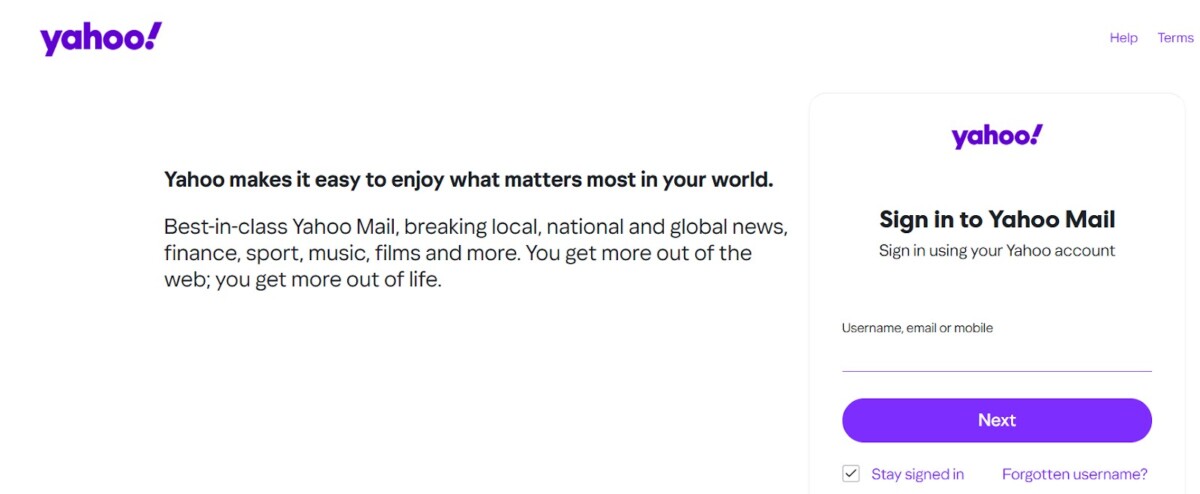
2. Access the sorting options: Once you reach your inbox, check for a ‘Sort’ dropdown menu at the top right of your email list.
3. Select “Date” as the sorting criterion: To put your emails in the order in which you receive them, select the “Sort” dropdown and choose “Date.”
4. Choose the order of emails:
- Select ‘Newest on top’ to display the most recent emails first.
- To see the oldest emails first select ‘Oldest on top.’
Filtering Emails by Specific Dates
Searching for your emails in Yahoo Mail using the data range email filter is a very easy way to narrow down your results. When you’re faced with a big inbox and looking for a specific conversation, it comes in handy. Here’s how you can do it:
1. Use the Search Bar: You’ll see the search bar at the top of your Yahoo Mail interface. In this place, you will enter your search query.
2. Enter the Date Range: In this format, type the date range in the search bar to filter emails by date.
after: mm/dd/yyyy before: mm/dd/yyyy
3. Focus on a Specific Folder: Add the folder name with your query in order to narrow your search more. For instance, if you want to search only in the “Work” folder, you can type in: Work after 01/01/2024, before 01/31/2024.
It will help you filter Yahoo emails according to date as well as the specified folder for more tailored results.
4. View the Results: Press enter or click the magnifying glass icon next to the search bar. All of the emails that match the date range specified is what Yahoo Mail will display.
Sorting Yahoo Mail by Date on Mobile (iPhone/Android)
Managing your emails efficiently on the go is crucial, and the Yahoo Mail app offers intuitive features to help you stay organized. Here’s how you can sort your emails by date on your mobile device:
1. Open the Yahoo Mail App: Launch the app on your iPhone to access your inbox.
2. Access the Sorting Options: Tap the menu icon (three horizontal lines) located in the top-left corner to open the sidebar.
3. Select “Sort By”: Within the sidebar, tap on “Sort By” to view sorting preferences.
4. Choose “Date”: From the available options, select “Date” to organize your emails chronologically.
5. Customize Display Order: Decide whether you prefer “Newest Messages on Top” or “Oldest Messages on Top” based on your reading habits.
Adjusting Threaded Conversations on iPhone
Organizing your Yahoo emails on your iPhone can be a breeze with a few tweaks to the threading settings. By customizing how your emails are managed, you can enhance your email management experience. Here’s how to adjust these settings:
1. Access Mail Settings: Open the Settings app on your iPhone, scroll down, and tap on Mail.
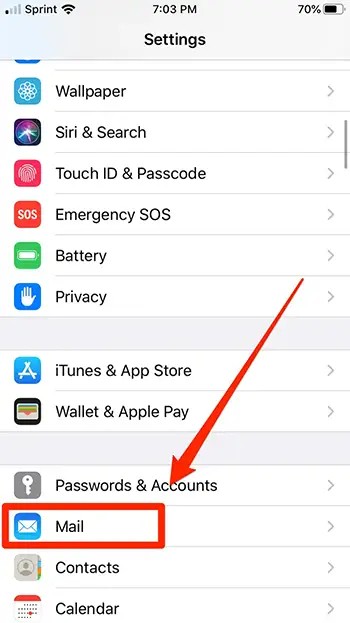
2. Modify Threading Options: Within the Mail settings, locate the Threading section. Here, you can:
- Organize by Thread: Toggle this option to group related emails into a single thread. Turning it off will display each email individually.
- Most Recent Message on Top: Enable this to have the latest email in a thread appear at the top, making it easier to find recent communications.
Sorting Emails in Ascending or Descending Order
It’s easy to arrange your Yahoo Mail inbox by date, as it can do a lot to enhance your email management. You can sort your emails either in ascending or descending order by adjusting the sorting order. Here’s how you can do it:
1. Access the Sorting Options: Heading to your Yahoo Mail inbox, you’ll see the “Sort” option on the top right hand side of your email list.
2. Choose Your Sorting Preference:
- Ascending Order: Select “Date – Oldest on top” to arrange your emails from the oldest to the newest. This ascending email sorting in Yahoo Mail is useful when you want to review your earliest messages first.
- Descending Order: Choose “Date – Newest on top” to display your most recent emails at the top. This descending sorting in Yahoo Mail allows you to quickly access the latest communications.
Troubleshooting Common Issues
Encountering issues with sorting your Yahoo Mail by date can be frustrating, but there are some quick solutions to address these problems. If your emails aren’t sorting correctly, try refreshing your browser or app to see if that resolves the issue.
For difficulties with the search bar not filtering results as expected, ensure you’re using the correct syntax in your date queries; this is a common step in email filter troubleshooting. If you notice missing sorting options, updating your Yahoo Mail app to the latest version can often fix Yahoo Mail sorting issues.
Conclusion
If you are sorting your Yahoo Mail by date, then you have an edge in regards to keeping your inbox organized and feeling less stressed when going through your emails. Utilizing Yahoo email sorting makes it easy to locate recent messages, get important updates, and cut away the clutter in seconds.
This simple feature will help you manage your Yahoo Mail inbox easily, giving you better control over your emails with just a little effort. With Yahoo Mail, there are also some extra tools you can explore to sort emails more effectively such as filters, threading and various other sorting options. Yahoo Mail’s easy-to-use interface makes it stress-free and rewarding to customize your inbox view.