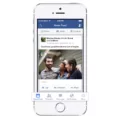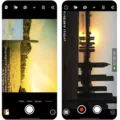The iPhone has become an essential device for many people, offering a wide range of features and functionalities. One of the most commonly used functions is the Messages app, which allows users to send and receive text messages. However, there may be times when you want to silence these text message notifications, whether it’s to avoid interruptions during an important meeting or to simply have some quiet time.
Silencing text message notifications on an iPhone is a simple process that can be done in just a few steps. To begin, open the Messages app on your iPhone and navigate to a 1:1 conversation or group message. Once you’re in the desired conversation, tap on the “More options” button, usually represented by three dots or lines.
In the menu that appears, you’ll find the option to access the “Details” or “Group details” section. Tap on this option to proceed. Within the details section, you’ll find various settings related to the conversation, including options for notifications.
If you wish to completely stop receiving message notifications from this conversation, tap on the “Notifications” option. Then, select the “Silent” option. This will ensure that you no longer receive any sound or vibration alerts for new messages from this specific conversation.
On the other hand, there may be certain conversations or individuals from whom you still want to receive notifications, even during times when you have enabled a Focus mode on your iPhone. To allow or silence notifications from specific people during a Focus, you can go to your iPhone’s Settings and navigate to the “Focus” section.
Within the Focus settings, you can choose a specific Focus mode such as “Do Not Disturb,” “Personal,” “Sleep,” or “Work.” Once you’ve selected a focus mode, you can scroll down and find the option to include or exclude specific contacts from that focus. By selecting contacts from your list, you can ensure that you still receive notifications from them even when you have enabled a focus mode.
In addition to silencing notifications, there may be instances where you want to block messages from a particular phone number or group. To do this, you can tap on the “Block & report spam” option within the conversation details. This will prevent any future messages from that number or group from appearing in your Messages app.
Silencing text message notifications on your iPhone can be a useful feature when you need some uninterrupted time or wish to avoid distractions. By following these simple steps, you can easily manage your message notifications and tailor them to your specific needs.
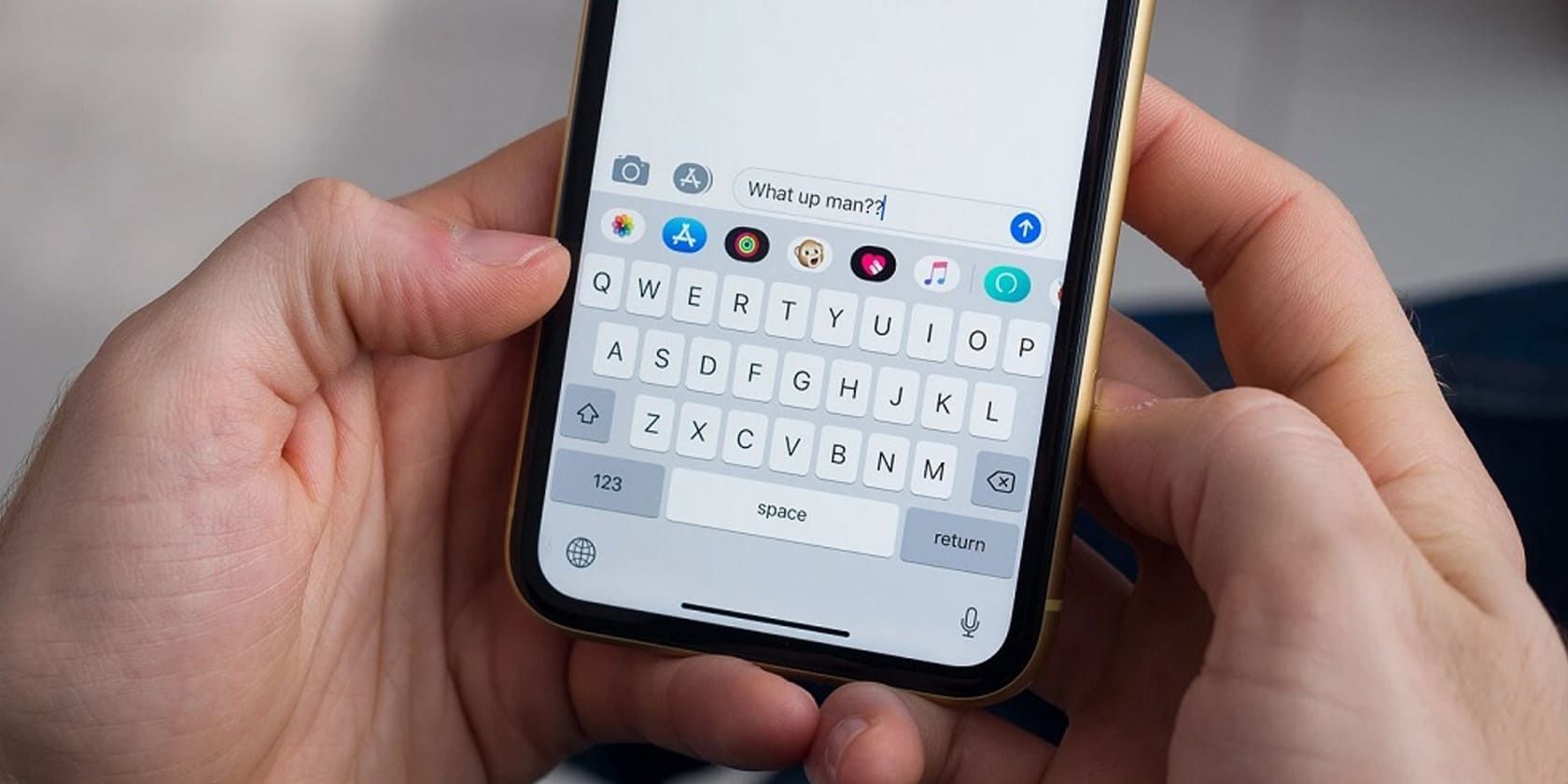
How Do You Silence Your Incoming Text Messages?
To silence incoming text messages on your device, follow these steps:
1. Open the Messages app on your phone.
2. Choose a 1:1 conversation or a group message where you want to silence the notifications.
3. Tap on the More options icon (usually represented by three dots) located in the top right corner of the screen.
4. From the list of options that appears, select “Details” or “Group details” (depending on your conversation type).
5. Once you are in the conversation details, look for the “Notifications” option and tap on it.
6. In the notifications settings, you will find different options to manage your message alerts. To silence the notifications completely, tap on “Silent” mode.
7. If you want to receive priority notifications for this conversation, you can tap on “Priority” instead of “Silent.” This will ensure that you only receive notifications for important messages.
8. Additionally, if you wish to block messages from a specific phone number or group, you can tap on “Block & report spam” and confirm by tapping “OK.” This will prevent any further messages from that particular contact or group from appearing in your inbox.
By following these steps, you’ll be able to silence incoming text messages and customize your notification preferences in the Messages app.
How Do You Silence Text Messages On Your iPhone Without Blocking Them?
To silence text messages on your iPhone without blocking them, you can use the Focus feature introduced in iOS 15. Here’s how you can do it:
1. Open the Settings app on your iPhone.
2. Scroll down and tap on “Focus” to access the Focus settings.
3. Choose a Focus mode that suits your needs. For example, you can select “Do Not Disturb,” “Personal,” “Sleep,” or “Work.”
4. Once you’ve selected a Focus mode, you can customize it further by tapping on it.
5. Scroll down to the “People” section and tap on “Allow None” to silence all notifications during this Focus mode.
6. If you want to silence text messages from specific people only, tap on “Allow Calls From” and select the contacts you want to allow calls from during the Focus mode.
7. To silence text messages from specific people, scroll further and tap on “Allow Notifications From.”
8. Here, you can choose “Selected Contacts” and then tap on “Add Contact” to choose the contacts from whom you want to receive text message notifications during the Focus mode.
9. After selecting the desired contacts, tap on “Done” to save the changes.
10. You can also set up an automatic reply to let people know that you’re currently in a Focus mode and may not be available to respond immediately. To do this, scroll back up and tap on “Automatic Reply” under the Focus mode settings.
11. Enable the toggle for “Automatic Reply” and customize the message that will be sent as a reply to incoming text messages during the Focus mode.
12. Once you’ve made all the desired changes, exit the Settings app.
By following these steps, you can silence text messages on your iPhone without blocking them using the Focus feature. This allows you to stay focused and minimize distractions while still receiving important notifications from selected contacts.
Conclusion
The iPhone is a revolutionary device that has transformed the way we communicate, work, and entertain ourselves. With its sleek design, advanced features, and seamless integration with the Apple ecosystem, it has become a symbol of technological innovation and sophistication.
The iPhone offers a wide range of capabilities, from high-quality camera functions to powerful processing capabilities, allowing users to capture stunning photos, videos, and memories. Its user-friendly interface and intuitive navigation make it easy to navigate through various apps and settings, ensuring a seamless and enjoyable user experience.
One of the standout features of the iPhone is its App Store, which offers an extensive selection of apps tailored to meet the diverse needs and interests of users. From productivity apps for work and organization to entertainment apps for gaming and streaming, there is something for everyone. The App Store not only enhances the functionality of the iPhone but also allows users to customize their device according to their preferences and interests.
The iPhone also prioritizes user privacy and security, with features such as Face ID or Touch ID for secure authentication and data encryption. Apple’s commitment to protecting user data and privacy sets it apart from other competitors in the market, giving users peace of mind while using their iPhones.
Furthermore, the iPhone boasts impressive battery life, ensuring that users can stay connected and productive throughout the day without constantly worrying about running out of power. Its seamless integration with other Apple devices, such as MacBooks and iPads, allows for effortless synchronization and continuity of tasks across multiple platforms.
The iPhone is a game-changer in the world of smartphones, offering a perfect blend of style, functionality, and innovation. Its continuous evolution and commitment to excellence make it a top choice for tech enthusiasts, professionals, and everyday users alike. Whether you are a photographer, a gamer, a business professional, or simply someone looking for a reliable and versatile smartphone, the iPhone is sure to meet and exceed your expectations.