Google Account is a system that lets you manage your Google settings and services. You can use a Google Account to sign in to many Google products, such as Gmail, Google+, YouTube, and Google Drive. You can also use a Google Account to create a new account for other Google products.
If you’re using a public or shared computer, make sure to sign out of your Google Account befoe you leave. This will help keep your account secure and prevent others from accessing your information.
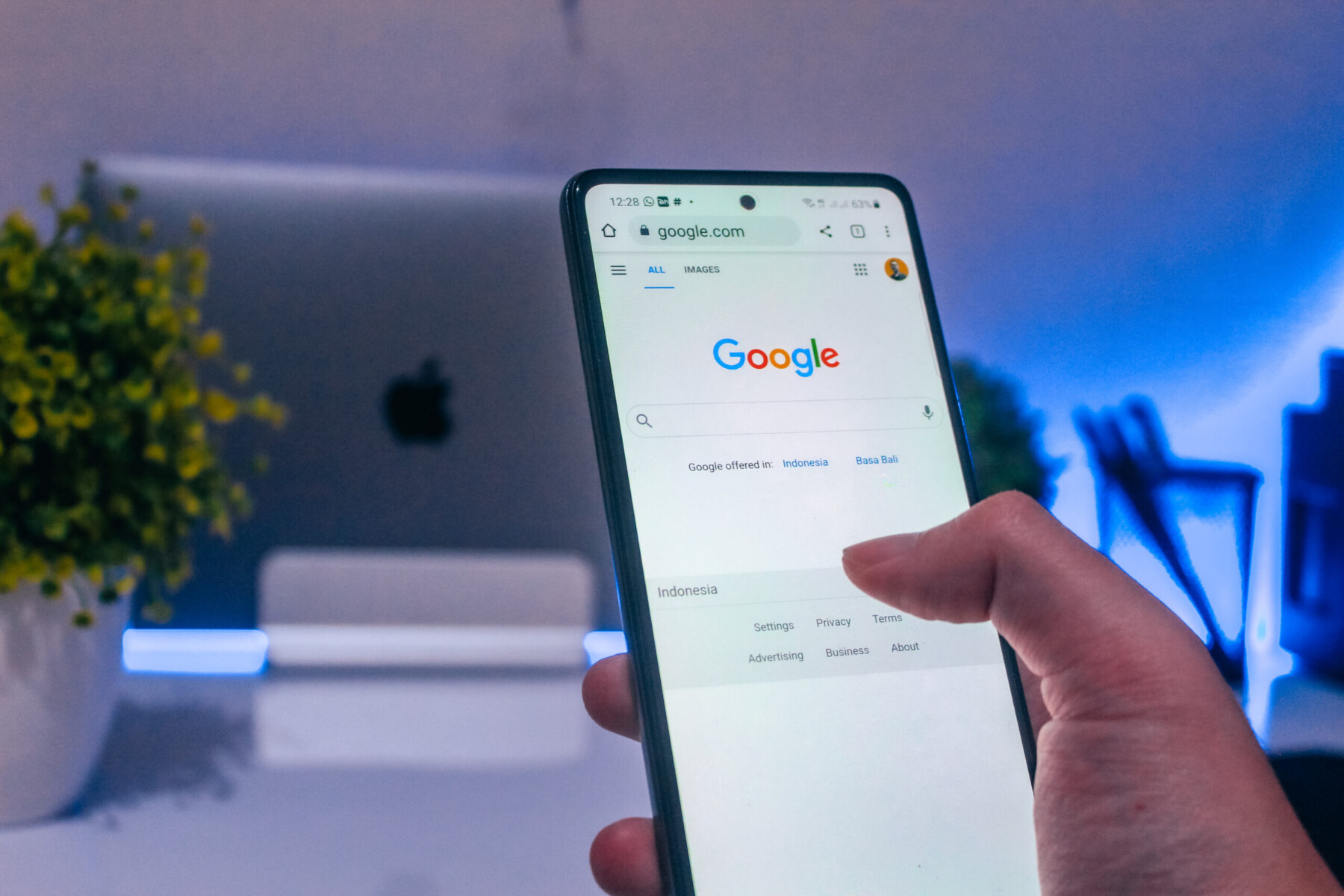
How Do I Sign Out Of One Google Account?
There are a few ways to sign out of one Google Account.
The fist way is to open Chrome and click on your account icon at the top right of the screen. Then go to “Manage your Google Account” and select the “Security” tab. Scroll down to “Your Devices” and go down to “Manage Devices”. From there, you can select the devices you want to sign out of.
Another way to sign out of a Google Account is by opening Gmail and clicking on the gear icon at the top right of the screen. Then go to “Settings” and select “Accounts and Import”. Under “Google Account Settings”, click on “Sign Out of All Web Sessions”.
How Do You Sign Out Of Google Account When You Have Multiple Accounts?
There are a few ways to sign out of your Google account when you have multiple accounts. You can either sign out of all accounts, or just the account you’re currently using.
To sign out of all accounts, on the top rigt of any Google page, select your profile image or initial and then choose Sign out of all accounts.
To sign out of just the account you’re currently using, on the top rght of any Google page, select your profile image or initial and then choose Sign out. Next, choose which account you want to sign out of.
How Do I Logout Of My Google Account On My Phone?
First, open the Gmail app on your Android phone or tablet.
In the top right corner, tap on your profile picture.
Tap on Manage accounts on this device.
Choose your account.
At the bottom, tap on Remove account.
How Do You Sign Out Of A Google Account Without Signing Out Of All Accounts?
There are a few ways that you can sign out of your Google account without signing out of all of your accounts.
The first way is to use the incognito or guest browsing mode in your browser. If you use this mode, then your browsing history and cookies will not be saved, and you will not be signed in to any of your accounts.
Another way to sign out of your Google account without signing out of all of your accounts is to use the account chooser. This tool allows you to choose which account you want to be signed in to. To use the account chooser, go to https://accounts.google.com/accountchooser and click on the “Sign in” button. Then, select the account that you want to be signed in to and click on the “Sign in” button.
How Do I Sign Out Of Google Chrome Account?
To sign out of your Google Chrome account on your Android device, open the Chrome app and tap on the three vertical dots in the top right corner of the screen. Scroll down and select “Settings.” From there, scroll down and select “Your name.” Finally, tap “Sign out.”
How Do I Logout Of My Google Account On My IPhone?
To sign out and remove your Google Account from Safari:
On your iPhone or iPad, open the Safari app.
Go to www.google.com.
To sign out, tap your profile image on the top riht and select Sign out. (If you’re not signed in, you won’t see a profile image.)
To remove an account, make sure you’re signed out. Tap Accounts, then choose the account you want to remove. Select Done.
How Do I Logout Of My Google Account On My Android Phone?
1. Open the Settings app from the app drawer.
2. Go to Accounts and select our Google Account which you want to logout.
3. Tap the Remove account button here to finally log out of your Google Account.
How Do I Unmerge Gmail Accounts?
There are a few ways to unmerge Gmail accounts, but the easiest way is to delete the new Gmail account from the existing Google account.
To do this:
1. Log in to your existing Google account and click on the gear icon in the top-right corner of the screen.
2. Select “Settings” from the menu that appears.
3. In the “Settings” window, click on the “Accounts and Import” tab.
4. Click on “Add a mail account” in the “Send mail as” section.
5. Enter the email address of the new Gmail account you want to unmerge and click on “Next Step”.
6. In the next window, enter the password for the new Gmail account and click on “Sign in”.
7. The new Gmail account will now be added to your list of email addresses assciated with your Google account.
8. To delete it, hover over it and click on the trashcan icon that appears. A warning will appear asking if you are sure you want to delete it – click on “Delete Account”.
Conclusion
Google provides a variety of tools and options for users to manage their Google Accounts. In this article, we have covered how to sign out of a Google account on different devices and browsers. We have also provided instructions on how to unmerge Gmail accounts and delete a Google account.








