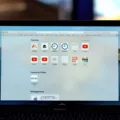Are you the proud owner of a MacBook Pro? If so, you’re part of the millions of users who trust Apple’s hardware and software products for their day-to-day computing needs. As with any computer, though, it’s important to know how to shut down your Mac properly. In this blog post, we’ll cover all the details on how to shut down your MacBook Pro correctly and safely.
The most common way to shut down your Mac is by going to the Apple Menu in the top left corner of your screen and selecting “Shut Down”. This will cause all open applications to close and then shut off your computer. If you have any open documents with unsaved changes, you will be asked whether or not you want to save them before shutting down.
If you need to force a shutdown due to an unresponsive Mac, simply press and hold the power button in the upper right-hand corner until it shuts down. You may also use Control-Command-Q or Control–Option–Command–Power button* or Control–Option–Command–Media Eject which will immediately lock your screen without closing any applications. Keep in mind that if you are using a newer model MacBook Pro with a Touch ID button rather than a power button, simply hold this button for around 10 seconds until your Mac’s screen goes black.
It’s also important to note that when shutting down (or restarting) your Mac, make sure that all peripherals such as external monitors or hard drives are disconnected before doing so. This will ensure that no data is lost during shutdown or restarting processes.
We hope this guide has been helpful in teaching you how to properly shut down your MacBook Pro! Remember that proper shutdowns are important for preserving the integrity of both hardware and software components on your device!
Shutting Down a MacBook Pro Using Keyboard
To shut down your MacBook Pro with your keyboard, press and hold Control-Option-Command and Power buttons (or Control-Option-Command and Media Eject). If any open documents have unsaved changes, you will be asked whether you want to save them. Once all apps are quit, your Mac will begin shutting down. Alternatively, you can press Control-Command-Q to immediately lock your screen.
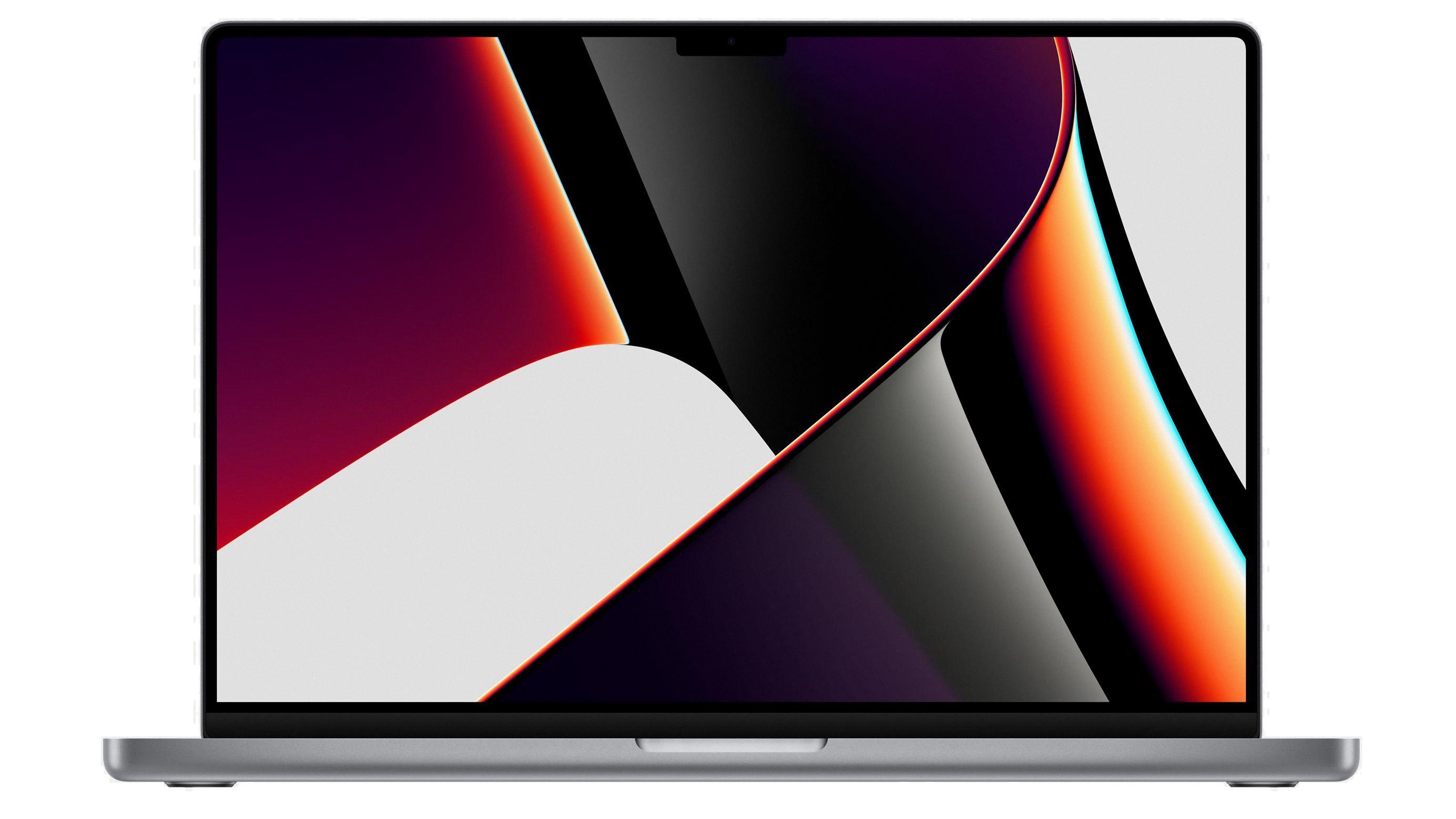
Source: macrumors.com
Location of Power Button on MacBook Pro
The power button for the MacBook Pro 13 (2022) is located in the upper right-hand corner of the device. It is a small, circular button that not only turns on the power when pressed but also functions as a Touch ID button, allowing you to quickly and conveniently unlock your computer with your fingerprint.
Shutting Down a MacBook Pro Quickly
To shut down your MacBook Pro quickly, press and hold the power button for several seconds until you hear a startup sound or the display turns off. This will trigger an immediate shutdown of your Mac, even if it is unresponsive. Please note that force shutting down your Mac this way may cause data loss, so it should be used only as a last resort.
Should You Shut Down Your MacBook Pro?
It is generally recommended to shut down your MacBook Pro if you won’t be using it for an extended period of time. For example, if you are leaving for a weekend or longer, shutting down your Mac will not only conserve energy but also help protect your data from potential security threats. Shutting down your Mac will also allow you to update the operating system and any other applications that may need new versions. Additionally, shutting down your Mac will help ensure your hardware components remain in top condition since they are not being used and are therefore at rest. Finally, if you plan on transporting your MacBook Pro, always shut it down first as this will help prevent any potential damage due to movement while the system is running.

Source: cnet.com
Troubleshooting Mac Shut Down Issues
There could be several reasons why your Mac won’t shut down. It could be due to a software issue, such as a corrupted application or system file, or it could be related to hardware issues like a malfunctioning power supply. It could also be caused by a misconfigured NVRAM setting. To troubleshoot this issue, try resetting the NVRAM on your Mac by restarting and then pressing the Command-Option-P-R keys quickly after hearing the startup tone and holding them until you hear the startup tone again. If that doesn’t resolve the issue, you might need to contact Apple Support for further assistance.
Troubleshooting a Mac That Will Not Turn Off
If your Mac won’t turn off, the first step is to hold down Ctrl + Opt + Cmd. Then press the power button. This will cause macOS to attempt to close any open apps and shut down your Mac. You may be prompted to save any unsaved documents before it shuts down. On some Macs, you may need to press Ctrl + Opt + Cmd + Media Eject instead of just the Power button. If this still doesn’t work, try unplugging the power cord and plugging it back in after 5-10 minutes. If that doesn’t work, you may need to take your Mac to an Apple store or contact Apple support for further assistance.
Forcing a Quit on a Frozen Mac
If your Mac has become unresponsive and frozen, you can force quit the application using a few simple steps. First, click on the Apple logo in the menu bar. Then select the “Force Quit” option. This will open a window where you can select the app or program that you want to quit. After selecting it, click on “Force Quit” to shut down the application. If it is still unresponsive after you have forced it to quit, try restarting your Mac by holding down the power button for 10 seconds until it shuts off and then turning it back on again.
Forcing a Mac to Shut Down Using the Touch Bar
To force a shutdown on your Mac with the touch bar, hold down the TouchID/power button for 6-10 seconds. This will completely power off your Mac and can be used if your computer is not responding to commands or freezing.
Conclusion
The MacBook Pro 13 (2022) is a powerful and versatile laptop computer with the latest Intel processors, a stunning Retina display, impressive battery life, and improved audio capabilities. Its sleek and slim design makes it easy to take with you on the go. With its powerful performance, enhanced security features, and cutting-edge design, the MacBook Pro 13 (2022) is an excellent choice for any user who needs a reliable and capable laptop computer.