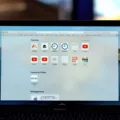Are you trying to figure out how to shut down your Macbook Air? It’s a simple process, but it’s important to do it correctly. Shutting down a Macbook Air properly can help prevent data loss and keep your machine running smoothly for many years to come. In this blog post, we’ll cover the basics of shutting down your Macbook Air correctly.
To shut down your Macbook Air properly, start by clicking the Apple menu in the top left corner of the screen. Then, select “Shut Down” from the drop-down menu. You can also use the keyboard shortcut Command + Control + Eject. This will bring up a confirmation window asking if you want to save any unsaved work before shutting down. Make sure you save all of your work before continuing with the shutdown process.
Once you’ve confirmed that all of your work is saved, click “Shut Down” again in the confirmation window. Your Macbook Air will then begin shutting down and will eventually turn off completely when finished. If you have any applications that don’t respond or take too long to close during this process, you can force quit them by pressing Command + Option + Escape on your keyboard. This will bring up a list of applications that are currently running and allow you to force quit any application that isn’t responding properly.
It’s also important to note that if your Macbook Air freezes or stops responding during the shutdown process, you may need to force it off manually by pressing and holding the power button until it turns off completely. This can take up to 30 seconds or longer depending on how long it takes for your machine to power off completely. After doing this, you should be able to restart your machine normally and continue with the shutdown process as normal without any further issues.
We hope this blog post has been helpful in showing you how to shut down your Macbook Air properly and safely! Remember that taking proper care of your machine is essential for keeping it running optimally for many years, so make sure that you always remember these steps whenever powering down your device!
Troubleshooting MacBook Air Shut Down Issues
There could be a few reasons why you can’t shut down your MacBook Air. The most common are that there may be apps or services running in the background that are preventing it from shutting down properly, or there may be an issue with the operating system itself. It’s also possible that you have too many programs running at once and your Mac is struggling to handle the load. You should check for any apps or services running in the background, update your operating system, and make sure you don’t have too many open tabs or windows when trying to shut down.

Source: apple.com
The Benefits of Shutting Down a MacBook Air
Yes, it is always a good idea to shut down your MacBook Air when you are not using it. Not only can this help improve performance and reliability, but it can also help protect your device from overheating. To shut down your MacBook Air, simply go to the main Apple menu > Shut Down. Shutting down can help clear out RAM and free up valuable system resources, so it’s highly recommended for optimal performance.
Turning Off MacBook Air Without Power Button
To turn off your MacBook Air without the power button, you can use the Safe Shutdown method. To do this, press and hold down the Control + Option + Command (Cmd) + Power keys simultaneously for a few seconds until your Mac turns off. This will ensure that your computer shuts down properly and any unsaved data is not lost.
Forcing a Mac to Shut Down with the Keyboard
You can force your Mac to shut down with the keyboard by pressing and holding the Control-Option-Command-Power button or Control-Option-Command-Media Eject. This will quit all apps running on your Mac and then shut it down.

Source: mashable.com
Should I Shut Down My Mac or Leave It Open?
If you’re only leaving your Mac for an hour or two, it’s usually best to let it sleep. This will keep all your open applications and documents in memory, so when you come back they’ll be exactly as you left them. Additionally, this method of shutting down requires much less power than a full shutdown and helps conserve battery life if your Mac is running on a laptop battery.
If you’re leaving your Mac unattended for a longer period of time (more than a day or two), then you should shut it down completely to save energy and protect against data loss. This is especially important when traveling with a laptop, as any sudden movement could cause damage to the hard drive if the computer is still running. Additionally, shutting down completely prevents any malicious programs from running in the background while you’re away.
How Often Should a MacBook Air Be Shut Down?
It is recommended that you shut down your MacBook Air at least every 2-3 days. This allows the computer to clear its operational memory, making it faster and more responsive. Shutting down the MacBook also helps protect it from potential malware since it eliminates any open programs or applications that could be vulnerable to attack. Additionally, shutting down your MacBook Air can help preserve its battery life as it prevents the battery from continually draining while the laptop is in sleep mode. Finally, shutting down your MacBook Air will help to keep it running at optimal performance over time by allowing it to perform regular maintenance tasks as needed.
Turning Off a Mac When the Screen is Not Working
If your Mac’s screen is not working and you cannot restart it, you can force your Mac to turn off by pressing and holding the power button for up to 10 seconds. If your laptop computer has Touch ID, press and hold Touch ID instead of the power button. Doing this will force your Mac to turn off, allowing you to potentially restart it and fix the issue with the screen.
Forcing a Mac to Shut Down with the Touch Bar
To force your Mac to shut down with the Touch Bar, hold down the power button located on the right side of your Mac for 6-10 seconds. This will cause your Mac to immediately shut down, regardless of any open applications or windows. Be sure to save any important information you have open before doing this.
Conclusion
In conclusion, the Macbook Air is a great laptop for any type of user. It features a slim and light design, long battery life, powerful performance, and a wide variety of apps to choose from. Additionally, it offers easy setup and shutdown processes, as well as an intuitive user interface that even beginners can use with ease. All in all, the Macbook Air is an excellent value for money and provides excellent performance in a sleek package.