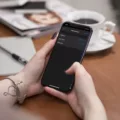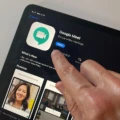Are you interested in playing piano but intimidated by reading music? Don’t worry — GarageBand is here to help! The popular music-creating application makes it easy to compose and record your own music, including piano notes.
If you’re new to the world of piano, it’s important to understand the basics of how notes work. Each key on the piano corresponds to a musical note, and reading musical notation is an essential skill for playing any instrument. Luckily, GarageBand simplifies this process by enabling users to show piano notes in the form of sheet music.
To begin, open your project in GarageBand and double-click the green Software Instrument region in the track. This will open up a “Score Editor” window where you can view a staff with treble and bass clefs. Here you can see each note represented as a symbol on the staff which corresponds to its pitch and duration.
You can also use the Piano Roll view to visualize MIDI regions as they appear on software instrument tracks as music notation. The Piano Roll is a visual representation of every note played on each track or sound source, represented as vertical lines that indicate when a note starts and stops. You can access this view by pressing ‘E’ on your keyboard or selecting it from GarageBand’s interface at the top left-hand side of the screen.
GarageBand also allows users to customize their score editor display by selecting different levels of zoom, changing instruments, and adjusting settings like tempo and time signature. With these simple tools at your disposal, you’ll be able to easily create beautiful piano pieces without having to read sheet music!
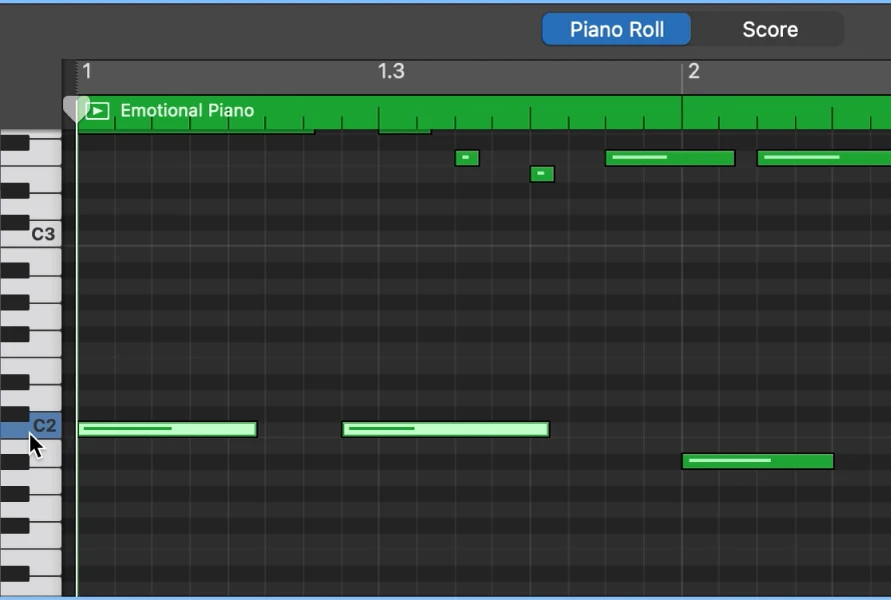
Viewing Note Names in GarageBand
To see note names in GarageBand for Mac, you need to open a Software Instrument track in the editor. Once you have done this, double-click the green Software Instrument region in the track to open it in the editor. In the Score editor, you can then click any note and it will display its name above it. You can also tap a note in the editor to see the corresponding note on the vertical instrument on the left side of the editor.
Viewing Piano Rolls in GarageBand
To view a piano roll in GarageBand, you can select the ‘Piano Roll’ icon from the top-left-hand side of the program. This will open up a new window containing all of the notes used in your project. You can also open the Piano Roll by hitting the ‘E’ on your keyboard. Once opened, you will be able to edit and create notes, as well as adjust their length and velocity. You can also view and edit automation curves for any parameter within GarageBand.
Turning On Note Labels in GarageBand
To turn on note labels in GarageBand, first close the GarageBand app if it is open. Then, open the Settings app on your device and scroll down until you find the GarageBand icon. Tap on the GarageBand icon to open the settings for GarageBand. Scroll down within this menu until you see an option labeled ‘Keyboard Note Labels’. Tap this option to toggle note labels on or off. Once you have done so, you will be able to view note labels on your keyboard when playing in GarageBand.
Can GarageBand Recognize Chords?
Yes, GarageBand can detect chords! When you select a Smart instrument in the GarageBand app, it will open up a screen that displays part of the instrument and various chord strips. These chord strips will allow GarageBand to detect and map out any chords that are played on the instrument. This makes it easier for you to quickly and accurately play any chords or melodies you desire.
Conclusion
In conclusion, piano notes are an essential part of learning to play the piano. They can help you understand the basics of music theory, rhythm, and composition. By utilizing the Piano Roll in GarageBand, users can get an interactive visual representation of their notes and learn key signatures, time signatures, and clef signs as well. With practice and dedication, anyone can gain a mastery of piano notes and create beautiful music!