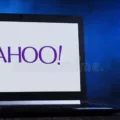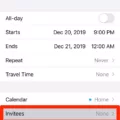Sharing your WiFi password with others can be a convenient way to allow them access to the Internet without having to go through the trouble of setting up their own connection. However, thee are a few ways that you can share your WiFi password with other people, and each has its own set of pros and cons. In this article, we’ll take a look at some of the most common ways to share passwords between Apple devices, as well as how to share passwords between Android devices. We’ll also discuss some of the pros and cons of each method so that you can decide which is right for you.
How Do You Share WiFi Passwords On IPhone?
To share your Wi-Fi password on your iPhone, you’ll need to make sure that your device is unlocked and connected to the Wi-Fi network you want to share. Once you’re connected, select the Wi-Fi network on the device and then tap on the Share Password option. From there, just tap on the Done button and your password will be shared with the oher device.
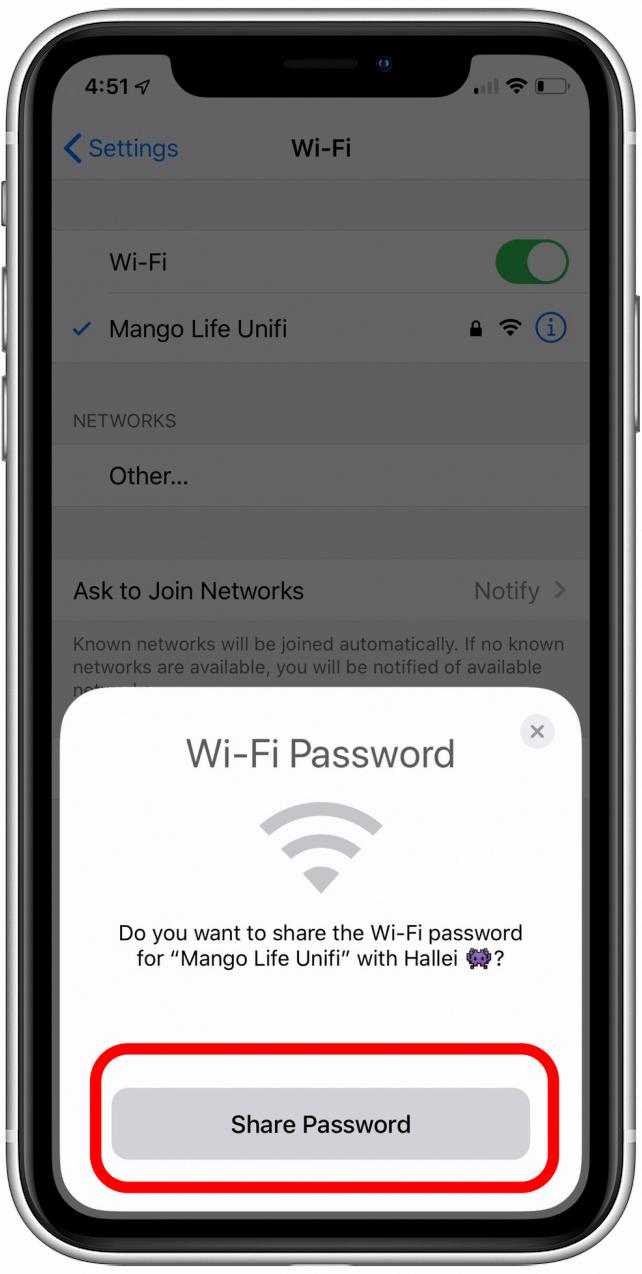
How Can I Share WiFi Password Between Devices?
To share your Wi-Fi password between devices, you’ll need to generate a QR code on one device and scan it on the other. On the device with the Wi-Fi password you want to share, go to Settings, Network and Internet (it might be called Connections depending on your device), then Wi-Fi. Tap on the cog next to your Wi-Fi network and tap the Share icon on the right. You shoud see a QR code on the screen. On the device you want to connect to the Wi-Fi network, go to Settings, Network and Internet (it might be called Connections depending on your device), then Wi-Fi. Tap on the cog next to your desired network and tap Scan QR code. Scan the QR code from the other device and enter the password when prompted.
Why Can’t I Share My WiFi Password IPhone?
There are several reasons why you may not be able to share your WiFi password from your iPhone. One possibility is that you may not have the necessary permissions to share the password. Another possibility is that there may be a software issue preventing the sharing of passwords between devices. Finally, if you have just updated your iPhone’s software, you may need to wait a few minutes for the update to take effect bfore the password sharing function is enabled.
Can You See WiFi Passwords On IPhone?
Yes, you can see WiFi passwords on iPhone by gong to Settings > Apple ID > iCloud and turning Keychain on. On your Mac, go to System Preferences > Apple ID > iCloud and turn Keychain on. Finally, open Keychain Access, search for your WiFi network’s name, and check the box next to Show Password.
Can I Share WiFi Password From IPhone To PC?
Yes, you can share your WiFi password from your iPhone to your PC. To do this, first connect the device that’s sharing the WiFi password. Then, open WiFi settings on the device that’s receiving the password. A window will pop up on the device that’s sharing the password asking if you want to share the password with the other device. Tap Share Password, and voila!
How Can I Share WiFi Password On Mobile Without QR Code?
There are a few ways that you can share your WiFi password on mobile without using a QR code. One way is to use a sharing app like AirDrop, which will allow you to share your password directly with the othr person’s phone. Another way is to text the password to the other person, or even just tell them what it is. Finally, if you have a Apple Watch, you can share your WiFi password through the Watch by tapping on the “Share Password” option.
How Can I Share A Wi-Fi Password On IPhone?
There are a few ways that you can share your Wi-Fi password on your iPhone. The easiest way is to use the Share Password feature. To do this, make sure that your device is unlocked and connected to the Wi-Fi network. Select the Wi-Fi network on the device you want to connect. On your device, tap Share Password, then tap Done. A notification will pop up on the other person’s device askng if they want to join the network. If they accept, they will be able to connect to the network and use the internet.
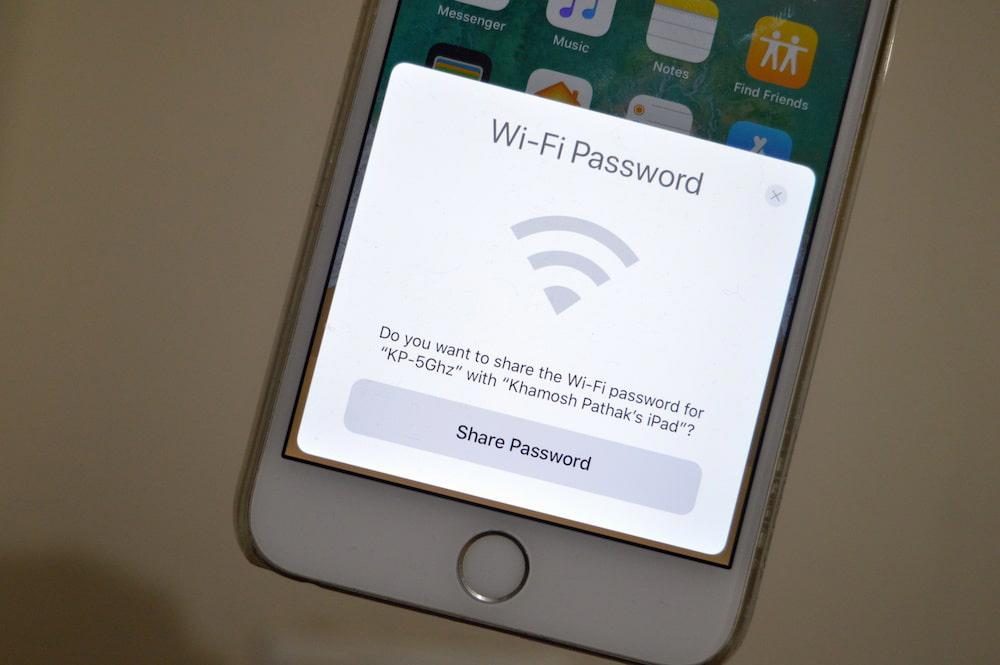
Why Does Share WiFi Password Keep Popping Up?
The share WiFi password popup is an iOS feature that allows users to share their WiFi passwords with other people easily. If you don’t want this feature to appear, you can disable it by going to Settings>WiFi and turning off the “Ask to Join Networks” option.
How Can I Share WiFi From Phone To Phone?
There are a few ways that you can share WiFi from your phone to another phone. One way is to use a hotspot. A hotspot is a wireless access point that you can create using your phone. To do this, you’ll need to turn on your hotspot and provide the othr device with your hotspot’s name and password. Another way to share WiFi is by using an app. There are a number of apps that allow you to share your WiFi connection with other devices. All you need to do is open the app and scan for the other device’s network name. Once you’ve found it, enter the password and you’re good to go.

Why Can’t I Share My Wi-Fi Password IPhone?
There are a few potential reasons why you mght not be able to share your Wi-Fi password between your iPhone and another device. One possibility is that your iPhone’s software might not be up to date. Make sure that both devices have the most recent software updates, and if necessary, update your iPhone by going to Settings > General > Software Update > Download and Install.
Another possible issue could be caused by a conflict between the security settings on your devices. If you’re using a password or passcode on your iPhone, make sure that the security settings on the other device are set to allow for passwords.
If you’ve tried both of these solutions and are still having trouble sharing your Wi-Fi password, it’s possible that there is a problem with your network or Wi-Fi router. In this case, we recommend contacting your network administrator or ISP for assistance.
How Do I Share Passwords Between Apple Devices?
There are a few different ways to share passwords between Apple devices. One way is to use the Share Password feature in Settings. To do this, go to Settings > Passwords and tap the account you want to share. Tap Share Password, then enter the contact’s name or email address. The other way is to use AirDrop. On your iPhone, go to Settings > Passwords and tap the account you want to share. Tap ., then tap the contact you want to send the password to.
Can I Use My IPhone To Share A WiFi Connection?
Yes! iPhones can share their internet connection with other devices using a feature called Personal Hotspot. To do this, you’ll need to enable Personal Hotspot in your iPhone’s settings and then connect your other devices to your iPhone using their Wi-Fi network names and passwords.
How Do I Figure Out My WiFi Password On My Phone?
To view the WiFi password on a phone running Android 10 or above, you need to go to Settings. Search for Network & internet and tap WiFi. You will see your current WiFi network at the top of the list. Select the one needed to view the options for the network.
Underneath the name of your network, you will see a line that says ” Security type: ” followed by a string of numbers and letters. This is your WiFi password.
How Do I Get My IPhone To Connect To WiFi?
To connect your iPhone to a Wi-Fi network:
1. Go to Settings and tap Wi-Fi.
2. Turn on Wi-Fi and your device will automatically search for available networks.
3. Tap the name of the Wi-Fi network that you want to join.
4. If you’re asked to enter a password, type it in and then tap Join.
5. Once your device has connected to the network, you’ll see a checkmark next to the network’s name.
How Do You Find The Password For Your WiFi?
There are a few ways to find your WiFi password on an Android phone.
The first way is to go to “settings” and then “wifi”. Select “saved networks” and click on your home network. Choose the share option and enter your password. A barcode will appear with the wifi password written below.
The secnd way is to go to “settings” and then “about phone”. Scroll down to “status” and select “wireless and networks”. The wifi password will be displayed next to “password”.
The thid way is to download an app called Wifi Password Finder. This app will scan your network for available passwords and display them in a list.
Conclusion
Sharing your WiFi password is a great way to get friends and family online, and there are a few different ways that you can do it. In this article, we’ve outlined the different methods for sharing passwords beteen Apple devices as well as between IPhones and PCs. We’ve also shown how to view your WiFi password on an IPhone.