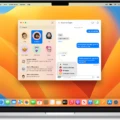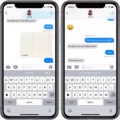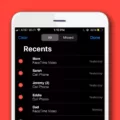Are you trying to share a video from your iPhone to another device, but don’t want to lose its quality? You’re not alone—many people are looking for ways to share iPhone videos without sacrificing their high resolution. Fortunately, with a little bit of effort, it is possible to share iPhone videos without losing quality.
One of the simplest ways to share iPhone videos without losing quality is by using AirDrop. AirDrop is an Apple-exclusive feature that allows users to quickly and easily transfer files between two Apple devices in close proximity. It works wirelessly over Bluetooth and Wi-Fi, so you don’t need any cables or wires. Plus, it transfers files at a lightning pace and doesn’t sacrifice any of the video’s original resolution.
Another way to share iPhone videos without sacrificing their quality is through iCloud. If you have an Apple ID, then you already have access to iCloud storage, which can be used for all sorts of data—including high-definition videos. To use iCloud for sharing iPhone videos, simply select the video file from your Photos app and tap the “Share” icon. Then select “iCloud Drive” as your destination and wait while your phone prepares the video for transfer. When the process is finished, simply log into your iCloud account on another device and access the file from there!
Finally, if you want yet another way to share iPhone videos without losing quality, consider using Google Drive. All you need is a Google account and then you can upload your video file directly onto Google Drive using either the website or mobile app version. Once uploaded, simply select “Share” and then enter in the email address or phone number of whoever you wish to send it to! And voila! Your recipient will now have access to an HD version of your shared video!
Sharing iPhone Videos doesn’t have to mean sacrificing quality! With AirDrop, iCloud Drive, or Google Drive—you can easily transfer high-definition videos between devices without any loss in resolution!
Sharing High-Quality Videos From an iPhone
Sharing high-quality videos from your iPhone is simple and easy. First, open the Photos app and select the video you wish to share. Next, tap the share icon and choose the method you’d like to use to send the video. You can share it via email, text message, AirDrop, or an app such as WhatsApp. If you are sending it via email, your phone will automatically prepare the video in high quality and you can compose and send your email as usual. However, if the video is very large, you may be prompted with a window offering Mail Drop as an option. Mail Drop allows you to send large files without having to worry about size limits or clogging up someone’s inbox. Once your video has been sent, you’re all set!
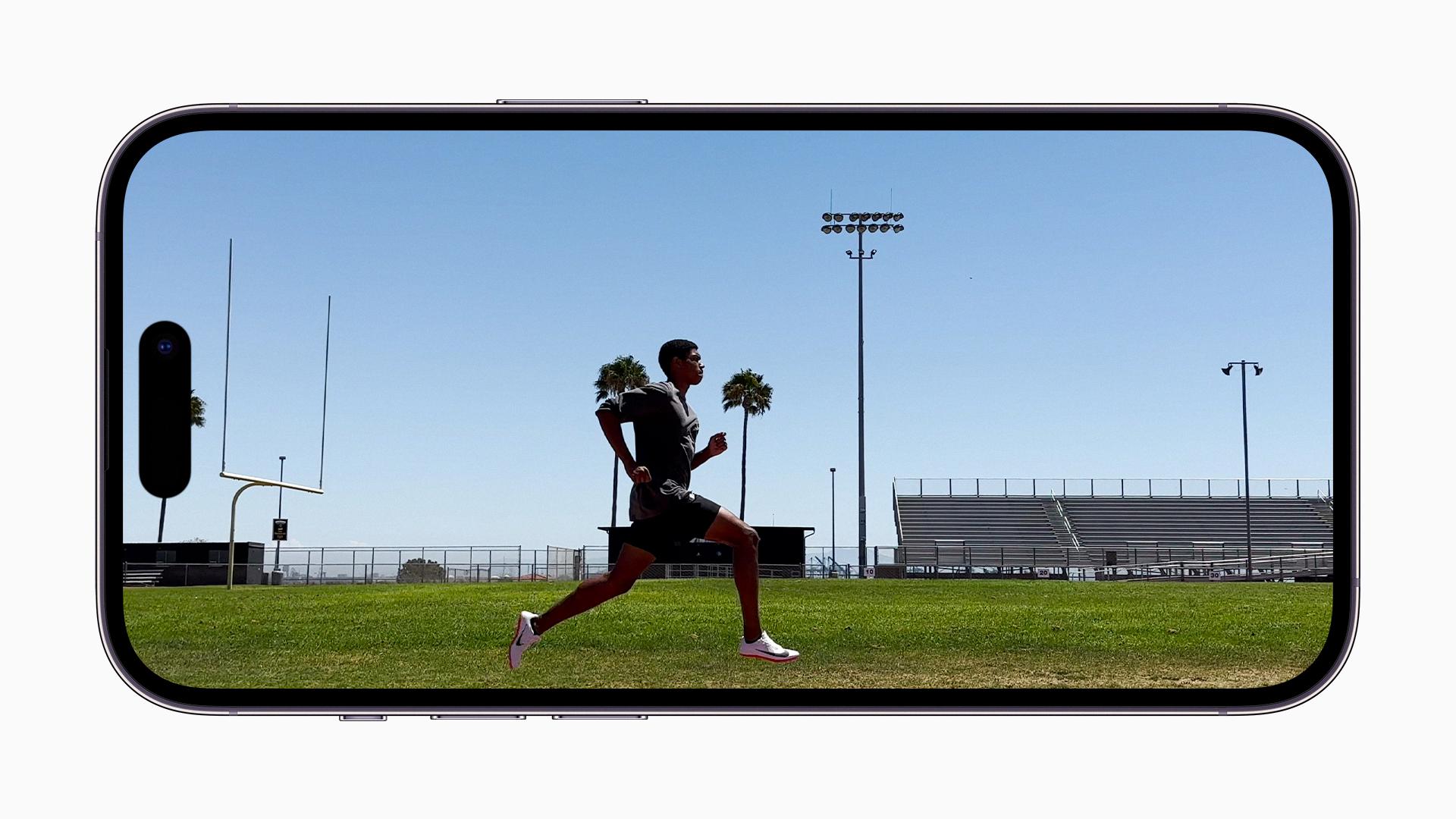
Source: apple.com
Sending a Large Video from an iPhone Without Losing Quality
Using your iPhone, you can easily share large video files without losing quality. The two most popular methods are AirDrop and iCloud.
AirDrop is a convenient way to share files wirelessly between Apple devices over Bluetooth or Wi-Fi. It’s easy to use – simply make sure both devices have AirDrop enabled, open the file you want to send on your device, tap the share icon, and select the person you want to send it to from the list of AirDrop users nearby. The recipient will get a notification on their device and will be able to accept or decline the transfer.
If you need to send a large video file but are outside of your recipient’s Wi-Fi or Bluetooth range, iCloud is also an option. This cloud storage service allows you to store and access data from any compatible Apple device with an internet connection. To use iCloud for sending videos, simply open the file you want to share on your iPhone, tap the share icon, select “iCloud” as your sharing option, then choose who you want to send it to from your contacts list. Your recipient will receive a notification when the file has been uploaded and be able to download it directly through their device.
The Impact of Sending iPhone Videos on Video Quality
When videos taken on an iPhone are sent via text message or other non-Apple services, they can suffer from a loss in quality due to the video being compressed. Compression is necessary for data-heavy files such as videos to be sent over networks and between devices. However, this compression process often reduces the video’s quality, resulting in a poorer resolution and/or degraded image or sound quality. Apple-to-Apple services (such as iMessage) are able to bypass this compression step and deliver videos in their original quality.
The Impact of AirDrop on Video Quality
No, AirDrop does not affect the quality of videos that are shared. When using AirDrop to share videos, you can choose the “All Photos Data” option in the Options menu at the top of the AirDrop window. This selection will ensure that videos are sent in their original quality without any degradation of resolution or other aspects of quality. Additionally, no additional compression is applied when transferring files between devices using AirDrop, so video quality remains intact upon delivery.
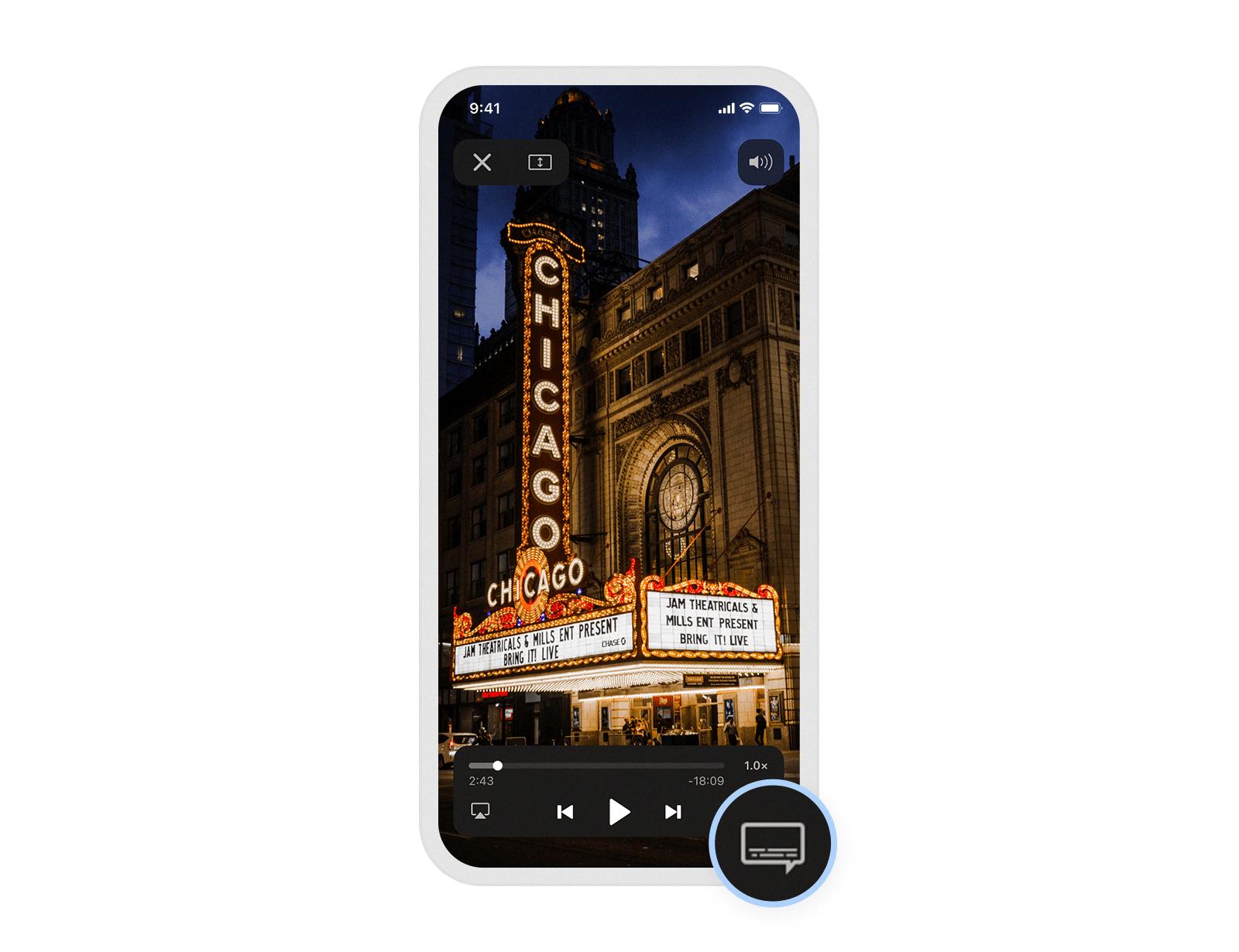
Source: readdle.com
Sending Large 4K Video from iPhone
To send a large 4k video from your iPhone, you’ll need to use iCloud. First, open the Photos app on your iPhone and tap on the video you want to send. Then tap on the Share icon and choose Mail from the Share Sheet. Enter the receiver’s email address, then tap on the blue arrow button. At this point, you’ll be asked if you want to use Mail Drop or Choose an Existing File. Choose Mail Drop to send a link that will allow the receiver to download your video via iCloud. This will allow for faster file transfers of large files like 4K videos without having to worry about the size limitations of traditional emails.
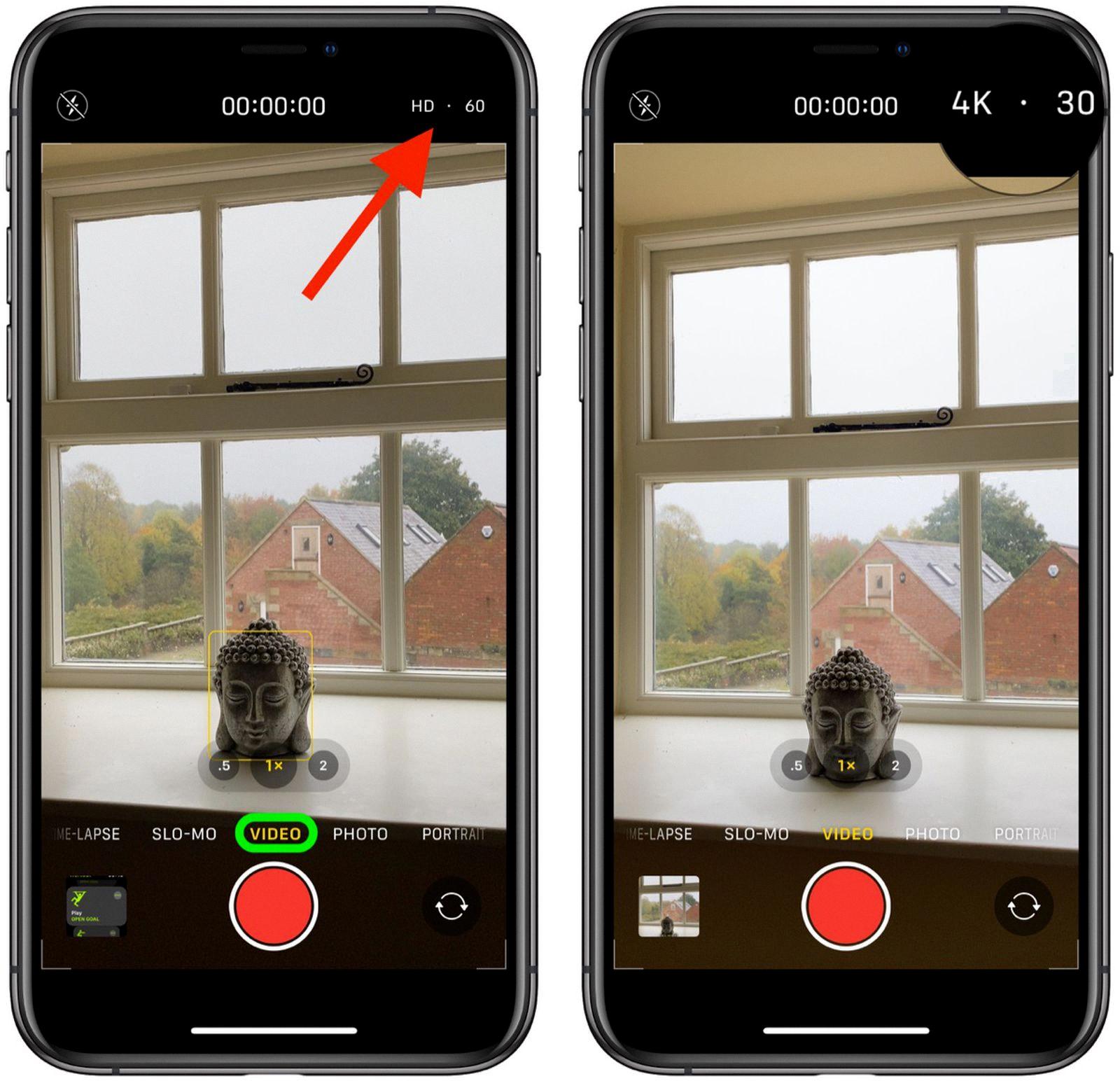
Source: macrumors.com
Sending High-Quality Video from iPhone to Android
To send a high-quality video from your iPhone to an Android device, you can use Google Drive. First, open the Google Drive website on your iPhone and log in with your Google account. Then, enter the ‘Drive’ page and choose ‘My Drive’. Select ‘Upload files’ or ‘Upload the folder’, depending on what type of video you are sending. After the uploading process is complete, go back to My Drive and select the video file. Finally, send the video file from My Drive to your Android device.
Conclusion
In conclusion, sending large videos from an iPhone is a simple task that can be accomplished with either AirDrop or iCloud. AirDrop is the easiest way to send large videos, as it requires no extra setup and is quick and easy to use. If AirDrop is not available, then iCloud can be used instead, although it requires more setup and can take longer. Regardless of which method you choose, videos will always be sent in their original quality, allowing for maximum viewing pleasure.