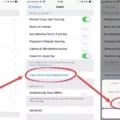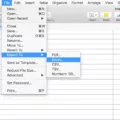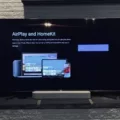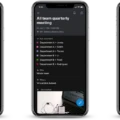Are you an iPhone user wondering how to share apps on your device? Sharing apps with friends and family is a great way to show off your favorite titles and give them the chance to try something new. With the help of Apple’s Family Sharing feature, you can easily transfer purchased content from one iPhone to another. Read on for a step-by-step guide on how to share an app on your iPhone.
Step 1: Open the App Store.
The first step in sharing your apps is opening the App Store. You can find the App Store icon right at the bottom of your home screen. Tap it to open up a page filled with all kinds of different apps and games.
Step 2: Select The App You Want To Share
Once you’re in the App Store, browse around until you find the app that you want to share with someone else. Once you’ve found it, tap its icon or name and select “Share” from the menu that appears.
Step 3: Enable Family Sharing
If you haven’t enabled Family Sharing yet, now is the time to do it. You can find this setting by going into Settings > [Your Name] > Family Sharing > Get Started. Tap Get Started, follow the instructions on the screen, and then enter your Apple ID password when prompted.
Step 4: Choose Who To Send The App To
Once Family Sharing is set up, choose who to send the app to by tapping their name or contact information from your contacts list. If they don’t already have an Apple ID, they will be prompted to create one before they can accept your invitation and receive their copy of the app or game.
Step 5: Accept The App On Your New Device
On their end, they will need to accept your invitation before they can download and install it on their own device (if they are using an iPhone). They will be able to accept or reject your invitation straight from their phone by tapping “Accept” when prompted with a notification pop-up window.
And that’s it! With just a few simple steps you’ll be able to share any app or game directly from one iOS device to another without any hassle! So go ahead and start transferring those apps now!

Sharing Apps Between iPhones
Yes, you can share an app with another iPhone using Family Sharing. Once you have set up a family group of up to 6 people, you’ll be able to share purchased content with each other including apps, games, music, movies, TV shows, and books. To use Family Sharing, your device must be running on iOS 8 or later.
To get started, open Settings on your iPhone or iPad and select iCloud > Set Up Family Sharing. Follow the steps to invite family members to join your group and start sharing purchased content right away.
Sharing Apps from iPhone to iPhone
To share apps from your old iPhone to your new iPhone, you can use AirDrop. First, select the apps you want to transfer from the old device and tap the “Share” button. Then choose the destination iPhone. On the new device, tap “Accept” to allow the AirDrop transfer of selected apps from your old phone to the new one. This process is quick and easy and will allow you to quickly share apps between two iPhones without having to manually download them again.
Sharing Apps Between Family Members on an iPhone
To share apps between family members on an iPhone, you must first set up Family Sharing. To do this, open the Settings app and tap Family. Tap “Set Up Family Sharing” and follow the instructions to invite family members to join your family group. Once your family is set up, tap Purchase Sharing. Then turn on Purchase Sharing and follow the instructions to confirm that you agree to share purchases with your family members. Now, any app or item purchased by one member of the family will be automatically shared with the rest of the group.
Sending Apps Through AirDrop
To send apps through AirDrop, you will need to ensure that both devices have Bluetooth and WiFi enabled and AirDrop turned on. On the source device, open the App Store, search for the app you want to share, click it and tap on the “Share” icon on the product page. Choose “AirDrop” from the list of options and then select your target device to share it with. Once selected, confirm on your target device that you want to accept the app. The app should then be transferred over securely and quickly via AirDrop.
Inability to Share Apps on an iPhone
The iPhone (iOS) operating system does not allow for direct app sharing from one device to another. While you can share an App Store link with your friend so they can install the app on their device, you cannot actually share the app itself. This is due to the way that Apple has designed its operating system, and the security measures they have put in place to protect users’ data. Additionally, Apple’s App Store guidelines do not allow for the transfer of paid apps between devices as this could violate copyright laws.
Sharing Apps With Family Members
Yes, you can share an app with a family member using purchase sharing. Purchase sharing allows you to share the app and content purchases across up to six people in your family group. To set this up, open the App Store on your device and select the ‘Family Sharing’ option. Then add the Apple ID of the person you want to share an app with, and approve their request when they ask to join your family group. Once approved, you and your family members will be able to access each other’s purchases without having to pay twice for the same item.
Conclusion
In conclusion, the iPhone is a powerful device that can provide users with numerous applications, features, and functions. It is a great choice for anyone who needs a phone that is easy to use, reliable, and offers great performance. With its intuitive user interface, a wide selection of apps, and ability to easily share content with family members and friends, the iPhone is an excellent choice for anyone looking for an advanced mobile device.