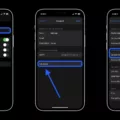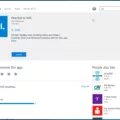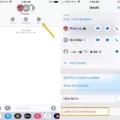Yahoo Email is one of the most popular email services used by millions of people around the world. It offers a user-friendly interface and a wide range of features that make it convenient for both personal and professional use. If you own an iPhone and want to set up your Yahoo email account on it, this article will guide you through the process.
Before we dive into the steps, it’s important to ensure that you have a stable internet connection. Without a proper network connection, your iPhone won’t be able to connect to the Yahoo server and set up your email account.
Another important thing to consider is whether your Yahoo account is blocked or not. If you’ve been experiencing any unusual activity or security issues with your Yahoo account, it might be blocked. In such cases, you’ll need to contact Yahoo customer support to resolve the issue before you can set up your email account on your iPhone.
Assuming you have a stable network connection and your Yahoo account is not blocked, let’s proceed with the setup process:
1. Open the Settings app on your iPhone.
2. Scroll down and tap on “Mail”.
3. Tap on “Accounts”.
4. Tap on “Add Account”.
At this point, you’ll see a list of popular email providers. Since we’re setting up a Yahoo email account, tap on “Yahoo”. If you don’t see Yahoo in the list, tap on “Other” and manually enter your Yahoo email address and password.
5. Enter your Yahoo email address and password.
6. Tap on “Next”.
Your iPhone will now attempt to verify your Yahoo email account. If there are no issues with your account and internet connection, your email account will be successfully added to your iPhone.
If you encounter any problems during the setup process, double-check your email address and password to ensure they are correct. You can also try restarting your iPhone or contacting Yahoo customer support for further assistance.
It’s worth noting that Yahoo recommends using the Yahoo Mail app on your iPhone for the best email experience. However, if you prefer to use the default Mail app on your iPhone, following the steps mentioned above will allow you to set up your Yahoo email account.
Setting up your Yahoo email account on your iPhone is a straightforward process. By following the steps outlined in this article, you can easily access your Yahoo emails on your iPhone and stay connected wherever you go.
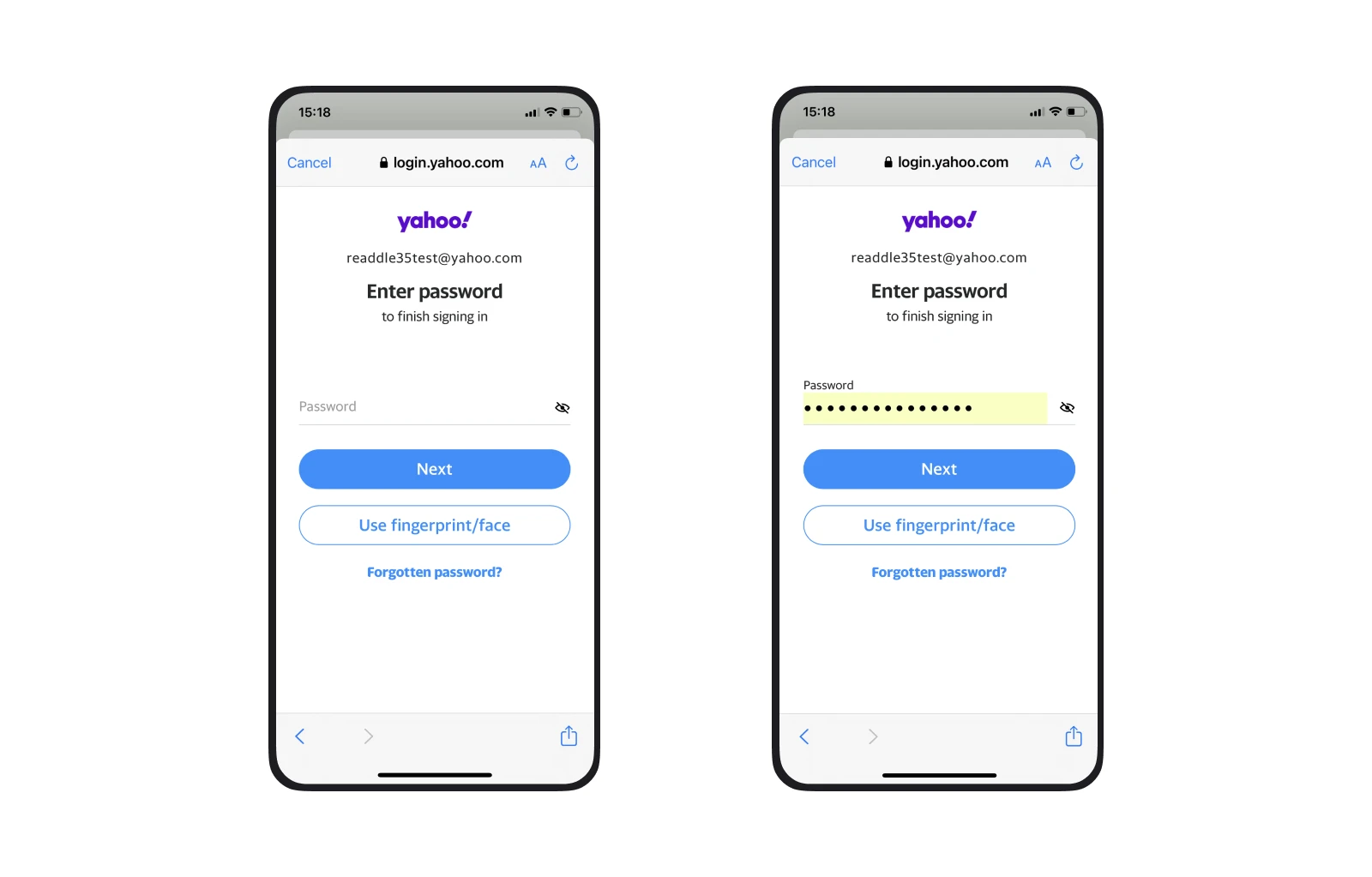
Why Can’t You Set Up Yahoo Mail On Your iPhone?
There could be several reasons why you are unable to set up Yahoo Mail on your iPhone. Here are some possible explanations:
1. Network Connectivity Issues:
– Your iOS device might not be connected to a stable network. Ensure that you have a strong and stable internet connection before attempting to set up Yahoo Mail.
2. Yahoo Account Block:
– Your Yahoo account could be blocked due to security reasons. Check if you have received any notifications or emails from Yahoo regarding any account blockage. If so, follow the instructions provided to unblock your account.
3. Incorrect Email Settings:
– Incorrect network settings on your iPhone might be causing issues with setting up Yahoo Mail. Double-check the email settings you entered during the setup process and ensure they are accurate. Pay attention to the incoming and outgoing mail server settings.
4. Outdated Yahoo Mail App:
– If you are using an old or outdated version of the Yahoo Mail app on your iPhone, it may not be compatible with the latest iOS version. Update your Yahoo Mail app to the latest version available in the App Store.
5. Two-Factor Authentication:
– If you have enabled two-factor authentication for your Yahoo account, it might be causing issues during the setup process. Ensure that you are entering the correct verification code when prompted.
6. Captcha Verification:
– Yahoo sometimes requires users to complete a Captcha verification process to ensure the security of the account. If you encounter a Captcha prompt during the setup, enter the characters correctly to proceed.
7. Third-Party App Restrictions:
– Your iPhone might have restrictions in place that prevent third-party apps like Yahoo Mail from being set up. Check your device’s settings and ensure that there are no restrictions on installing or configuring email apps.
If none of these solutions work, it may be helpful to contact Yahoo Mail support for further assistance.
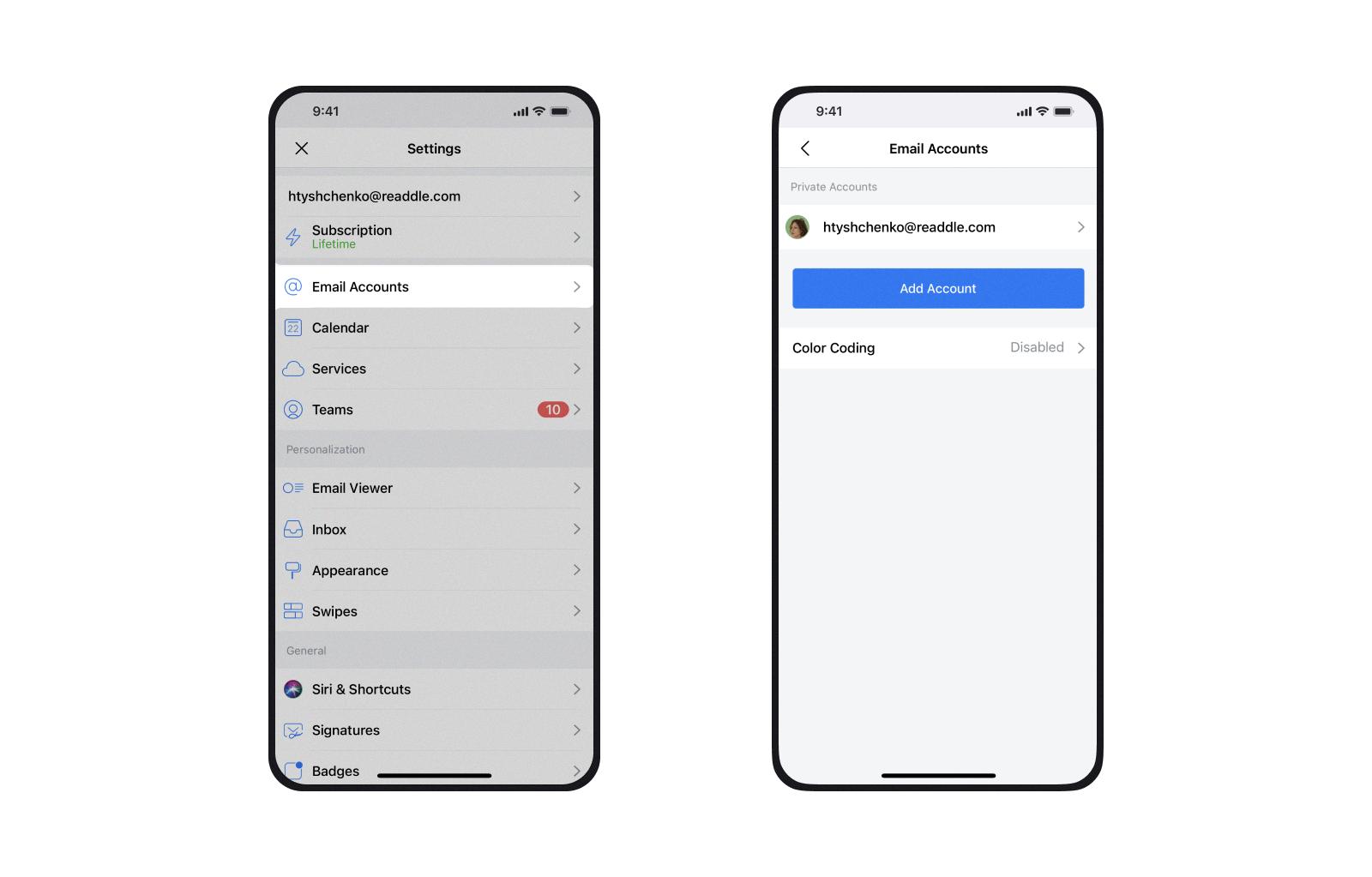
What is The Incoming Mail Server For Yahoo On iPhone?
The incoming mail server for Yahoo on iPhone is imap.mail.yahoo.com. This server allows you to receive emails from your Yahoo account directly on your iPhone device. It is important to note that the server uses the IMAP protocol, which stands for Internet Message Access Protocol. This protocol enables you to access and manage your emails stored on the Yahoo server.
To set up your Yahoo email on your iPhone, you need to configure the incoming mail server settings correctly. Follow these steps to ensure a successful setup:
1. Open the “Settings” app on your iPhone.
2. Scroll down and tap on “Mail.”
3. Select “Accounts” or “Passwords,” depending on your iOS version.
4. Tap on “Add Account” or the “+” icon to add a new email account.
5. Choose “Yahoo” from the list of email providers.
6. Enter your Yahoo email address and password in the respective fields.
7. Tap “Next” to proceed.
8. The iPhone will automatically verify your account and may require additional information if needed.
9. Once verified, you will be presented with the option to enable or disable various features for your Yahoo account, such as Mail, Contacts, Calendars, and Notes. Toggle the switches according to your preferences.
10. After selecting the desired options, tap “Save” to complete the setup.
By correctly configuring the incoming mail server settings, you ensure that your iPhone can connect to the Yahoo server and fetch your emails seamlessly. The server address for Yahoo is “imap.mail.yahoo.com,” and it operates on port 993. This port number ensures a secure connection using SSL (Secure Sockets Layer) encryption, protecting your email data during transmission.
The incoming mail server for Yahoo on iPhone is “imap.mail.yahoo.com” with port 993. Ensure to input these settings accurately while setting up your Yahoo email account on your iPhone to enjoy uninterrupted access to your emails.
Can You Have Yahoo Mail On An iPhone?
It is possible to have Yahoo Mail on an iPhone. The process of setting up Yahoo Mail on an iPhone is straightforward and can be done in a few simple steps:
1. Begin by opening the “Settings” app on your iPhone.
2. Scroll down and tap on the “Mail” option.
3. Tap on “Accounts” and then select “Add Account.”
4. From the list of email providers, choose “Yahoo.”
5. Enter your Yahoo email address and password when prompted.
6. Tap on “Next” and wait for your iPhone to verify the account information.
7. Once verified, you will be given the option to enable or disable features such as Mail, Contacts, Calendars, and Notes. Toggle the desired options as per your preference.
8. tap on “Save” to complete the setup process.
After following these steps, your Yahoo Mail account will be successfully added to the Mail app on your iPhone. You can now access your Yahoo emails directly from the Mail app on your device.
Conclusion
Yahoo Email is a popular and widely used email service that offers a range of features and functionality. However, there can be various issues that users might encounter when accessing their Yahoo emails on their iOS devices.
One common problem could be a lack of stable network connection, which can prevent the device from syncing with the Yahoo server. It is important to ensure that your iOS device is connected to a reliable network to avoid any interruptions in accessing your emails.
Another reason for issues with Yahoo Email on iOS devices could be account security measures. If your account has been blocked or suspended due to security reasons, you may not be able to access your emails until the issue is resolved. It is advisable to contact Yahoo support to address any account security concerns.
Furthermore, incorrect network settings or outdated Yahoo Mail app on your iPhone can also cause problems with accessing your emails. Make sure to check your network settings and update your Yahoo Mail app to the latest version to ensure smooth functionality.
When setting up your Yahoo email account on your iPhone, it is recommended to use the correct IMAP settings, including the server address and port number. These settings can be found on the Yahoo website or by contacting Yahoo support.
Lastly, if you are using an email provider such as iCloud, Google, or Yahoo itself, you can easily set up your email account automatically on your iPhone by entering your email address and password in the Mail settings. This can simplify the process and ensure that your email account is properly configured.
While Yahoo Email is a reliable email service, it is important to address any network, security, or settings issues that may arise on iOS devices to ensure seamless access to your emails.