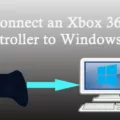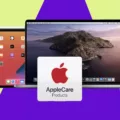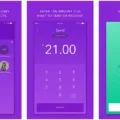Blink cameras are an excellent addition to your home security system. They offer a simple and effective way to monitor your home and keep it safe from intruders. In this article, we’ll take a look at how to set up your Blink cameras and get started with monitoring your home.
The first step in setting up your Blink cameras is to remove the back cover of the camera. Inside, you’ll find two AA batteries that you should insert carefully. Once the batteries are in place, the next step is to download the Blink Home Monitor app on your smartphone. This app is available for both iOS and Android devices.
Once you have downloaded the app, open it and tap the plus sign to add a new camera. You’ll then need to choose your Blink camera model and scan the QR code inside the camera. This will allow the app to connect to your camera.
The app will then prompt you to wait for the camera to update. This process may take a few minutes, so be patient. Once the update is complete, tap “Next” to proceed with the setup process.
Next, you’ll need to connect your Blink camera to your home Wi-Fi network. From the Camera Settings screen, scroll down to the bottom and tap “Change Wi-Fi.” Follow the instructions to reset the camera by pressing and releasing the reset button until the lights flash blue and red. When the camera is ready, the lights will display a steady green.
Once your camera is connected to your Wi-Fi network, you can start monitoring your home. The Blink Home Monitor app allows you to view live video feeds from your cameras, as well as receive alerts when motion is detected. You can also set up schedules to arm and disarm your cameras at specific times of the day.
If you’re interested in purchasing a Blink Subscription Plan, you can opt for a Basic Plan at $3.00 per month per device or a year-long subscription at a two-month discount of $6. This plan offers additional features such as cloud storage for recorded video clips and the ability to share access to your cameras with family and friends.
Setting up your Blink cameras is a simple process that can be completed in just a few minutes. With the Blink Home Monitor app, you can keep an eye on your home from anywhere in the world and ensure that your family and belongings are always safe and secure.

Setting Up a Blink Camera
To set up your Blink camera, you need to follow a few simple steps. First, remove the back cover of your Blink camera and insert two AA batteries. Then, download and open the Blink Home Monitor app on your smartphone or tablet.
Once you’ve opened the app, tap the plus sign to add a new device. Choose your Blink camera model and scan the QR code inside the camera. Wait for your camera to update and tap Next.
Next, connect your Blink camera to your home Wi-Fi network. To do this, select your network from the list of available networks and enter your Wi-Fi password. Wait for your camera to connect to the network and tap Next.
Give your Blink camera a name and place it where you want it. You can also choose to enable motion detection and set up alerts for when motion is detected. Once you’ve finished setting up your Blink camera, you’re ready to start monitoring your home or office.
Setting a Blink Camera in a New Location
To set up your Blink camera in a new location, you need to follow these steps:
1. Open the Blink app on your smartphone.
2. Tap on the “Settings” icon on the bottom right corner of the screen.
3. Scroll down to the bottom of the screen and tap on “Change Wi-Fi”.
4. Press and release the reset button on the camera until red and blue lights flash.
5. Wait for the lights to display “Blinking Blue, Steady Green”.
6. On your smartphone, select the Wi-Fi network for the new location.
7. Enter the password for the Wi-Fi network and tap “Connect”.
8. Wait for the Blink camera to connect to the new Wi-Fi network.
9. Once the camera is connected, you can place it in the new location and start using it.
Alternatively, you can also add a new device in the Blink app to set up the camera in a new location. Here’s how:
1. Open the Blink app on your smartphone.
2. Tap on the “Add a System” button on the home screen.
3. Follow the instructions in the app to set up a new Blink system.
4. When prompted, press and release the reset button on the camera until red and blue lights flash.
5. Wait for the lights to display “Blinking Blue, Steady Green”.
6. On your smartphone, select the Wi-Fi network for the new location.
7. Enter the password for the Wi-Fi network and tap “Connect”.
8. Wait for the Blink camera to connect to the new Wi-Fi network.
9. Once the camera is connected, you can place it in the new location and start using it.
By following these steps, you can easily set up your Blink camera in a new location and continue to monitor your home or office with ease.
Monthly Fee for Blink Camera
There is a monthly fee for Blink Camera if you want to subscribe to their Subscription Plan. The cost for the Basic Plan is $3.00 per month per device. This plan includes cloud storage for video clips captured by your Blink camera for up to 60 days, as well as the ability to create custom motion detection zones and schedule arm/disarm modes.
Alternatively, if you opt for a year-long subscription, you can enjoy a two-month discount of $6. This means that you’ll only need to pay for 10 months instead of 12 months.
It’s important to note that you don’t need to subscribe to the Blink Subscription Plan in order to use your Blink camera. However, without the subscription, you won’t be able to save any video clips and won’t have access to some of the advanced features mentioned above.
Conclusion
Blink smart cameras are an excellent choice for home security, offering easy installation and setup, high-quality video recording, and reliable performance. With the Blink Home Monitor app, users can easily monitor their homes from anywhere, receive alerts when motion is detected, and customize their settings to fit their specific security needs. The option to purchase a Blink Subscription Plan provides additional features, such as cloud storage and extended video clip length. Blink cameras are a great investment for anyone looking for a reliable and user-friendly home security solution.