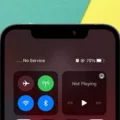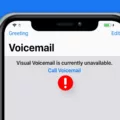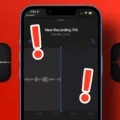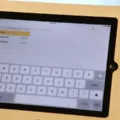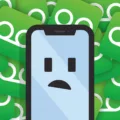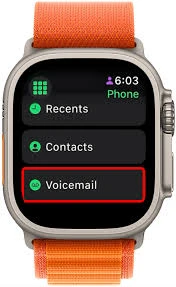
The Apple Watch is versatile as a companion to stay connected as you go. It’s got all the usual features: making and receiving calls, sending messages, managing voicemail—basically, everything you need to keep communication effortless and within reach.
Voicemail setup on Apple Watch allows you to never miss an important message, even when your iPhone is out of sight. Along with maximizing Apple Watch connectivity, this also makes voicemail on an Apple Watch easier to manage.
Why Use Voicemail on Apple Watch?
With its unparalleled convenience, the Apple Watch changes the way voicemails are managed. Top Apple Watch voicemail benefits include the ability to take care of missed calls right from the wrist.
The notifications allow callers to tap to listen to voicemails on Apple Watch without the need to grab their iPhone. This feature helps you stay on top of communicating with people and makes sure you never miss an important message even during the busiest of times.
Steps to Set Up Voicemail on Apple Watch
Setting up voicemail on an Apple Watch feels refreshingly simple and keeps you effortlessly connected. Open the Phone app, then tap the Voicemail tab and select Set Up Now.
A password prompt will appear; enter a 4 to 15-digit code and confirm it. For a personal touch, select Custom and record a custom greeting to make your voicemail truly yours. Once satisfied, tap Done to save. This voicemail setup guide ensures every missed call turns into an opportunity to stay in the loop, even when answering isn’t possible.
Listening to Voicemails on Apple Watch
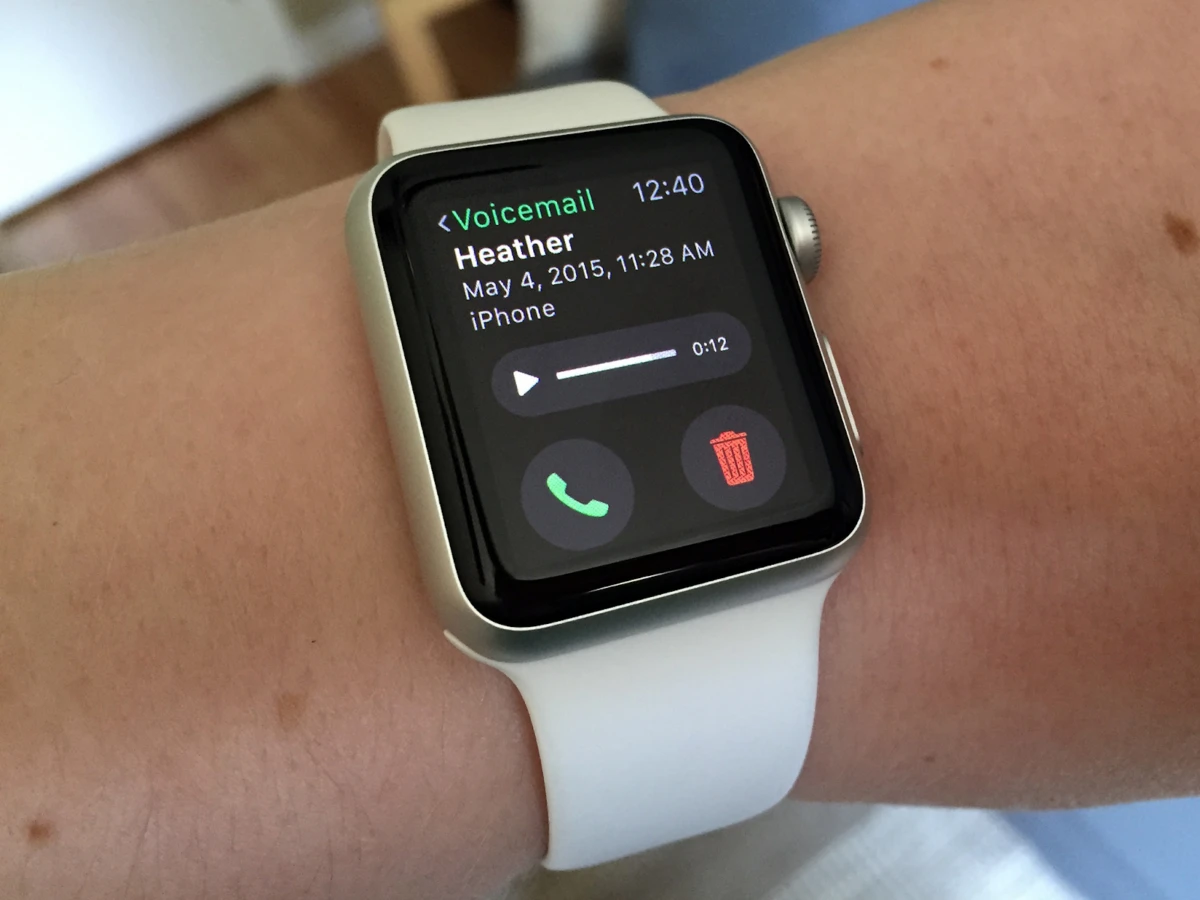
When someone leaves you a voicemail, you get a voicemail pop-up notification. You can immediately hear the message right away by just tapping the Play button in the notification. On Apple Watch, if you’ve been busy and want to listen later, open the Phone app and scroll down to Voicemail.
Here, you’ll see a list of the messages you have. Select any voicemail and it will start voicemail playback. There’s the Digital Crown to adjust the volume, pause, skip ahead or back five seconds, call back, delete the voicemail, and even read a transcription of the message.
Answering Calls Without an iPhone Nearby
With an Apple Watch featuring cellular capabilities, it’s easy to answer calls right from your wrist.
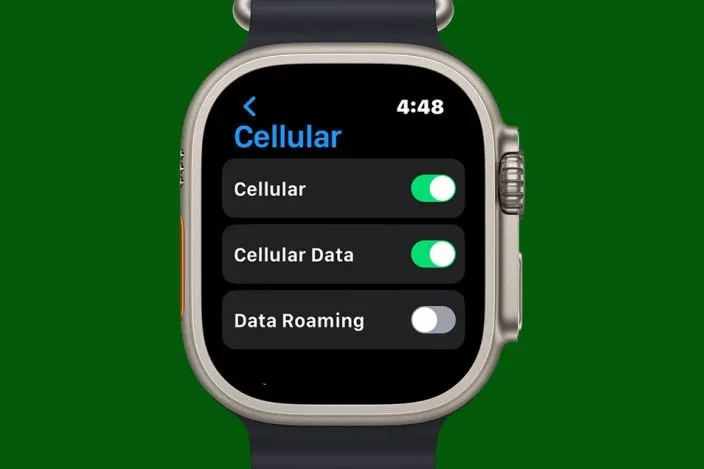
For models without cellular, connecting to a trusted Wi-Fi network and enabling Wi-Fi calling still keeps you in touch.
To answer calls on Apple Watch without iPhone, simply tap the green button when a call comes in. Making a call is just as simple—raise your wrist and say, “Hey Siri, call [contact’s name],” and Siri takes care of the rest.
Troubleshooting Voicemail Issues on Apple Watch
Voicemail issues on an Apple Watch can be a hassle, but there are simple steps to get things working smoothly again. For voicemail not appearing on the watch, try scrolling down in the Phone app with the Digital Crown, as it might just be hidden.
If it’s still missing, a quick restart often clears things up. For those using an Apple Watch with its own cellular plan, like in Family Setup, voicemail might need to be enabled by the carrier—contacting them has been a reliable fix for many.
Forgotten voicemail passwords are another common snag, but resetting the password is straightforward through the paired iPhone or by contacting the carrier.
Customizing Your Voicemail Greeting
Open the Phone app, tap the Voicemail tab, and follow the prompt to set up a voicemail password if it’s your first time. When choosing a greeting, selecting a custom voicemail greeting adds a personal touch. Tap “Custom,” record the message, and hit “Stop” when finished.
For professional greetings, a clear message with a name and request for details works best. For a more casual tone, keep it friendly but clear. The Apple Watch greeting setup ensures voicemail feels tailored, and it’s a great opportunity to personalize voicemail in a way that suits different needs.
Advanced Features: Voicemail with Siri
Managing voicemails on Apple Watch feels like having a personal assistant right on your wrist. With voicemail with Siri, handling messages becomes effortless. Using Siri voicemail commands, you can manage voicemails hands-free by saying, “Hey Siri, play my voicemail,” to hear messages through the watch’s speaker.
Need to respond? A simple, “Hey Siri, call back [contact’s name],” gets the job done. This convenient approach keeps you connected without ever needing to touch the screen. It’s a practical solution for staying on top of communication, even during a busy day.
Conclusion
If you’ve turned to voicemail on Apple Watch, it’s like opening a door to ease and convenience where you can get your important messages while the iPhone lies out of sight. This voicemail on Apple Watch guide will help you manage calls and messages on the go, effortlessly.
This is a simple Apple Watch setup tutorial that will show how easy it is to take advantage of Apple Watch features to give you both flexibility and efficiency when it comes to communication every day, all from the wrist.