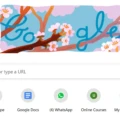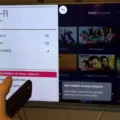Proscan is a brand that offers a variety of television and video products to compete with other electronics brand lines such as Sony’s Trinitron XBR and Pioneer’s Elite. Proscan TV offers smart functionality and allows you to use all your favorite apps including Netflix, Vudu, YouTube, Facebook, Twitter, and more. This article will provide you with a detailed guide on how to set up your Proscan TV.
Setting up your Proscan TV is an easy process that can be completed in a few simple steps. First, plug in your TV and turn it on using the power button. Once the TV is turned on, you will see the Proscan logo on the screen.
Next, you will need to connect your TV to the internet. To do this, go to the settings menu and select the network option. From there, select your network and enter your password. Once you have successfully connected to the internet, you can start using the smart features of your TV.
To access the apps on your Proscan TV, simply press the app button on your remote control. This will bring up a list of all the available apps. Select the app you want to use and it will open up on the screen.
If you want to watch TV channels on your Proscan TV, you will need to perform a channel scan. To do this, go to the settings menu and select the channels option. From there, select the option to perform a channel scan. This will scan for all available channels and add them to your TV’s channel list.
If you need to reset your Proscan TV, you can do so by using the reset button. The reset button is typically located near the control panel and is a pin-sized hole. Insert a paperclip into the hole and press down the button. Hold for 15 seconds, and the television will trigger the reset process.
Proscan TV offers smart functionality and is an easy-to-use entertainment option. By following the simple steps outlined in this article, you can set up your Proscan TV and start enjoying your favorite shows and apps in no time.

Troubleshooting ProScan TV Issues
To get your ProScan TV to work, you will need to follow a few simple steps. First, make sure that the TV is plugged in and turned on. You should see the ProScan logo appear on the screen. If the TV does not turn on, check to make sure that it is properly connected to a power source and that the outlet is functioning.
Next, use the remote control to access the TV’s settings menu. If you do not have the remote control, you can try using the buttons on the TV itself to access the menu. Once you have access to the settings menu, you can adjust various settings such as the picture and sound quality, as well as perform a channel scan to receive all available channels.
To perform a channel scan, navigate to the “Channels” option in the settings menu and select “Scan.” The TV will search for available channels and save them to its memory. Once the scan is complete, you should be able to access all available channels by using the channel up and down buttons on the remote control.
If you are having trouble getting your ProScan TV to work, refer to the user manual or contact ProScan customer support for further assistance.
Resetting a ProScan TV Remote
To reset your ProScan TV remote, you need to follow a few simple steps. Here are the steps you can follow:
1. Remove the batteries from the remote control.
2. Press and hold the power button on the remote for 30 seconds.
3. While holding the power button, insert the batteries back into the remote control.
4. Release the power button and press any other button on the remote control.
5. The red light on the remote will blink twice, indicating that the reset process is complete.
Alternatively, you can also reset your ProScan TV remote by using the following steps:
1. Press and hold the “Code Search” button on the remote control.
2. While holding the “Code Search” button, press and release the “TV” button.
3. The red light on the remote will blink once, indicating that it is in programming mode.
4. Enter the code “991” using the number buttons on the remote.
5. The red light on the remote will blink twice, indicating that it is ready to be programmed.
6. Press and release the “Power” button on the remote repeatedly until your TV turns off.
7. Once your TV turns off, press the “Enter” button on the remote to save the code.
8. The red light on the remote will blink twice, indicating that the code has been saved.
By following the above steps, you can easily reset your ProScan TV remote and start using it again.
Is ProScan TV a Smart TV?
The Proscan 32″ LED TV is a Smart TV. It offers smart functionality which means that you can connect it to the internet and use all your favorite streaming apps such as Netflix, Vudu, YouTube, Facebook, Twitter, and more. With this TV, you can access a wide range of content and entertainment options without having to switch between multiple devices. Additionally, the TV comes with built-in Wi-Fi, making it easy to connect to your home network and access online content. So, if you’re looking for a TV that offers smart features and easy access to your favorite apps, the Proscan 32″ LED TV is a great option to consider.
Conclusion
Proscan TV offers a range of television and video products that compete with other electronics brands, mainly focusing on the price-to-size ratio. With the tagline “So advanced, yet so simple,” Proscan aims to provide advanced features while keeping the user experience simple and accessible. The brand offers smart functionality, allowing users to access their favorite apps such as Netflix, Vudu, YouTube, Facebook, and Twitter. Additionally, Proscan TVs can be programmed without a remote by using the control panel and the menu options. The reset button, which triggers a reset process, is also easily accessible. Proscan TV is a reliable and affordable option for those looking for a quality viewing experience.