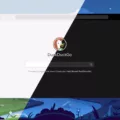Amazon’s Alexa has revolutionized the way we interact with technology in our homes. One of its most popular features is its ability to play music, and now with the multi-room audio feature, you can stream music throughout your entire house with ease. In this article, we will take a look at how to set up multi-room music on Alexa.
Firstly, you will need to open the Alexa app on your smartphone or tablet. From there, tap on the “Devices” icon, which is located in the bottom right-hand corner of the screen. Once you have done that, tap the plus sign icon and select “Combine Speakers” and then “Multi-room music.”
Next, you will need to choose which devices you want to sync. You can choose to include all the Echo devices in your home or select specific ones. Once you have chosen your devices, you will need to give your speaker group a name, such as “Upstairs” or “Downstairs.” After naming your group, tap “Save” to complete the setup.
To play music on all the Echo devices in your group, simply say “Alexa, play music on [name of multi-room group].” Alexa will then stream the same music simultaneously throughout all connected devices in your home.
It’s important to note that if you want to play different music on different devices simultaneously, you will need to connect each speaker to a different source of music. For example, one Echo device can be connected to your Spotify account while another is connected to your Apple Music account.
Setting up multi-room music on Alexa is a straightforward process that can enhance your listening experience by enabling you to stream music throughout your entire home. By following the steps outlined in this article, you can easily set up your own multi-room speaker groups and enjoy high-quality music in every room of your house.
Activating Multi-Room Music
To activate multi-room music on your Alexa device, you need to follow a few simple steps. First, make sure that all your Alexa devices are connected to the same Wi-Fi network. Then, open the Alexa app on your smartphone or tablet.
Next, tap on the “Devices” icon at the bottom right corner of the screen. Once you’re in the “Devices” section, tap on the “+” icon at the top right corner of the screen. From there, select “Combine Speakers” and then choose “Multi-room music.”
You will then be prompted to select which devices you want to sync together. Tap on the checkboxes next to the devices you want to include in the group. Once you have selected all the devices, tap on “Next.”
You will then be asked to give your speaker group a name. Choose a name that is easy to remember and descriptive of the room or location where the speakers are located. Once you have given your speaker group a name, tap on “Save.”
Your multi-room music setup is now complete. To start playing music on all the devices in the group, simply ask Alexa to play music and specify the name of the speaker group. You can also use the Alexa app to control the music playback and adjust the volume of each individual device.
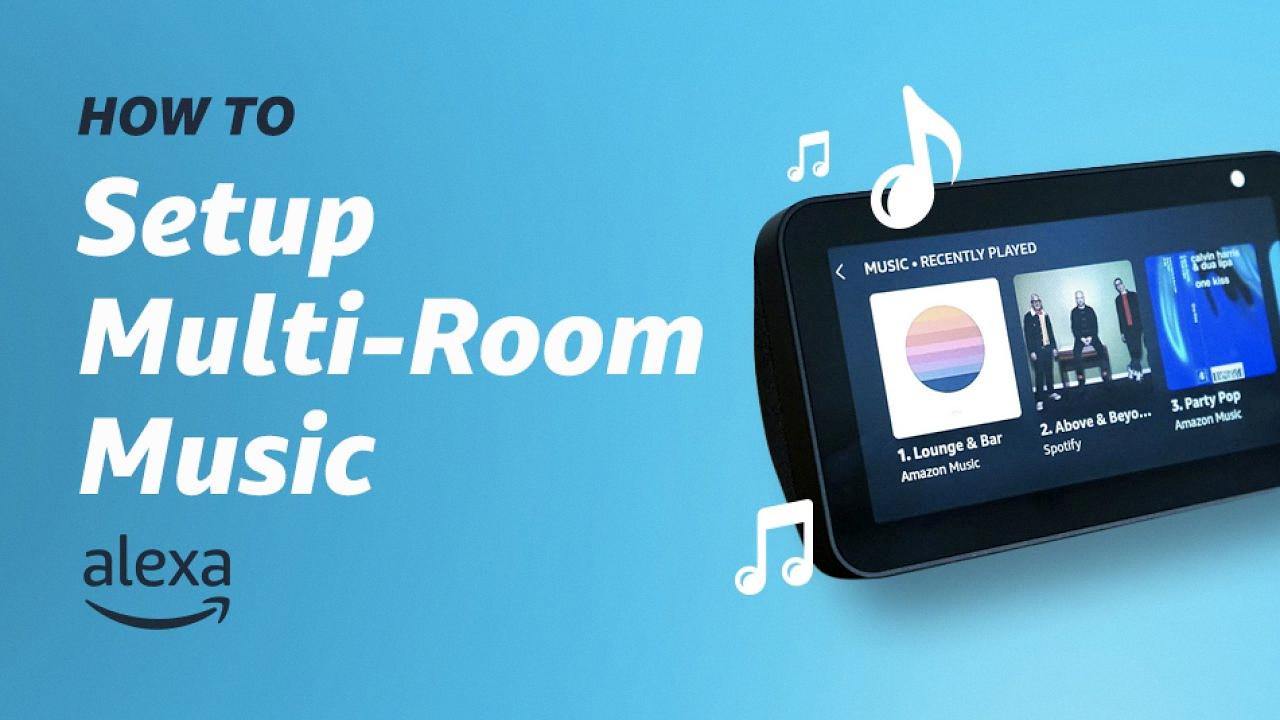
Playing Music on Multiple Alexa Devices
To instruct Alexa to play music on all devices, you can create a multi-room music group in the Alexa app by selecting the devices you want to include. Once you have created the group, you can simply say “Alexa, play music on [name of multi-room group]” to initiate the playback on all devices within the group. Alternatively, you can select the multi-room group from the Alexa app and begin playing music from there. It is important to note that all devices within the group must be compatible with the music service you are using, such as Amazon Music or Spotify, in order for the playback to work seamlessly across all devices.
Can Alexa Play Music Simultaneously on Multiple Devices?
Alexa can play the same music on multiple devices through the multi-room audio feature. This feature lets you group together Echo devices in your home using the Alexa app, and then play music across all of them simultaneously. You can also adjust the volume of each device individually or as a group. To get started, open the Alexa app, go to the Devices tab, select the plus sign in the top right corner, and then follow the prompts to create a new group. Once you’ve created a group, you can ask Alexa to play music on that group by saying something like “Alexa, play some music in the living room.” Alexa will then play the same music on all of the devices in that group.
Can Two People Listen to Different Music in Separate Rooms?
It is possible for two Echo Dots to listen to separate music in different rooms as long as they are connected to different sources. Each Echo Dot can be connected to a different device such as a phone, tablet, or computer that is playing different music. This can be done by using the Alexa app to connect each Echo Dot to a different device or by using Bluetooth to connect each device to a different Echo Dot. Alternatively, you can also use the multi-room music feature to play different music on different Echo devices in different rooms. This feature allows you to group multiple Echo devices and play different music on each device, making it possible to listen to separate music in different rooms.
Conclusion
Alexa is a powerful voice assistant that can perform a wide range of tasks, from playing music and controlling smart home devices to answering questions and making phone calls. Its ability to support multi-room audio makes it a great choice for music lovers who want to enjoy their favorite tunes throughout their homes. With the Alexa app, users can easily set up and manage multi-room audio, create speaker groups, and play music on all of their Echo devices at once. Alexa is a versatile and convenient tool that can enhance the home experience in many ways.