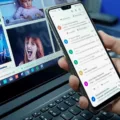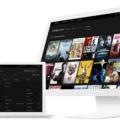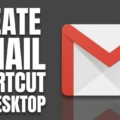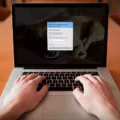In this digital age, having a reliable and user-friendly email account is essential. Gmail, a popular email service provided by Google, offers a host of features that make managing your emails a breeze. In this article, we will guide you through the process of setting up a Gmail account, ensuring that you can start enjoying the benefits of this platform in no time.
Step 1: Visit the Google Account Creation Page
To get started, open your web browser and go to the Google Account creation page. This is where you will create your Gmail account. You can do this on any device, be it your computer, smartphone, or tablet.
Step 2: Follow the Steps to Set Up Your Account
Once you’re on the Google Account creation page, you will be prompted to fill in some necessary information. This includes your first and last name, desired email address, and password. It’s important to choose a strong and unique password to ensure the security of your account.
Step 3: Personalize Your Account
After entering your basic information, you will have the option to personalize your account further. This includes adding a profile picture, setting up a recovery phone number and email address, and choosing your preferred language and time zone.
Step 4: Agree to the Terms of Service and Privacy Policy
Before proceeding, make sure to read and understand the terms of service and privacy policy. It’s crucial to be aware of Google’s policies regarding the use of your personal information and the services they provide.
Step 5: Verify Your Account
To ensure that you are the rightful owner of the email address you provided, Google will ask you to verify your account. This can be done through various methods, such as a verification code sent to your recovery phone number or a link sent to your recovery email address.
Step 6: Set Up Your Gmail Account
Once your account is verified, you can now access your Gmail account. Simply sign in using the email address and password you created earlier. You will be greeted with a clean and organized inbox, ready for you to start sending and receiving emails.
Step 7: Add More Accounts (Optional)
If you have multiple email accounts, you can easily add them to the Gmail app for Android. Simply open the Gmail app on your Android device, tap on your profile picture in the top right corner, and select “Add another account.” This allows you to manage all your email accounts in one convenient place.
Setting up a Gmail account is a straightforward process that can be done in a matter of minutes. By following the steps outlined in this article, you can create your own Gmail account and start enjoying the benefits of this powerful email service. From its user-friendly interface to its robust security features, Gmail offers everything you need for efficient email management. So, what are you waiting for? Set up your Gmail account today and streamline your digital communication.
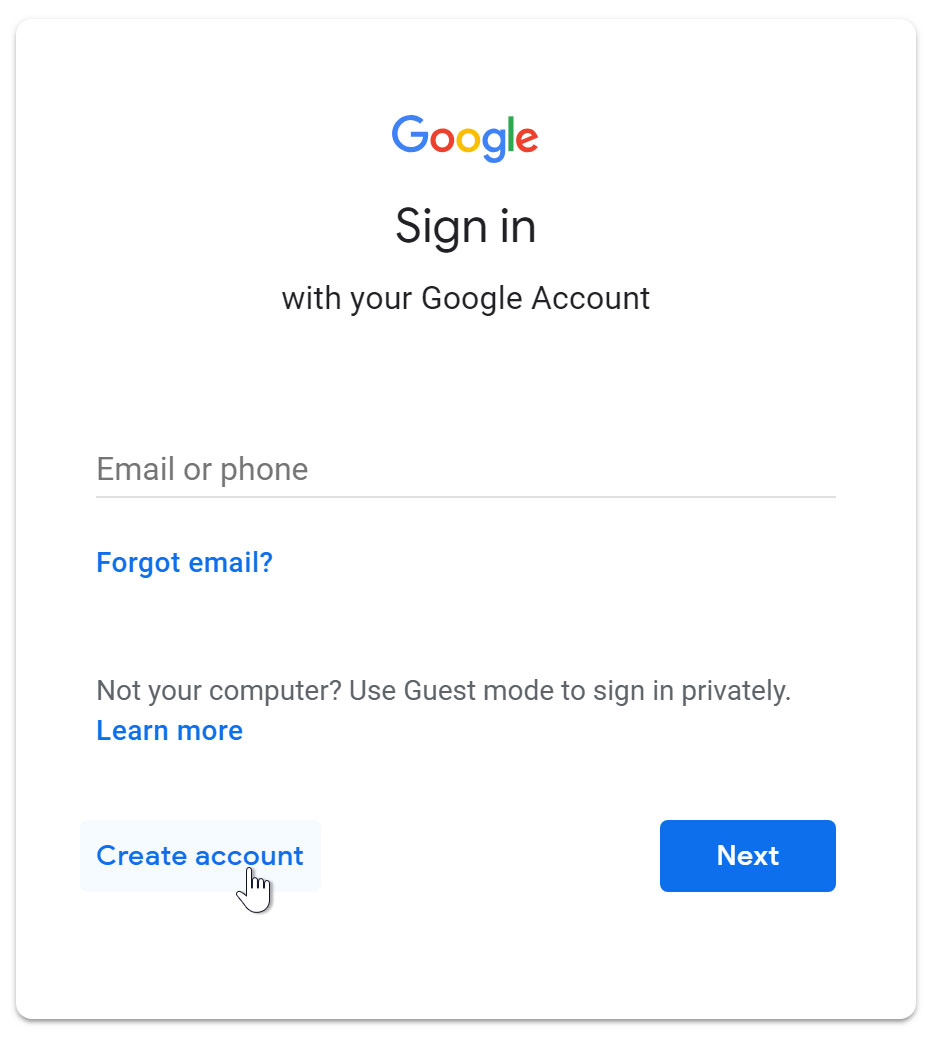
How Do You Create a New Gmail Account?
To create a new Gmail account, you can follow these step-by-step instructions:
1. Open a web browser and go to the Google Account creation page.
2. Click on the “Create account” option.
3. Fill in your first and last name in the respective fields.
4. Choose a username for your Gmail account. This will be the email address you use to sign in to Gmail.
5. Create a password for your account. Make sure it is secure and not easily guessable. Google provides suggestions on how to create a strong password.
6. Confirm your password by typing it again in the designated field.
7. Click on the “Next” button.
8. Provide your phone number for account verification and account recovery purposes. This step is optional but highly recommended for security purposes.
9. Google will send a verification code to your phone number. Enter the code in the provided field and click on the “Verify” button.
10. If you don’t want to provide a phone number, you can click on the “Skip” option.
11. Add your birth date and gender.
12. Click on the “Next” button.
13. Review and accept the Terms of Service and Privacy Policy by clicking on the checkboxes.
14. Click on the “Next” button.
15. You will be directed to the Google Account setup page. Here, you can customize your account settings, such as adding a profile picture or setting up account recovery options. You can choose to complete these steps or skip them for now by clicking on the “Next” or “Skip” buttons.
16. Congratulations! You have successfully created your Gmail account. You can now access your inbox and start sending and receiving emails.
It is important to note that creating a Gmail account also gives you access to other Google services, such as Google Drive, Google Calendar, and Google Docs. You can use your Gmail account to sign in to these services as well.
Can You Have 2 Accounts With Gmail?
It is indeed possible to have multiple accounts with Gmail. The Gmail app for Android allows you to add both Gmail and non-Gmail accounts to it. This feature enables you to manage multiple email accounts conveniently from a single app on your Android phone or tablet.
To add another account to your Gmail app, follow these steps:
1. Open the Gmail app on your Android device.
2. In the top right corner, you will see your profile picture. Tap on it.
3. A menu will appear. Scroll down and tap on “Add another account.”
4. You will be presented with different account options, including Google, Exchange, Yahoo, Outlook.com, and others.
5. Select the type of account you want to add and follow the on-screen instructions to sign in or set up the account.
6. Once you have added the account, you can switch between accounts by tapping on your profile picture and selecting the desired account from the drop-down menu.
By adding multiple accounts to the Gmail app, you can access and manage all your emails in one place, without the need to switch between different email apps or log in and out of different accounts.
Having multiple accounts can be beneficial for separating personal and professional emails, managing different projects or clients, or simply organizing your emails more efficiently.
Note that the process may vary slightly depending on the version of the Gmail app you are using. However, the general steps mentioned above should be applicable to most versions of the Gmail app for Android.
What is The Difference Between a Gmail Account And a Gmail Email Address?
A Gmail account and a Gmail email address are related, but they are not exactly the same thing. Here is a detailed explanation of the difference between the two:
1. Definition:
– A Gmail email address refers to the specific email address that ends with “@gmail.com”. It is the unique identifier that allows you to send and receive emails using Google’s email service.
– A Gmail account, on the other hand, is a complete Google account that provides access to various Google services, including Gmail. It includes a Gmail email address, but it also encompasses other features like Google Drive, Google Photos, Google Calendar, and more.
2. Usage:
– With a Gmail email address, you can only use it to send and receive emails through the Gmail service. However, you can access your Gmail emails from other email clients or apps using protocols such as POP or IMAP.
– A Gmail account, apart from email, allows you to access and use a wide range of Google services, such as Google Docs, Google Sheets, Google Maps, Google Photos, and many others. It provides a unified login for all these services.
3. Sign-up process:
– To create a Gmail email address, you need to sign up for a Gmail account. During the sign-up process, you will be asked to choose a unique email address that ends with “@gmail.com”.
– When you create a Gmail account, you automatically receive a Gmail email address associated with that account. This email address becomes your primary email for the Google account, but you can also add other email addresses to your account if desired.
4. Access:
– To access your Gmail email address, you can log in to your Gmail account using your email address and password. This allows you to view, send, and manage emails specific to that email address.
– Accessing your Gmail account gives you access to all the Google services associated with that account. You can sign in to your Google account using your Gmail email address and password, and then navigate to different Google services using the account’s dashboard.
A Gmail email address is the specific email address that ends with “@gmail.com”, whereas a Gmail account is a comprehensive Google account that includes the email address along with access to various Google services.
Is It Easy to Set Up a Gmail Account?
Setting up a Gmail account is fairly easy and straightforward. Whether you are creating an account for yourself or someone else, the process is simple to follow. Here is a step-by-step guide on how to set up a new Gmail account:
1. Open your web browser and go to the Gmail website (www.gmail.com).
2. On the Gmail homepage, click on the “Create account” button.
3. You will be redirected to the account creation page. Here, you will need to provide some basic information to set up your new Gmail account.
4. Start by entering your first and last name in the appropriate fields.
5. Next, you will need to choose a unique username for your Gmail address. This will be the part before the “@gmail.com” domain. If the username you select is already taken, Gmail will suggest some alternative options or you can try different combinations until you find an available one.
6. Create a password for your Gmail account. Make sure it is strong and secure, using a combination of letters, numbers, and symbols. Gmail will indicate the strength of your password as you type.
7. Confirm your password by entering it again in the designated field.
8. Enter your mobile phone number. This is an optional step, but providing your phone number can help in case you forget your password or need to recover your account in the future.
9. Provide your date of birth and select your gender from the drop-down menus.
10. Optionally, you can add a recovery email address. This is another email address that can be used to recover your Gmail account if you lose access to it. It is recommended to provide this information for added security.
11. Complete the “Prove you’re not a robot” verification by following the instructions provided. This may involve solving a puzzle or entering a code.
12. Read and accept the Terms of Service and Privacy Policy by checking the respective boxes.
13. Click on the “Next step” button to proceed.
14. On the next screen, you can customize your account settings, such as adding a profile picture or personalizing your theme. These settings can be changed later if desired.
15. Once you have completed the customization options, click on the “Continue to Gmail” button.
16. Congratulations! You have successfully set up your new Gmail account. You will now be directed to your inbox, where you can start sending and receiving emails.
Setting up a new Gmail account is usually a quick and hassle-free process. Just follow the steps outlined above, and you will have your new account up and running in no time.
Conclusion
Creating a Gmail account is an easy and straightforward process that allows you to access a wide range of Google services and applications. By following the steps provided on the Google Account creation page, you can quickly set up your account and begin enjoying the benefits of Gmail.
One of the great advantages of Gmail is its user-friendly interface, which makes it easy to navigate and manage your emails. With features like labels, filters, and the ability to organize your inbox into different categories, you can stay organized and find important emails quickly.
Additionally, Gmail offers a generous amount of storage space, so you don’t have to worry about deleting emails to free up space. You can also easily attach files to your emails, making it convenient to share documents, photos, and other files with others.
Another notable feature of Gmail is its powerful spam filter, which helps keep unwanted and suspicious emails out of your inbox. This ensures that you only see relevant and important messages, saving you time and reducing the risk of falling victim to phishing or other malicious activities.
Furthermore, with the Gmail app for Android, you can easily access your Gmail account on your mobile device. This allows you to stay connected and manage your emails on the go, ensuring that you never miss an important message.
Gmail provides a reliable and efficient email service that is widely used and trusted by millions of users worldwide. Whether you are creating a Gmail account for yourself or for someone else, you can rest assured knowing that you are getting a secure and feature-rich email experience. So why wait? Create your Gmail account today and enjoy the convenience and benefits it has to offer.