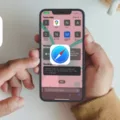Are you looking to keep track of your school-aged child or parent, while they’re on the go? The Apple Watch is a great way to stay connected and monitor their activities. With the new Family Setup feature in watchOS 7, you can now set up an Apple Watch for someone who doesn’t have their own iPhone – even for a child.
As the family organizer or parent/guardian of your Family Sharing group, you’ll be able to set up and manage an Apple Watch for your child or parent. To get started, open the Watch app on your iPhone. Tap All Watches, then tap your child’s watch. Once done with that step, tap Done and then tap Schooltime to turn it on.
You can then edit the schedule by tapping Edit Schedule under Schooltime settings. This will allow you to customize when they can use their Apple Watch during school hours—including setting time limits and turning off access to certain apps like social media or games when it may interfere with studying.
In addition to setting up Schooltime settings, you will also need to set up cellular connectivity. For this step, open the Apple Watch app on your iPhone again and select All Watches followed by selecting your family member’s watch and tapping Done. Then tap Cellular and choose Set Up Cellular followed by following the instructions for your carrier. It is important to note that you may need help from your carrier if you are having trouble with this step.
Family Setup requires an Apple Watch Series 4 or later running watchOS 7 that is GPS and Cellular enabled in order to work properly; earlier models without cellular connections are not compatible with Family Setup.
By setting up an Apple Watch for a school-aged child or parent with Family Setup in watchOS 7, you can easily keep track of them while they’re out and about—giving both of you peace of mind!

Can a Kid Use an Apple Watch Without an iPhone?
Yes, a kid can have an Apple Watch without an iPhone. As the family organizer or parent/guardian in your Family Sharing group, you can set up and manage an Apple Watch for someone who doesn’t have their own iPhone. This could be a school-aged child or parent.
To begin, make sure that you have the latest version of watchOS on your Apple Watch and the latest version of iOS on your iPhone. Then, open the Apple Watch app on your iPhone and follow these steps:
1. Tap the My Watch tab, then tap Family Setup.
2. Follow the instructions to create a kid’s Apple ID if they don’t already have one.
3. Select Set Up an Apple Watch for a Family Member and follow the instructions to complete the setup.
4. If prompted, enter your passcode and confirm that you’re setting up an Apple Watch for a family member over 13 years old (or under 13 years old).
5. Follow the instructions to pair your kid’s Apple Watch with their iPhone or with yours if they don’t have one.
6. Follow the instructions to finish setting up their watchOS device by creating a passcode and selecting options like whether or not to use Emergency SOS and DND (Do Not Disturb).
7. When finished, choose whether or not to activate cellular service for their watch if it has cellular capabilities; otherwise, skip this step if cellular isn’t available in your area or for your specific device model.
That’s it! You’ve now successfully set up an Apple Watch for someone without their own iPhone—your school-aged child or parent, for example—so they can stay connected with you while being able to enjoy all the features that come with wearing an Apple Watch!
Using Child Mode on Apple Watch
Yes, there is a child mode for Apple Watch. You can access it by opening the Watch app on your iPhone. Tap All Watches, then tap your child’s watch. Tap Done, then tap Schooltime. Turn on Schooltime and you will be able to customize your child’s watch schedule with specific times of day when certain features are enabled or disabled. For example, you can set “Do Not Disturb” during school hours and allow notifications after school hours. You can also use the Digital Crown on the watch to lock it and prevent it from being used without authorizing access with a passcode.
Setting Up Apple Watch Cellular for a Child
Setting up Apple Watch for a child’s cellular is easy and straightforward. First, open the Apple Watch app on your iPhone and select the “All Watches” option. Then choose your child’s Apple Watch from the list and select “Done”. Next, tap “Cellular”, then “Set Up Cellular” to begin the setup process. You will need to enter your child’s phone number and other information that you can find in your carrier’s account settings. After providing this information, you may also need to contact your carrier for help completing the activation process. Once complete, your child will be able to use their Apple Watch with cellular capabilities!
Conclusion
In conclusion, the Apple Watch is an incredibly versatile device that can be used for a variety of purposes. With Family Setup, you can easily set up an Apple Watch for someone who doesn’t have their own iPhone, such as a school-aged child or parent. With GPS and Cellular enabled Apple Watch Series 4 or later running watchOS 7, you can use Family Setup to keep connected with your family members. The Apple Watch also offers a variety of features and apps to help you stay connected and organized throughout the day.