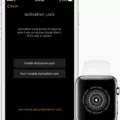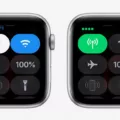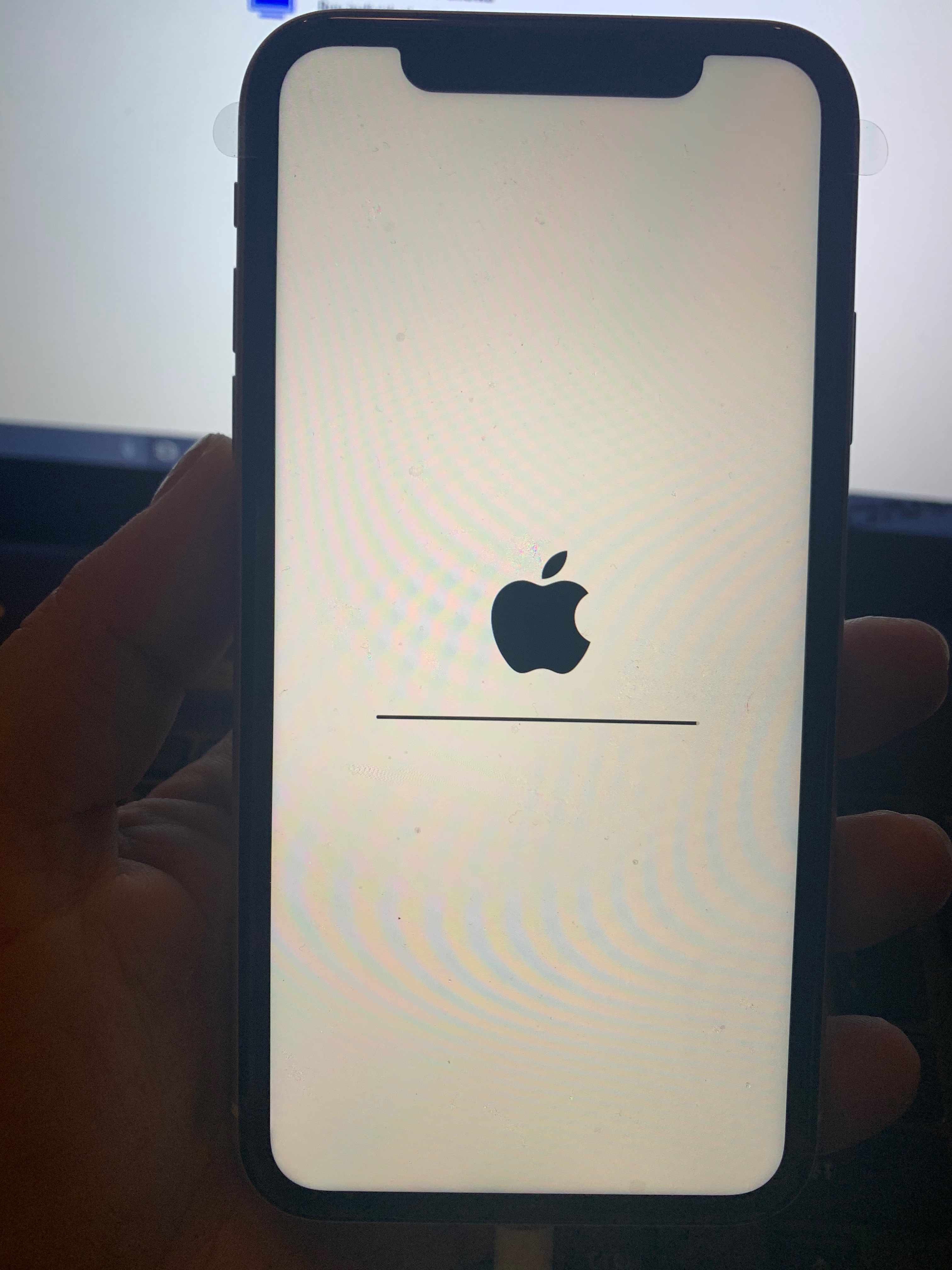Are you a fitness enthusiast looking to get the most out of your Apple Watch? The Activity app on Apple Watch is an amazing way to track your progress and stay motivated. Whether you’re just starting out or looking to level up your fitness game, setting up Activity on your Apple watch is easy.
To get started, open the Activity app on your Apple Watch. On the main activity page, you’ll see three colored rings in the center of the screen – Move, Exercise, and Stand. These indicate how active you’ve been throughout the day. The Move ring shows how many calories you’ve burned during physical activity; the Exercise ring gives an indication of how much intense exercise you’ve done; and the Stand ring tracks how often you stand up from sitting throughout the day.
You can also set goals for each of these activities. To do this, tap on any of the rings and then select “Change Goals.” This will alow you to customize your goals for each activity – for example, if you want to burn more calories each day or increase your intensity level when exercising.

Once you have set up your goals, it is time to start tracking your progress! The Activity app will show a summary of all of your activities throughout the day and will also give you progress updates as you work toward achieving each goal. Additionally, there are several helpful features that can help make tracking even easier – such as reminders to stand evry hour or notifications when it’s time to start exercising again.
These are just some of the ways that Activity on Apple watch can help motivate and encourage you to stay active! With its easy-to-use interface and customizable goals, it is a great way to stay connected with your fitness routine no matter where life takes you!
Adding Activity to Apple Watch from iPhone
To add activity to your Apple Watch from your iPhone:
1. Open the Health app on your iPhone.
2. Select the Browse tab.
3. Tap Activity.
4. Tap Workouts.
5. Tap Add Data in the top-right corner of the screen.
6. Tap Activity Type and select the activity from the menu at the bottom of your display.
7. Enter the number of calories and distance for that activity and tap Done in the top-right corner of your display to save it to your watch’s activity log.
Adding an Activity to an Apple Watch App
To add an activity to your Apple Watch app, begin by opening the Health app and selecting the Activity tab. Then tap on Active Energy, followed by the ‘+’ sign in the top-right corner of your screen. From here, you can enter in your active energy data for the day, such as calories burned, flights climbed, and more. Unfortunately, Stand Hours and Exercise Minutes can’t be added manually; instead, tese are tracked via motion sensors on your Apple Watch.
Troubleshooting Apple Watch Exercise Tracking Issues
Your Apple Watch won’t count an activity as exercise if your heart rate does not reach a certain level. This is because when you exercise, your heart rate should be elevated for the duration of the activity. If your heart rate remains close to your resting heart rate, then the activity isn’t considered a true workout and won’t be counted twards your exercise minutes. To make sure that your Apple Watch accurately records your exercise minutes, try doing activities that require more effort and get your heart rate up.
Adding an Activity to an iPhone
To add an Activity to your iPhone, open the Health app and tap the Browse tab. Then, select a category such as Activity and choose a subcategory like Steps. Next, tap the “Add Data” button in the upper-right corner of the screen. You will then be prompted to enter the date, time and data for that activity. When you have filled out all of the necessary information, hit “Add” to save your entry. Your new Activity will appear in the Health app for you to review or edit at any time.
Adding Exercise Manually to Activity App
Unfortunately, the Activity app does not support manually adding exercise data. However, you can manually add this data to the Health app on your iPhone. To do this, launch the Health app on your iPhone and tap Browse. Type in Workouts, then tap Workouts and select Add Data in the upper rght corner. From here you can select Activity Type to choose the type of workout you want to add.
Recording Exercise on an Apple Watch
To record Exercise on your Apple Watch, start by opening the Workout app on your watch. Tap Add Workout at the bottom of the screen to select a workout type, like kickboxing or surfing. You can then choose a calorie goal, time goal, distance goal, or open goal (no particular goal set). To adjust the goal amount, turn the Digital Crown or tap + / -. When you’re ready to begin your workout session, tap Start. Your Apple Watch will track and record your progress thrughout the exercise.
Troubleshooting Issues with Workout Not Showing on iPhone
There culd be several reasons why your workout isn’t showing on your iPhone. Firstly, make sure that the Fitness Tracking and Health toggles are enabled in the Privacy settings on both your iPhone and Apple Watch. Also, make sure that you’re tracking the same type of workout on both your devices. Additionally, check if you have given permission to the app to access HealthKit data. Lastly, restart your iPhone and Apple Watch to see if that helps resolve the issue.
Does the Apple Watch Automatically Track Exercise?
Yes, the Apple Watch can automatically track and log your workouts. It uses a combination of built-in sensors and motion tracking to detect activity such as walking, running, cycling, and swimming. Additionally, you can use the Workout app on your Apple Watch to manually start and end a workout session and select the type of activity you are doing. The Watch will then track the total time spent on exercises such as running or swimming and provide you with an estimate of calories burned durig that session.
Filling the Green Circle on an Apple Watch
To fill the green circle on your Apple Watch, you need to complete at last 30 minutes of continuous exercise per day. To start a workout, open the Workout app from your Home screen, select an activity type and press the Start button. Once you begin exercising, make sure to keep up a heart rate that is above a value determined by factors such as your age or weight. Keep up that heart rate for 30 minutes and your green ring will close. If you are able to complete multiple workouts in one day, each workout should be at least 10 minutes in length to get credit towards filling the green circle.
Troubleshooting Issues with Activity App Not Syncing With Apple Watch
It’s possible that your activity app is not syncing with your Watch because the connection btween them has been disrupted. This could be due to a number of reasons, including: a weak or unstable network connection, an outdated version of the app or watchOS, or a hardware issue with either device.
To troubleshoot this issue, try resetting the sync data on your Watch. To do this, go to Settings > General > Reset > Reset Sync Data. Then restart your watch and turn on and off airplane mode to ensure that any changes have been applied correctly. Additionally, make sure that your personal details in the Health app profile are correct and up-to-date.
If you continue to experience issues with syncing, it may be worth tryng a different network connection or checking for any available software updates.
How Does the Apple Watch Trigger Exercise?
On Apple Watch, Exercise is triggered when you begin a workout that lasts at least 10 minutes and meets or exceeds the intensity of a brisk walk. This can include activities such as running, swimming, rowing, cycling and more. If you are usig the Workout app on your Apple Watch to track your activity, make sure it is set to an “Outdoor Walk” or “Outdoor Run” setting in order for the activity to count toward your Exercise goal. Additionally, if you have an Apple Watch with GPS you can use the GPS tracking feature to record your activity as long as it meets or exceeds the intensity of a brisk walk.
Troubleshooting Why My Activity Is Not Showing
If your activity is not showing up, it could be because you are not signed in to your Google Account. Make sure that you are signed into the Google Account associated with the activity you are trying to view. Additionally, make sure that your device is online so that activity can properly be saved. If you have tried these steps and still can’t see your activity, try clearing your browser’s cache and cookies or try accessing My Activity from a different web browser.
Tracking Your Workout
Tracking your workout is an important part of any fitness routine. Here are some steps to help you track your progress:
1. First, write the date and your bodyweight (if you wish) at the top of the page. This will be a reference point for latr when you review your progress.
2. Next, write down your planned workout routine for the day. This can include sets, reps, exercises, rest time betwen sets, etc.
3. As you complete each set, record a tally mark next to it on the page. This will help you keep track of how many reps and sets you have completed in total for the day.
4. After finishing each workout session, take some time to note any observations or insights about how it went for you that day – such as how well rested or energized you felt before and after completing it. This can help give you feedback on what kind of changes migt be beneficial in future workouts.
5. Finally, vary this basic structure as needed depending on what type of training session it is and what goals you’re trying to achieve with it (strength building, weight loss, etc.).
Setting an Appropriate Move Goal
Your move goal should be set based on your lifestyle and goals. If you are looking to lose weight, a good place to start is with your resting energy expenditure (REE), which is the number of calories you burn while at rest. To figure out your REE, you can use an online calculator or use this formula: 10 x weight (in kilograms) + 6.25 x height (in centimeters) – 5 x age (in years) + 5 for men, and 10 x weight (in kilograms) + 6.25 x height (in centimeters) – 5 x age (in years) – 161 for women. Once you have calculated your REE, you can set a move goal that challenges you but stil feels attainable. For example, if your REE is 2000 calories, then setting a move goal of 2500 calories per day would be a good place to start. This would mean that you need to burn 500 additional calories each day through physical activity in order to reach your goal.
Calculating Move Ring
The Move ring is calculated by monitoring your active calories. Active calories are the ones you burn when you’re standing or moving around, and the Move ring keeps track of how many you’ve burned dring the day. The more active you are, the closer you’ll get to your daily goal!
Can You Shower With Your Apple Watch?
Although your Apple Watch is water resistant, it is not recommended that you shower with it. Apple Watch Series 2 and later are rated water-resistant up to 50 meters, howver prolonged exposure to soaps, shampoos and conditioners can cause damage to the seals on the device and block the speaker ports. Additionally, hot water (over 104°F) can cause permanent damage to some of the components in your Apple Watch. It is best to avoid showering or bathing with your Apple Watch.
Conclusion
The Apple Watch is an incredibly versatile and powerful device that offers a variety of features to meet the needs of its users. It has a wide range of fitness and health tracking capabilities, as well as access to a large selection of apps, music, calls, and messages. Its intuitive design makes it easy to use and its advanced sensors are capable of monitoring your heart rate, activity levels, and even sleep quality. With its sleek design, long battery life, and robust feature set, the Apple Watch is an excellent choice for anyone loking for a smartwatch that can keep up with their lifestyle.