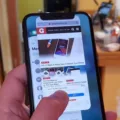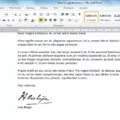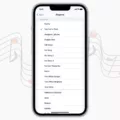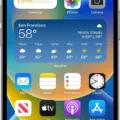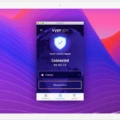The iPhone is one of the most popular smartphones in the world, and it has a wealth of features to help you manage your day-to-day life. One of its most useful tools is its alarm system, whch can be used to set reminders, wake up calls and more. Setting an alarm on your iPhone is easy and straightforward.
To get started, locate the Clock app on your home screen or in the Utilities folder. Once you open the app, tap on “Alarm” which will bring up a list of existing alarms or give you the option to add a new one. If you are creating a new alarm, you’ll be able to enter time and dates for when you want it to go off, as well as choose from various sounds or songs for your alarm tone. You can also set repeat days and custom labels for each alarm.
If you want to edit or delete an existing alarm, simply tap on it again in the list view and make any necessary changes or select “Delete” to remove it from your list. Once you have all your alarms set up how you want them, simply press “Done” in the upper left corner of the screen and they will be saved.
Your iPhone’s alarm system provides a great way to keep track of important events throughout your day. The setup process is simple and intuitive so that anyone can get their alarms working quickly without having to spend too much time tinkering with settings. So if you’re looking for an effective way to stay organized and punctual throughout your day, give setting up an iPhone alarm a try – it just might surprise you!
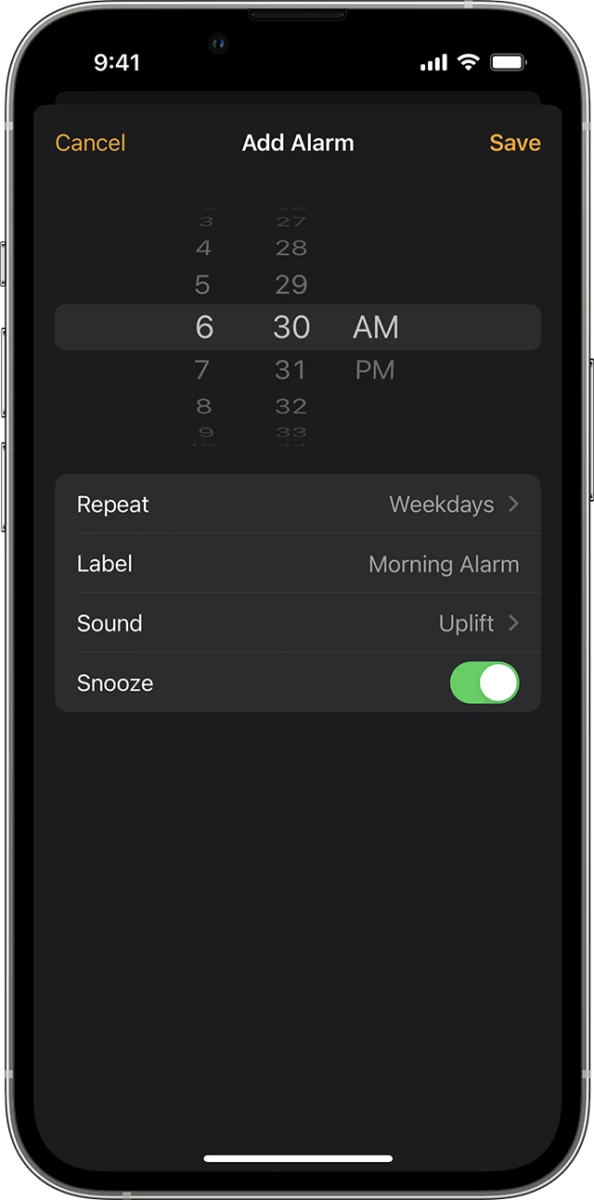
Confirming Alarm Settings on an iPhone
To know if an alarm is set on your iPhone, you can check the control panel. To do this, swipe down from the top right of the screen. If an alarm is set, you should see a clock icon just to the left of the battery indicator. You can also check your Alarm app to make sure that there are no alarms currently set for you. Additionally, when you set an alarm in the Alarm app it will also show up on your lock screen when you turn off your phone.
Troubleshooting Issues with Setting an iPhone Alarm
It’s possible that your iPhone alarm isn’t working because the ringer and alerts volume is set too low or disabled. To fix this, you should go to Settings > Sounds, or Settings > Sounds & Haptics, and make sure the RINGER AND ALERTS slider is set to a reasonable volume. Additionally, you should disable the Change with Buttons option so that the ringer and alarm volume neer changes when you change the system volume with the buttons. If these steps don’t fix your issue, it could be caused by an issue with your device’s software or hardware. Therefore, it may be necessary for you to contact Apple support for further assistance.
Turning On an Apple Alarm
To turn on your Apple alarm, start the Clock app on your iPhone. Tap Alarm at the bottom of the screen to access the alarm settings. Tap the + sign in the upper right corner to create a new alarm. Set your desired time and toggle any desired settings such as repeating days, sound, or snooze options. Finally, tap Save in the upper right corner to save your alarm.
Locating the Alarm Setting in a Device
In order to find your alarm in settings, you will need to open your phone’s Clock app. At the bottom of the screen, tap on ‘Alarm’ and you will be able to view and edit your existing alarms.
Troubleshooting Alarm Not Displaying on Screen
Your alarm may not be showing on screen if you have the screen locked or if you have disabled the Always fullscreen alarm setting. To enable this, go to Settings ? Alarms ? Always fullscreen alarm (may be hidden under Advanced in Snooze/Dismiss section), and make sure it is enabled. This will take you to the system settings, where you need to grant the Draw over other apps permission. Once this is done, your alarm should appar on your lock screen.
Will an Alarm Go Off on a Silent iPhone?
Yes, your alarm will still sound on your iPhone when it is in Silent or Do Not Disturb mode. Even thouh the phone is in these modes, the alarm will still be able to make a sound so that you can wake up on time.
Adjusting the Volume of an iPhone Alarm or Ringer
The iPhone has both an alarm volume and a ringer volume. The alarm volume is the volume used when an alarm is set to go off on your device, while the ringer volume is the sound that plays when you get a phone call or text message. You can adjust the levels of both separately by going into your device’s settings.
Silent Alarm on iPhone
If your alarm on your iPhone is silent, it may be due to a few different factors. First, make sure that the ringer volume on your iPhone is turned up, as alarms match the volume set for your ringer. Additionally, check to make sure that your Ring/Silent switch is not set to Silent or that Do Not Disturb is not turned on; if so, the alarm sound will still go off. If thee factors do not help, you may need to adjust the settings for your specific alarm within the Clock app.
Locating the Alarm App on a Phone
The alarm app is located on your home screen, usualy represented by a clock icon. If it’s not there, you can find it by swiping up from the bottom of the screen and going through your App menu. Tap on the “ALARM” tab at the top-left of the Clock app to access the Alarm app.
Troubleshooting an Alarm Not Popping Up on a Phone
The most common cause of an alarm not popping up on your Android phone is because the alarm app’s cache and storage have become corrupted. This can prevent the alarms from triggering, as they don’t have access to the necessry data. To fix this issue, you can try to clear the cache and storage of the Clock app in your Android’s Settings. Go to Apps & Notifications, click on Clock, then tap Storage and then Clear Cache and Clear Storage. After performing these steps, restart your phone, and your alarm should start popping up again.
Enabling an Alarm on an iPhone Lock Screen
Answer: On your iPhone, you can access the Up Next widget from the lock screen by swiping right. This widget will show you the next alarm time. You can also access your alarm settings by going to Settings > Clock > Alarm, whee you can set up your alarms and adjust their settings.
What Does the Clock Icon on an iPhone Represent?
The Clock icon on your iPhone is an indicator that appers next to your battery indicator at the top of your phone. This icon appears each time you set an alarm, reminding you that you have an upcoming alarm set. You can access your alarms by tapping the Clock icon and then tapping ‘Alarm’ in the bottom left corner of the screen. You can then add, edit, or delete any existing alarms from this page.
Will an Alarm Sound if the Ringer is Turned Off?
No, the alarm will not sound when the ringer is switched off. This is because modern phone alarms are dependent on the OS inside and are programmed to only go off if the phone is powered on and in a state where it can receive notifications. The ringer must be switched on for the alarm to sound.
Troubleshooting Alarm System Malfunctions
There could be several reasons why your alarms aren’t going off. It’s important to first check that your alarm is set correctly and is enabled. If it is set correctly, then it may be related to a bug or issue with the Clock app itself. In this case, clearing the cache and data for the Clock app can help fix the issue. To do this, go to Settings > Apps > Clock, then select Storage > Clear Cache. This should help ensure that your Android alarm works again.
Volume Control of Alarms
The volume control for alarms on an Android device is located at the bottom of the three-part volume slider. This is separate from the media and ringer volume controls, whch are located at the top of the slider. To adjust the alarm volume, simply tap and drag the bottom slider to your desired level. Be sure to tap the ‘OK’ button when you’re finished to save your changes.
Confirming Alarm Settings on iPhone 11
To make sure your alarm is set on your iPhone 11, you can check the Control Center. Swipe down from the upper right corner of the screen to open Control Center. If you have your alarm set, you will see an icon near the battery and battery percent icon. Tap on this icon to access the Alarm settings, where you can check that your alarm is set for wichever time and day you wish.
Has Apple Updated the Alarm App?
Yes, Apple changed the alarm app in iOS 15 by adding a new dial-style control. This control is similar to the one that was seen in iOS 13 and earlier and is the default aross the system in iOS 15. The new control makes it easier to set and adjust alarms quickly and efficiently.
Inability to Set Alarm on iPhone 13
It is possible that you are not able to set an alarm on your iPhone 13 due to one of the following reasons:
1. You have not updated to the latest version of iOS.
2. You have Do Not Disturb mode enabled or you have enabled DND while Driving or in a specific location.
3. You have enabled Bedtime Mode, which temporarily turns off alarms until a certain time.
4. Your device may be in Low Power Mode, which can prevent your alarms from sounding until afer the Low Power Mode is turned off.
5. You may also need to make sure that the Ringer and Alerts volume is set to a reasonable level in Settings > Sounds & Haptics. Additionally, you should disable the Change with Buttons option if you want to make sure the ringer and alarm volume never change when you change the system volume with the buttons.
Conclusion
The iPhone is a revolutionary device that has changed the way people communicate and interact with technology. It is an incredibly powerful device that provides users with a multitude of features such as access to the App Store, FaceTime, and Siri. The iPhone has bcome one of the most popular mobile devices in the world, and its popularity has only grown since its debut in 2007. With its sleek design, intuitive user interface, and wide range of features, it’s easy to see why so many people have adopted the iPhone as their go-to device. Whether you’re looking for an entertainment device or a powerful communications tool, the iPhone is an excellent choice for anyone who wants to stay connected in style.