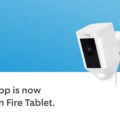Setting an Apple Watch ringtone is a great way to customize the sound of your watch and make it stand out from the crowd. Whether you’re looking for a classic ringtone or something more unique, there are plenty of options available to you. Here’s how to set an Apple Watch ringtone:
First, open the Apple Watch app on your iPhone. Tap My Watch, then Sounds & Haptics. At the top of this page, you’ll see your current ringtone selection. To change it, simply tap on the desired ringtone.
Once you’ve chosen a new ringtone, it will automatically be applied to your watch and will play when someone calls or alerts you. You can also set different tones for each type of alert that comes through your watch. To do this, scroll down from the Sounds & Haptics page and select an alert type (such as Messages or Calendar). Then select a specific tone for that type of alert by tapping on it.
You can also adjust the volume of your Apple Watch by using the Volume slider at the bottom of this page. This allows you to set just the right level so that you don’t miss any important notifications coming through your watch but don’t blast yourself with loud sounds either!
Setting up an Apple Watch ringtone is a great way to personalize your device and make sure that you never miss an important notification again! With these simple steps, you can easily customize the sound of your watch and make sure it stands out in any crowd.
Enabling Ringer on Apple Watch
To turn on ringing on your Apple Watch, open the Apple Watch app on your iPhone. Tap My Watch > Sounds & Haptics > Ringtone. Select a ringtone from the list of available options. You can also adjust the volume for ringing by using the slider at the bottom of the screen. Once you have selected your desired ringtone and adjusted the volume, press “Done” to save your changes. Your Apple Watch will now start ringing whenever you receive a notification or alert.
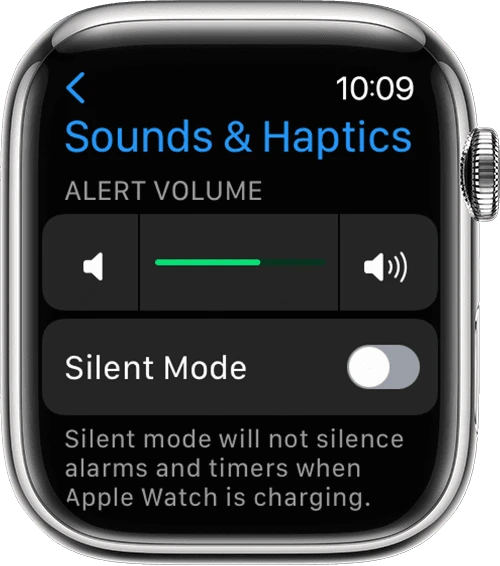
Troubleshooting Apple Watch Not Ringing
Your Apple Watch may not be ringing anymore because the sound has been turned off in iPhone settings. To check, open the Watch app on your iPhone > and tap My Watch. Scroll down and select Phone, then, under Ringtone, make sure both Sound and Haptic are toggled on if you want your Watch to both rings and vibrate. Additionally, it’s possible that your ringer volume has been turned down or even muted entirely on your watch. To adjust the volume, press the Digital Crown to access the Home screen then swipe up to open Control Center. Tap the bell icon at the top of the Control Center to adjust the ringer volume or toggle mute on or off.
Troubleshooting Issues with Not Receiving Calls on a Watch
Your Watch may not be ringing when you get a call because the Alert Volume is set too low, Silent Mode is enabled, or the Haptic Strength is set too low. To fix this issue, open the Watch app on your iPhone and go to My Watch > Sounds & Haptics. Make sure that the Alert Volume is towards the center or right-hand side, that Silent Mode is not enabled, and that Haptic Strength is set to the middle or far right-hand side of the slider. If you have made these changes and your Watch still isn’t ringing for calls, try restarting your device by pressing and holding both the Digital Crown and Side button until you see the Apple logo appear.