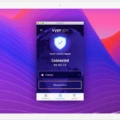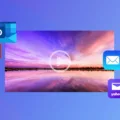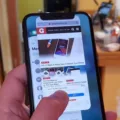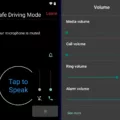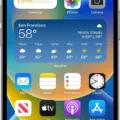Setting an alarm on your laptop is an easy way to make sure you wake up on time every day. Whether you need an alarm to remind you of a meeting or just to start your day, it’s important to know how to set one up. Fortunately, most laptops come with built-in alarms that can be easily adjusted and configured.
First, open the Alarms & Clock app from the Start Menu on Windows 10. Alternatively, you can type “Alarms & Clock” into the search bar at the bottom left of your screen. Once the app is open, click on “Alarms” at the top of the window and then click “+ New Alarm” at the bottom right corner. You will now see all of the options available for setting up your alarm.
You can specify when you want your alarm to go off by selecting a specific time or entering a phrase such as “in 10 minutes” or “at 7 am tomorrow.” You can also choose whether you want it to repeat on certain days of the week or just once and specify which days if necessary.
Once you have set up your alarm, click on “Save” at the bottom right corner and then click on “Done.” Your alarm will now be saved and will go off at the specified time each day (or whatever frequency you selected). If you need to change any settings after saving your alarm, simply click on it in the list of alarms in Alarms & Clock and make any necessary adjustments before clicking “Save” again.
That’s all there is to it! Setting an alarm on your laptop is quick and easy, so there’s no excuse for missing that important meeting or getting a late start each morning!

Setting an Alarm on a Laptop
Yes, it is possible to set an alarm on your laptop. You can do so by opening the Alarms & Clock app in Windows 10. Once the app is open, you can click the + button in the bottom right corner to add a new alarm. You can then customize the time, sound, and other settings for your alarm. The alarm will go off even if your laptop is locked or if the app is closed, making sure you never miss an important event.
Using a Laptop as a Morning Alarm
Using your laptop as a morning alarm is an easy and convenient way to start your day on time. To get started, you’ll need to make use of the in-built Windows 10 alarm or download third-party software, such as Alarm Clock Pro.
Option 1 – Make Use of The In-Built Windows 10 Alarm:
To set an alarm with the in-built Windows 10 alarm, open the ‘Alarms & Clock’ app from the Start menu. From here, you can select ‘+ New Alarm’ to create your own custom alarms. You can set alarms for one-time or recurring events and can choose from a range of sounds to go along with your alarm.
Option 2 – Run a Task on Task Scheduler:
Task Scheduler is a powerful tool that allows you to automate computer tasks. You can use this tool to create a scheduled task for setting an alarm on your laptop every morning. To do this, open the Task Scheduler window and select Create Basic Task from the Actions menu. Then follow the instructions provided to customize when and how often you want your task to run (in this case, it will be when you want your laptop to sound an alarm).
Option 3 – Download a Third Party Software:
If you don’t want to spend time setting up tasks in Task Scheduler, you can always download third-party software such as Alarm Clock Pro. This software is designed specifically for setting alarms on laptops and has plenty of features such as customizable snooze times, automatic volume control, and more. Once installed, simply enter the time when you want your alarm to go off and click save!
Overall, using your laptop as an alarm clock is a great way to ensure that you never miss another morning again!
Will the Alarm Go Off on a Laptop in Sleep Mode?
No, an alarm clock on a laptop will not go off in sleep mode. When a laptop is in sleep mode, the computer is powered down and not running any programs, including the alarm clock program. In order for the alarm to work, the laptop must be powered on and running.
Conclusion
In conclusion, Alarms are a great way to help us stay on track throughout our day. With the built-in alarms in Windows 10, the ability to set tasks on Task Scheduler, and the availability of third-party software, there are multiple options available to turn your laptop into an alarm clock. Whether you need an alarm for waking up or staying on task, alarms can be a great way to keep track of time and stay organized.