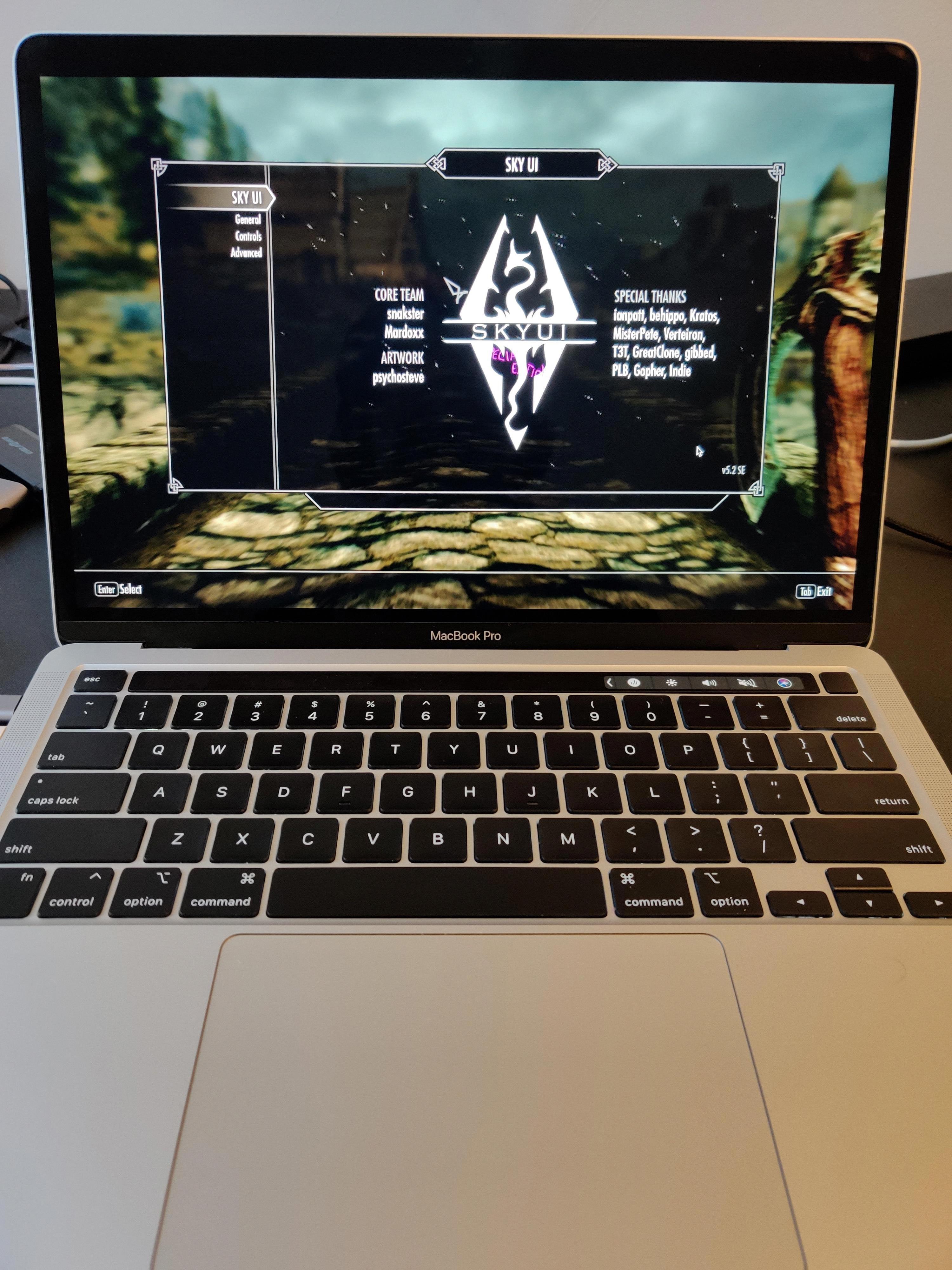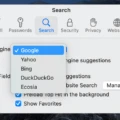Are you looking to set a timer on your Mac? Whether you’re using it for studying, working, or just wanting to keep track of time for yourself, setting a countdown timer on your Mac can be a helpful tool.
Smart Countdown Timer is an easy-to-use app that allows you to use natural language to set, modify and start a countdown on your Mac. This app makes setting up a timer simple and efficient so that you can get started right away.
To begin, open the Smart Countdown Timer app. You will then be prompted to enter the amount of time you want the timer to run in hours and minutes. After entering the desired time, click “Set” and the timer will begin counting down immediately. You also have the option to modify or pause the timer after it has been set.
In addition to using Smart Countdown Timer, you can also use Terminal’s pmset command line utility to schedule specific times for your Mac to start up, sleep, restart, or shut down. This is especially helpful if you want your Mac to turn off when you’re not using it or turn it on before coming into work. Moreover, with this utility, you can also set sleep and wake settings such as having your Mac go into sleep mode after a certain duration of inactivity or waking up for network access at specific times.
Overall, setting up a timer on your Mac is easy with Smart Countdown Timer and pmset command line utility in Terminal. With these two tools at your disposal, staying organized and productive is made simple!

Using a Timer App on Mac
Yes, there is a timer app available for Mac users. Smart Countdown Timer is an easy-to-use and efficient timer app that allows you to set, modify, and start a countdown using natural language. It works with macOS 10.12 or later and can be downloaded for free from the Mac App Store. With Smart Countdown Timer you can quickly create timers for your tasks and activities, allowing you to stay on track and get more done!
Setting a Timer to Turn Off a Mac
Yes, you can set a timer on your Mac to turn off using the pmset command line utility in Terminal. To do this, open Terminal and type ‘pmset’ followed by the desired parameters for your timer. For example, to set a timer for the Mac to shut down at 8 pm, you would type ‘pmset schedule shutdown 8:00’. If you wanted to set a timer for the Mac to start up at 6 am and shut down at 10 pm, you would type ‘pmset schedule wake 6:00 shutdown 22:00’. Once you have entered your desired parameters, press enter and your timer will be set. Your Mac will now turn off automatically when the timer runs out.
Setting a Timer to Put a Mac to Sleep
Yes, you can set a timer on your Mac to put it to sleep. To do this, go to System Preferences > Energy Saver. Under the “Schedule” tab, you can check the box next to “Start up or wake” and then set the time you want your Mac to go to sleep. You can also choose whether you want your Mac to wake for network access at a specific time as well.
Turning Off a Mac at Night
To turn your Mac off at night, you can either use the Shutdown command in the Apple menu or press and hold the power button on your Mac until it shuts down. You can also schedule automatic shutdowns in the Energy Saver preferences. To do this, open System Preferences and select Energy Saver. Then select Schedule and set a time for when you want your Mac to turn off each night.
Making Macs Sleep After Five Minutes
To make your Mac go to sleep after 5 minutes, first open System Preferences by clicking the Apple menu in the top left-hand corner of your screen and selecting ‘System Preferences’. Then, click on the ‘Energy Saver’ icon. There should be a slider labeled ‘Turn display off after’ within the Energy Saver preferences. Drag this slider to the right until it is set at 5 minutes. This will cause your Mac to automatically go to sleep after 5 minutes of inactivity.
How to Put Your Mac to Sleep in 30 Minutes
To get your Mac to sleep in 30 minutes, go to System Preferences. Energy Saver. Then, switch to the Schedule tab and check Sleep. In the dropdown menu, select the time you’d like your Mac to sleep in 30 minutes and click Set. Your Mac will then automatically enter sleep mode at the time you specified.
Conclusion
In conclusion, Macs are powerful and versatile machines that offer a wide range of features to enhance user performance. With the use of Smart Countdown Timer, users can easily set, modify and start a countdown timer on their Mac. Furthermore, with the use of pmset command line utility in Terminal, users can schedule specific times for their Mac to turn on and off. All in all, Macs are an incredibly convenient tool for those who need to maximize their productivity and efficiency at home or in the office.