The iPhone has become an integral part of our lives, serving as a communication hub for calls, texts, and more. One of its handy features is the ability to send group messages. However, sometimes you may want to send individual messages within a group conversation. In this article, we will explore how to send group messages individually on an iPhone.
To begin, open the Messages app on your iPhone. Tap the compose button, usually represented by a pencil and paper icon. This will open a new message window.
Next, enter the names of the people you want to include in the group message. You can either manually type their names or tap the add button to select contacts from your phonebook. As you add recipients, their names will appear in the “To” field.
Now comes the crucial step. By default, when you send a message to multiple recipients, the iPhone will treat it as a group message, meaning that replies will be visible to everyone in the conversation. However, we want to send individual messages. To do this, tap on the “Group Messaging” option, which should be the first entry in the pop-up menu that appears.
Within the Group Messaging options, you will see two choices: “Send individual SMS messages to all recipients” and “Send a single MMS to all recipients.” Select the first option to ensure that each person receives an individual SMS message.
With this setting in place, you can now craft your message. Type your message in the text field, making sure to include any necessary details or instructions. Once you are satisfied with your message, tap the send button, usually represented by a paper airplane icon. Your message will now be sent as individual SMS messages to each recipient in the group.
It’s worth noting that this method works for regular text messages (SMS), but not for iMessages. If you are sending messages to contacts who also have iPhones and are connected to the internet, your messages may be sent as iMessages instead. In such cases, the individual messages will still be sent, but they will appear within the same conversation thread.
Sending group messages individually on an iPhone is a simple process that can be achieved by adjusting the Group Messaging settings. By following the steps outlined in this article, you can ensure that each recipient receives your message as an individual SMS. So go ahead and communicate effectively with your contacts using this handy feature on your iPhone.
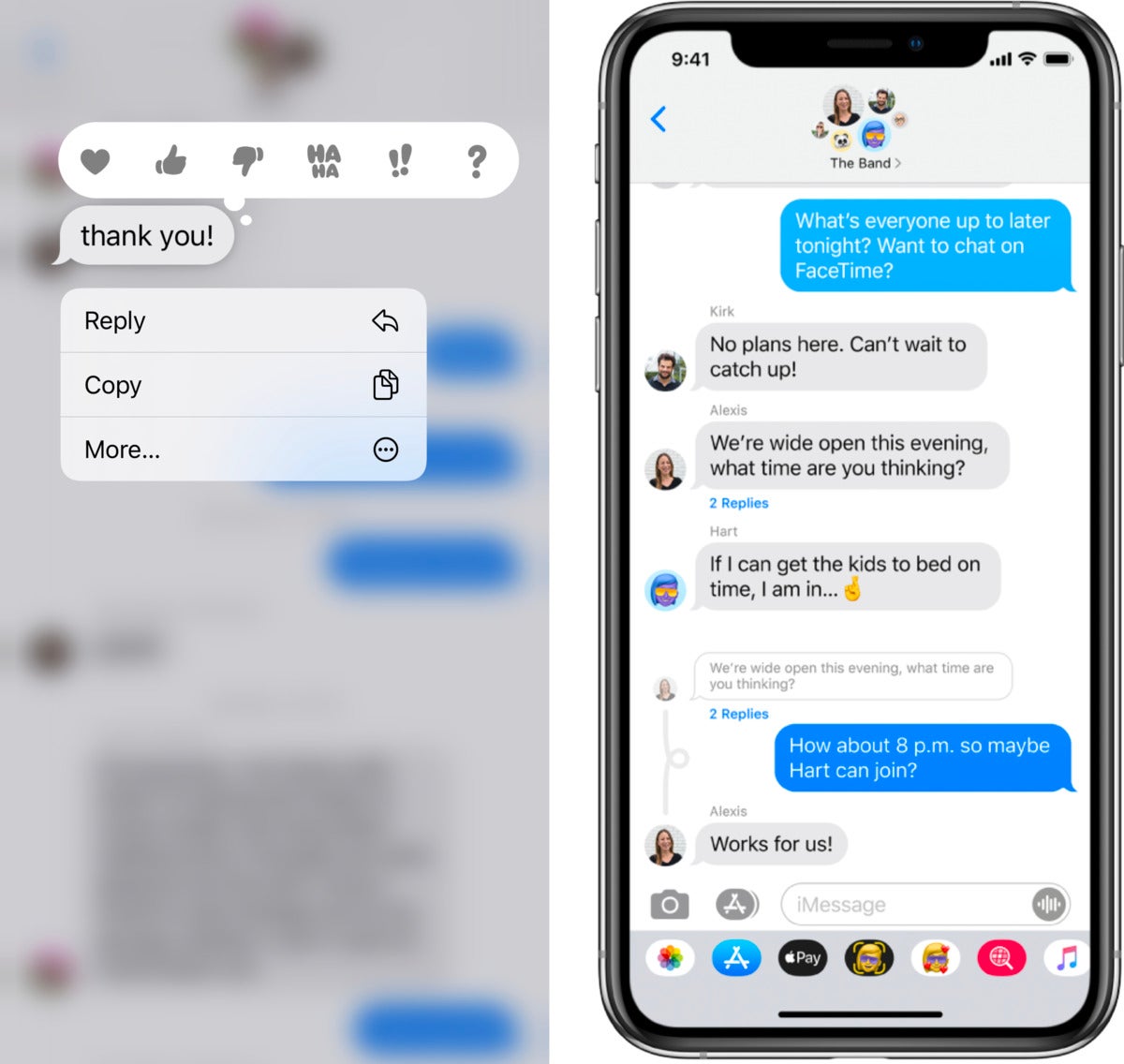
How Do You Send a Group Text Individually?
To send a group text individually, follow these steps:
1. Open your messaging app on your smartphone.
2. Look for the option to create a new message or compose a new message. This is usually represented by a pencil or a “+” icon.
3. In the recipient field, enter the names or phone numbers of the contacts you want to include in the group text. You can manually type in each contact’s name or select them from your contact list by tapping on the “+” or “Add Contact” option.
4. Once you have added all the desired recipients, locate the settings or options menu within the messaging app. This can usually be found by tapping on the three-dot or gear icon.
5. In the settings or options menu, look for a feature called “Group Messaging” or “Send individually.” Tap on it to access the available options.
6. In the group messaging settings, choose the option that says “Send individual SMS messages to all recipients.” This ensures that each recipient receives a separate text message instead of being included in a group MMS (multimedia message).
7. Save the settings and go back to the message composition screen.
8. Type your message in the text field, and then tap on the send button to send the text message individually to each recipient.
By following these steps, you will be able to send a group text individually, ensuring that each recipient receives the message as a separate SMS.
How to Send a Group Text Without Showing All Recipients iPhones?
To send a group text without showing all recipients on an iPhone, you can use the “BCC” (Blind Carbon Copy) feature available in most messaging applications. Here’s a step-by-step guide on how to do it:
1. Gather your list of phone numbers: Make sure you have the phone numbers of all the recipients you want to include in your group text. You can either create a contact group or simply have a list of numbers handy.
2. Write out your BCC text message: Open your messaging application and create a new message. Instead of entering the recipients in the “To” field, look for the “BCC” or “Blind Carbon Copy” field. This field allows you to enter the recipients’ phone numbers without showing them to each other.
3. Add a personalized custom field (optional): If you want to personalize your message by including each recipient’s name, you can use a custom field. For example, if your messaging application supports it, you can use a field like “[Name]” and the application will automatically replace it with the recipient’s name for each individual message.
4. Schedule your message or click send now: Once you have written your BCC text message and added any personalized custom fields, you can choose to either send the message immediately or schedule it for a later time. Some messaging applications offer the option to schedule messages, allowing you to choose the exact date and time for delivery.
By following these steps, you can send a group text without revealing all recipients’ phone numbers to each other. This helps maintain privacy and ensures that each recipient receives the message individually, as if it were a personal text.
How to Send The Same Text to Multiple Recipients Separately On iPhone?
To send the same text to multiple recipients separately on iPhone, you can follow these steps:
1. Open the Messages app on your iPhone.
2. Tap the Compose button, usually represented by a pencil icon or a square with a pen inside.
3. In the “To” field, enter the names of the recipients you want to send the text to. You can either type their names manually or tap the Add button to select contacts from your address book.
4. Once you have added all the recipients, type your message in the text box provided. Make sure your message is clear and concise.
5. If you want to send the same message to each recipient separately, avoid using group messaging by ensuring that the “Group Messaging” option is turned off in your iPhone settings.
6. After composing your message, tap the Send button, usually represented by an arrow pointing upwards.
7. The message will now be sent individually to each recipient, appearing as a separate conversation in their Messages app.
1. Open Messages.
2. Tap Compose.
3. Add recipients’ names.
4. Type your message.
5. Turn off Group Messaging.
6. Tap Send.
By following these steps, you can easily send the same text to multiple recipients separately on your iPhone.
What App Can You Use to Send a Group Text Individually On iPhone?
One of the best apps available for sending group texts individually on iPhone is Reach. Reach is a highly efficient and user-friendly group texting app that allows you to communicate with people on an individual level, avoiding the clutter of messy group chats.
With Reach, you can easily create separate groups of people from your contacts list and send them personalized SMS or text messages, iMessages, emails, or even WhatsApp texts. This app offers seamless integration with various messaging platforms, ensuring that your messages reach the intended recipients through their preferred communication channel.
Here are some key features and benefits of using Reach for individual group texting on iPhone:
1. Personalized Messaging: Reach allows you to send personalized messages to each recipient in your group. This means you can tailor your messages to suit each person’s preferences or needs, enhancing the overall communication experience.
2. Easy Group Management: With Reach, you can effortlessly create, manage, and organize multiple groups from your contacts list. This makes it convenient to send messages to specific groups without the hassle of selecting individual contacts each time.
3. Multiple Communication Channels: In addition to SMS and iMessages, Reach also supports sending emails and WhatsApp texts. This versatility ensures that you can reach your recipients through their preferred messaging platform, increasing the chances of your messages being read and responded to promptly.
4. Efficient Message Delivery: Reach utilizes advanced messaging technology to ensure that your messages are delivered swiftly and reliably. You can rest assured that your individual group texts will be sent and received without any delays or technical glitches.
5. User-Friendly Interface: The app’s intuitive interface makes it easy for you to navigate and use its features effectively. You can quickly select recipients, compose messages, and manage your groups with just a few taps, saving you time and effort.
Reach is an excellent choice for sending group texts individually on iPhone. Its personalized messaging options, easy group management, support for multiple communication channels, efficient message delivery, and user-friendly interface make it a top-rated app in this category. Give Reach a try and experience seamless and personalized group texting on your iPhone.








