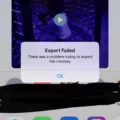GarageBand is an incredibly powerful, user-friendly music production studio software for Mac, iPad, and iPhone. It’s the perfect tool for aspiring musicians and songwriters to create their own compositions or record audio. With GarageBand, you can easily share your recordings and music projects with others, no matter what device they’re using.
In this blog post, we’ll take a look at how to send audio files from GarageBand and explore the various options available for sharing your creations!
The first step to sending an audio file from GarageBand is to export it. You can do this by selecting “Share > Mail” in the GarageBand menu bar. From here, you’ll be able to choose between two options: Project or Song File. If you select Project, recipients will be able to open and edit your project in GarageBand on another Mac. On an iPhone or iPad, open the GarageBand app and tap on the project you want to send. Then press the box with the up arrow in the upper left corner and select AirDrop. You can then choose whether to share the audio file or .band project.
If you want to save your project as a compressed MP3 file, go to the Share menu again but this time select “Export Song To Disk…” Change “Where:” to “Desktop” if it isn’t already set there. Select the radio button next to MP3 and change what the file will be named if desired. Leave the Quality setting as is then click Export when ready! You can also save your project as an AAC or AIFF (Mac compatible) or WAVE (Mac & Windows compatible) file by selecting those options instead of MP3 when exporting.
Once your project is exported from GarageBand into either a .bandproject or .mp3 file format, you can then email it directly from within the Mail app on Mac or send it via AirDrop from iOS devices like iPhone & iPad. Additionally, if you have access to cloud storage platforms like Dropbox or Google Drive where you can upload files for sharing with others – that’s another great option too!
By learning how to send audio files from GarageBand you now have all of these tools at your disposal so that you can easily share your recordings and music projects with friends across different platforms!
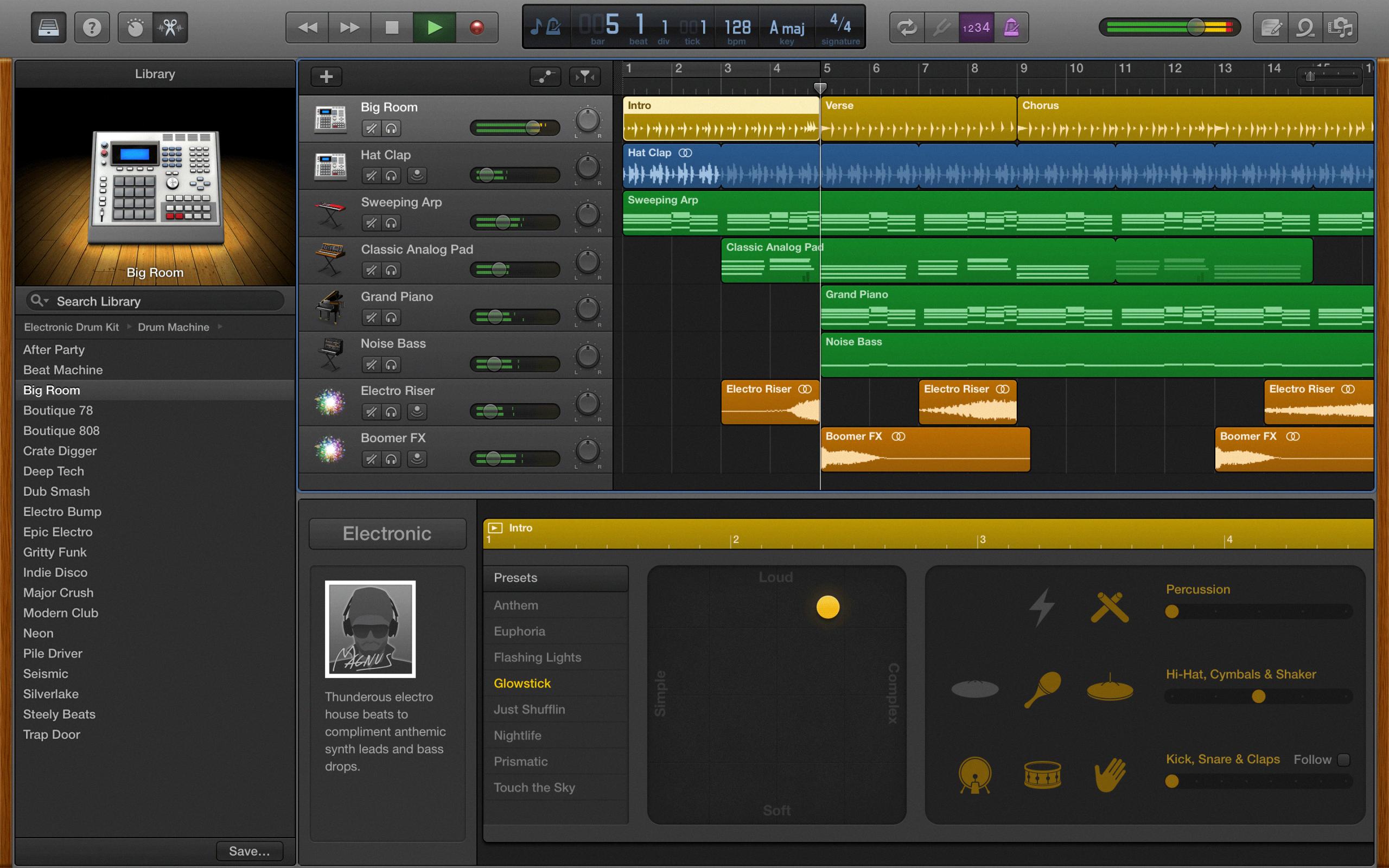
Source: keyboardkraze.com
Sending a GarageBand File Through Email
Yes, you can send a GarageBand file through email. To do so, open your GarageBand project on a Mac computer, then select Share > Mail. In the Mail dialog that appears, select Project. This will create an email with a .band file attached that recipients can open and edit in GarageBand on another Mac computer. Note that all audio-related settings will be unavailable when sending this way.
Exporting Audio from GarageBand App
To export audio from GarageBand, open the song you would like to export and click the Share menu at the top of the screen. Select Export Song to Disk. Next, choose your file format. AAC and MP3 are compressed smaller files while AIFF (Mac compatible) and WAVE (Mac & Windows compatible) are uncompressed, higher-quality files. Finally, name your song and select your destination folder. When you’re ready, click Export and your song will be saved to the folder of your choice.
Sending a GarageBand Project from an iPhone
To send a GarageBand project from your iPhone, first, open the GarageBand app and select the project you want to share. Tap the Share icon in the upper right corner of the screen, then select “Send Song via Mail” from the menu that appears. You’ll be taken to a page where you can enter the recipient’s email address, add a message if you wish, and then tap “Send”. The recipient will receive an email with a link to download the project. They can then open it in GarageBand or another compatible music-making program on their device.
Sending a GarageBand File Through Gmail
To send a GarageBand file through Gmail, you will need to open the Mail window within GarageBand. Once in the Mail window, select the song you want to send and choose the quality of the project. Click Share and let GarageBand finish processing the song. A new Mail message will open with your song file attached. Enter your recipient’s email address, type a subject line, and add any message you want to the body of the message before sending it off. Make sure that your recipient is able to receive large files before sending them.
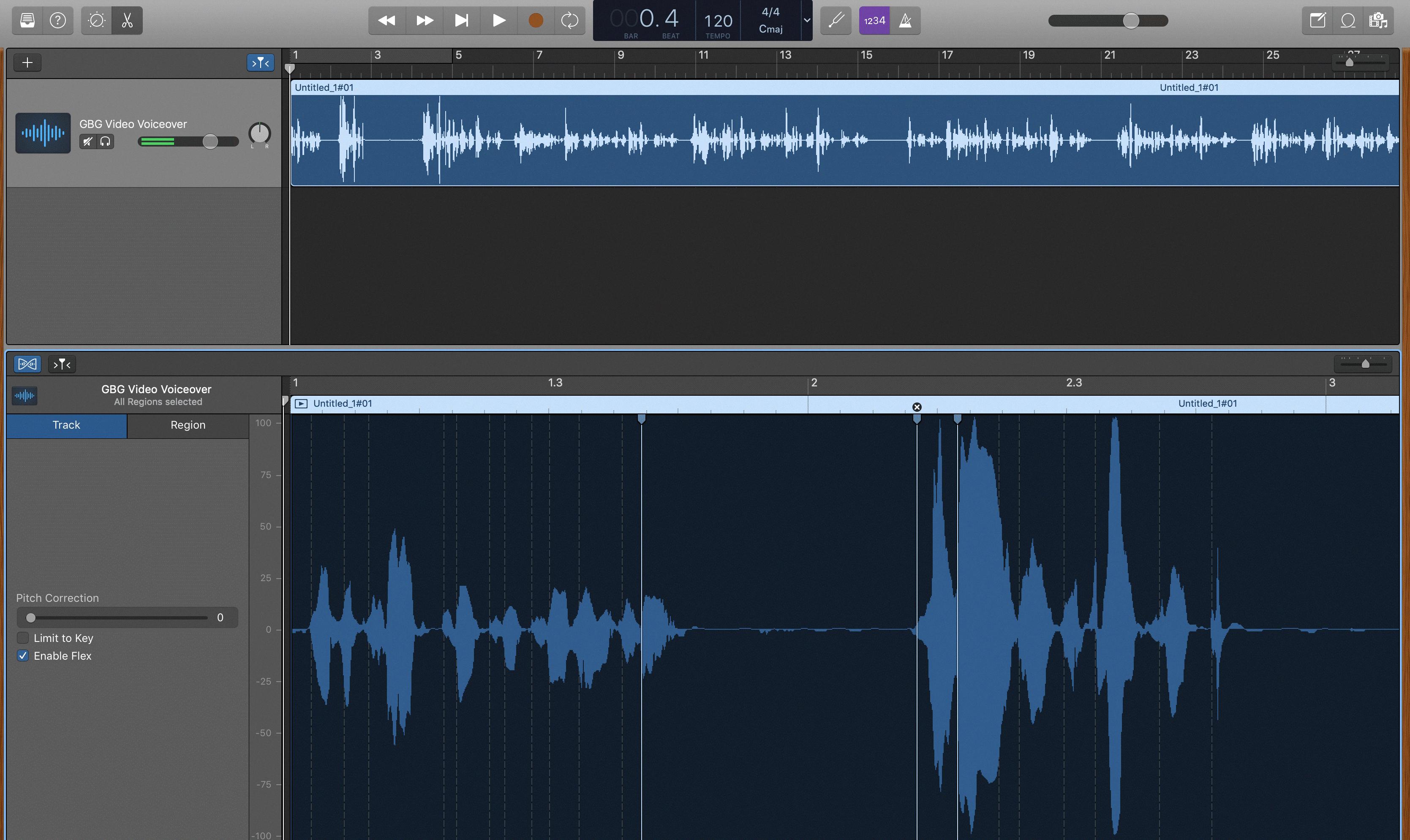
Source: thegaragebandguide.com
Conclusion
In conclusion, GarageBand is a powerful audio creation and editing software that allows users to create music, podcasts, and other audio projects. It has an extensive selection of instruments and sound effects, allowing users to craft unique compositions. It also includes a variety of tools that make it easy to mix and master your tracks. With its intuitive interface and wide range of features, GarageBand is the perfect tool for anyone looking to produce high-quality audio recordings.