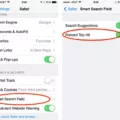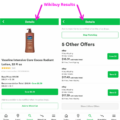Gmail is a popular email service provider used by millions of people around the world. It provides users with an easy and efficient way to manage their emails. One of the features that make Gmail so useful is its ability to show unread emails.
Seeing unread emails in Gmail is a simple process. First, you need to log into your account. Once logged in, click on the “Inbox” tab at the top of your screen. This will bring up your list of emails. On the left-hand side, you will see seeral options including “All”, “Unread”, and “Starred”. Clicking on the “Unread” option will show only those emails that have yet to be read.
If you want to customize your view even further, simply click on the drop-down menu beside “Inbox” and select one of several other options such as “Important first” or “Unread first”. This will change how your emails are displayed in order of importance or unread status respectively.
Gmail also offers aother helpful feature called Priority Inbox which automatically sorts incoming messages into categories such as Important and Unread, Starred and Unread, etc. To enable Priority Inbox, click on the gear icon located at the top right corner of your screen and then select “Settings”. Scroll down until you find the section labeled “Inbox” and then select “Enable Priority Inbox”. Now whenever you check your inbox, all unread messages will be shown at the top for easy viewing.
These are just a few ways for seeing unread emails in Gmail quickly and easily. Whether you’re looking for important messages or just want to keep track of what needs to be read, Gmail makes it easy to stay organized!
Finding Unread Emails in Gmail
Finding unread emails in Gmail is a quick and easy process that only takes three steps. First, navigate to the labels section on the left-hand side of your screen. Here, you’ll be able to view all of the labels associated with your account. Second, locate the specific label from which you want to view unread emails. Third, in the search box were the label text appears, type “is:unread” and press enter. This will filter out all emails that have already been read and display only those that are unread. You can also use this same search query for any other label that you might have created, allowing you to quickly find unread emails from any particular label.
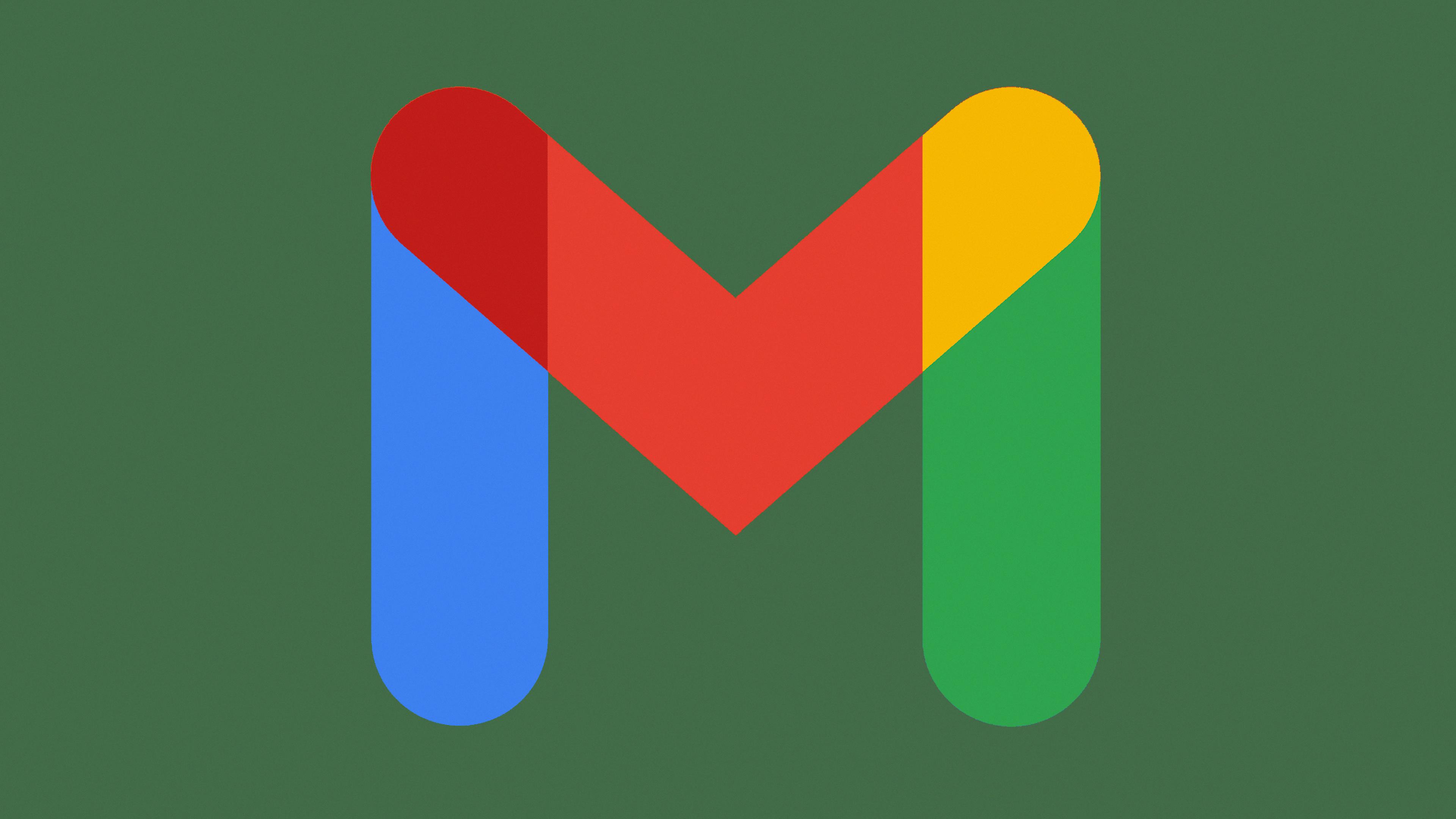
Source: 1000logos.net
The Mystery of the Unread Message in Gmail
Gmail may say you have 1 unread message because you’ve disabled all categories other than Primary in your Default Inbox settings. With Unread First enabled, Gmail does not apply the Primary label to any incoming emails and simply counts them as unread messages. In other words, if you receive an email that hasn’t been marked as read yet, Gmail will count it as an unread message and show it in the Unread section of your inbox.
Finding Unread Emails on an iPhone
Finding an unread email on your iPhone is a simple process! First, launch the Mail app from your Home screen and tap on the Mailboxes option at the top-left corner of the screen. Then, tap on Edit from the top-right corner and select Unread in the list. This will display a list of all unread emails on your device. You can also use the Search bar to search for specific emails by entering keywords or phrases. Finally, use the sorting options at the bottom of your screen to organize your emails accoring to date, sender, subject, and more!
Investigating the Absence of Unread Messages in Gmail
Gmail does not show unread messages by default, but it is possible to enable this feature. By enabling the “Unread message icon” setting in the Advanced tab of the Gmail Settings page, you can display an icon next to each email in your inbox that indicates whether it has been read yet or not. This will help you quickly identify which emails you have already read and which ones are sill waiting for your attention.
Viewing Unread Emails on iPhone
There could be a few reasons why you can’t see your unread emails on iPhone. One possible issue is that the mail app on your iPhone may not be properly synced with the server, or it could be a problem with the settings. Another possibility is that you may have an “all mail” folder that has some unread emails in it, which may cause the mail not to show up in your inbox. To resolve this issue, try clearing and marking all of the emails in the “all mail” folder as read. You may also try disabling and re-enabling Mail in your Settings menu – this should allow your unread emails to load properly. If none of thse solutions work, you may need to contact Apple Support for further assistance.
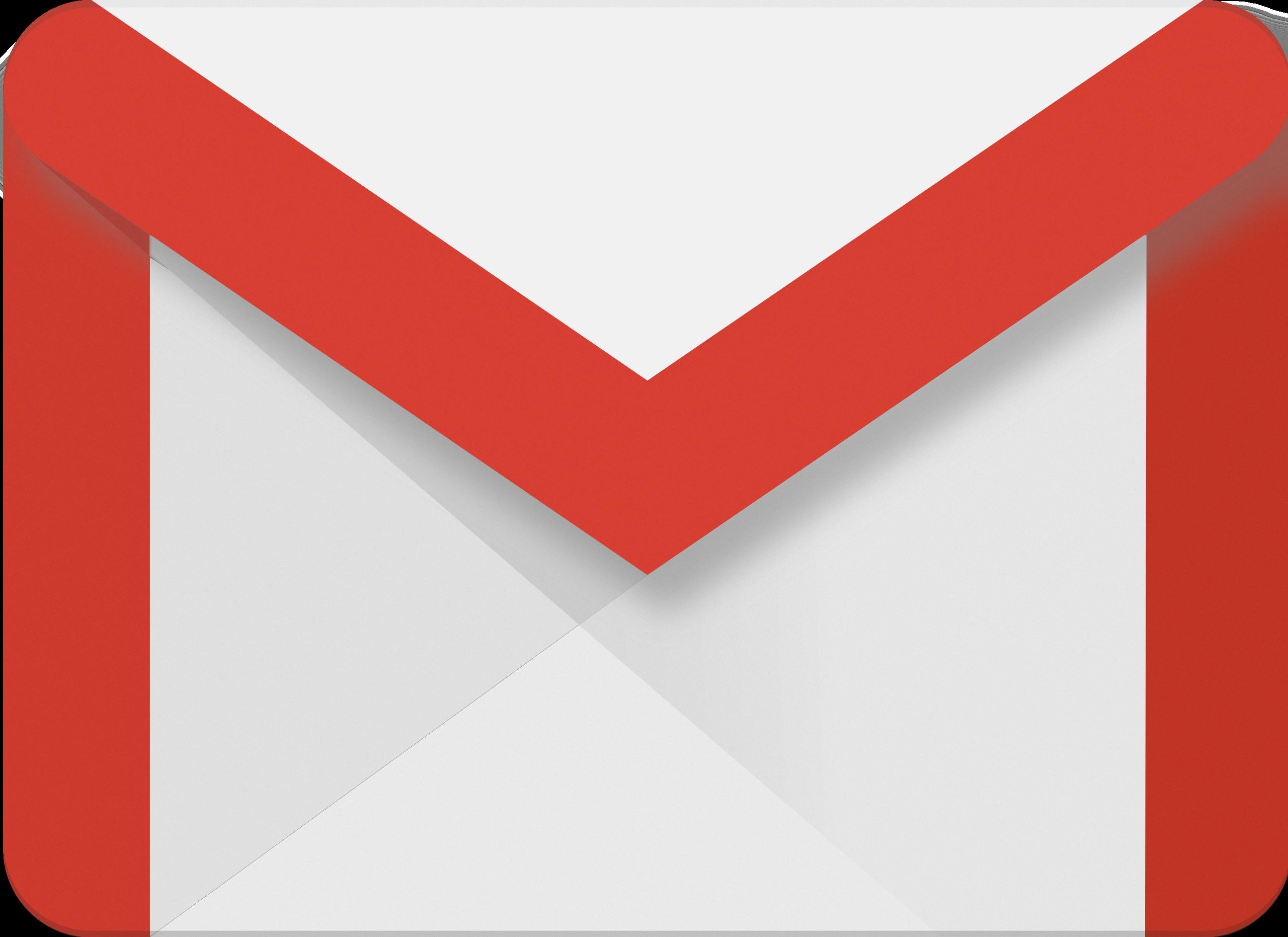
Source: commons.wikimedia.org
Troubleshooting Unread Emails Not Showing on iPhone
The most likely reason why your unread emails are not showing on your iPhone is because the Badge App Icon option for your Mail app has been disabled. To enable this, go to Settings > Notifications > Mail and toggle on the “Badge App Icon” option. After enabling this, restart your iPhone and you should see the number in a red tiny circle representing the amount of unread emails appear on the home screen.
Troubleshooting Email Delivery Issues
There are several possble reasons why your emails may not be showing up in your inbox.
First, check to see if any filters or forwarding have been set up that might be diverting your emails away from your inbox. It’s also possible that you have POP or IMAP settings enabled in other email systems that are downloading and saving local copies of your messages, deleting them from Gmail.
Second, make sure you haven’t accidentally moved the emails into a diffeent folder. If the emails are still present on the server but not visible in your inbox, you can try searching for them by typing the sender’s address in the search box at the top of your Gmail page.
Third, check if your inbox is full and overflowing with thousands of old messages. If this is the case, it cold be preventing new messages from arriving in your inbox. To fix this issue, try archiving or deleting old messages to free up space.
Finally, check if thee any problems with Gmail itself by visiting the G Suite Status Dashboard (https://www.google.com/appsstatus#hl=en). This will tell you if there are any known issues affecting Gmail service at the moment and provide useful information on how to resolve them.
Conclusion
Gmail is a popular and widely-used email service developed by Google. It has many features that make it an ideal choice for personal and business use, including the ability to store large amounts of data, the ability to quickly search and organize emails, and the ability to access your account from anywhere with an internet connection. Gmail also offers a variety of security features such as two-factor authentication, encrypted storage, and spam filtering. In addition, Gmail is easy to use and integrates seamlessly with othr Google services like Drive and Calendar. All in all, Gmail is a powerful email solution that offers users plenty of flexibility and security.