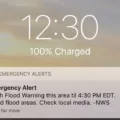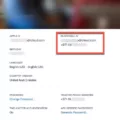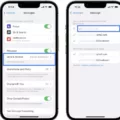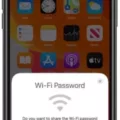FaceTime is a popular video calling feature available on Apple devices that allows users to connect with friends, family, and colleagues in real-time. Whether you’re using it for personal or professional reasons, it’s always helpful to know how long a FaceTime call lasted. In this article, we will discuss how you can easily check the duration of your FaceTime calls.
To begin, let’s take a look at how you can view your call history on FaceTime. Open the FaceTime app on your iPhone or iPad and navigate to the left side of the window. Here, you will find a list of all the calls you’ve made or received, sorted by date with the most recent calls on top.
Now, let’s move on to checking the call duration. To do this, we need to access your device’s settings. Go to the “Settings” app and scroll down until you find the “Cellular” option. Tap on it to open the Cellular settings.
Within the Cellular settings, you will find an option called “Call Time”. Tap on it to view the call duration information. You will see two sections: “Current Period” and “Lifetime”. The “Current Period” represents the call time since the last reset, while “Lifetime” displays the running total of your call duration.
If you want to delve deeper into a specific call and view more detailed information, you can do so within the Phone app. Open the Phone app on your iPhone and navigate to the “Recents” tab. Here, you will see a list of all your recent calls, including FaceTime calls.
Next to each call, you will find an “i” icon. Tap on it to access the call details. Within the call details, you should be able to see the duration of the call, along with other information such as the date and time of the call.
If, for some reason, you are unable to see the call duration information, there are a few troubleshooting steps you can try. Firstly, force close both the Phone and FaceTime apps by double-clicking the home button (or swiping up from the bottom on newer devices) and swiping away the app windows. Then, restart your device.
Once your iPhone or iPad has restarted, open the Phone app again and check if you can now see the call duration information. If the issue persists, you may need to consider updating your device’s software or contacting Apple support for further assistance.
Being able to check the duration of your FaceTime calls can be useful for various reasons. By following the steps outlined in this article, you should be able to easily view the call duration on your iPhone or iPad. So go ahead and keep track of your FaceTime conversations effortlessly!
How Do You See Your FaceTime History?
To view your FaceTime history, follow these steps:
1. On your iPhone or iPad, open the FaceTime app.
2. At the bottom of the screen, you will see four tabs: “Favorites,” “Recents,” “Contacts,” and “Keypad.” Tap on the “Recents” tab.
In the “Recents” tab, you will find a list of all your FaceTime calls. The calls are organized by date, with the most recent calls appearing at the top. Each call entry displays the name or phone number of the contact, the date and time of the call, and whether it was an incoming or outgoing call.
You can scroll through the list to find a specific call, or use the search bar at the top to quickly locate a particular contact or phone number. Additionally, you can filter the call history by tapping on the “All” button at the top left and selecting “Missed,” “Audio,” or “Video” to view specific types of calls.
If you want to delete a specific call from your history, swipe left on the call entry and tap on the red “Delete” button. Keep in mind that deleting a call from your history will only remove it from your device and will not affect the call history on the other person’s device.
That’s all there is to it! You now know how to access and manage your FaceTime history on your iPhone or iPad.
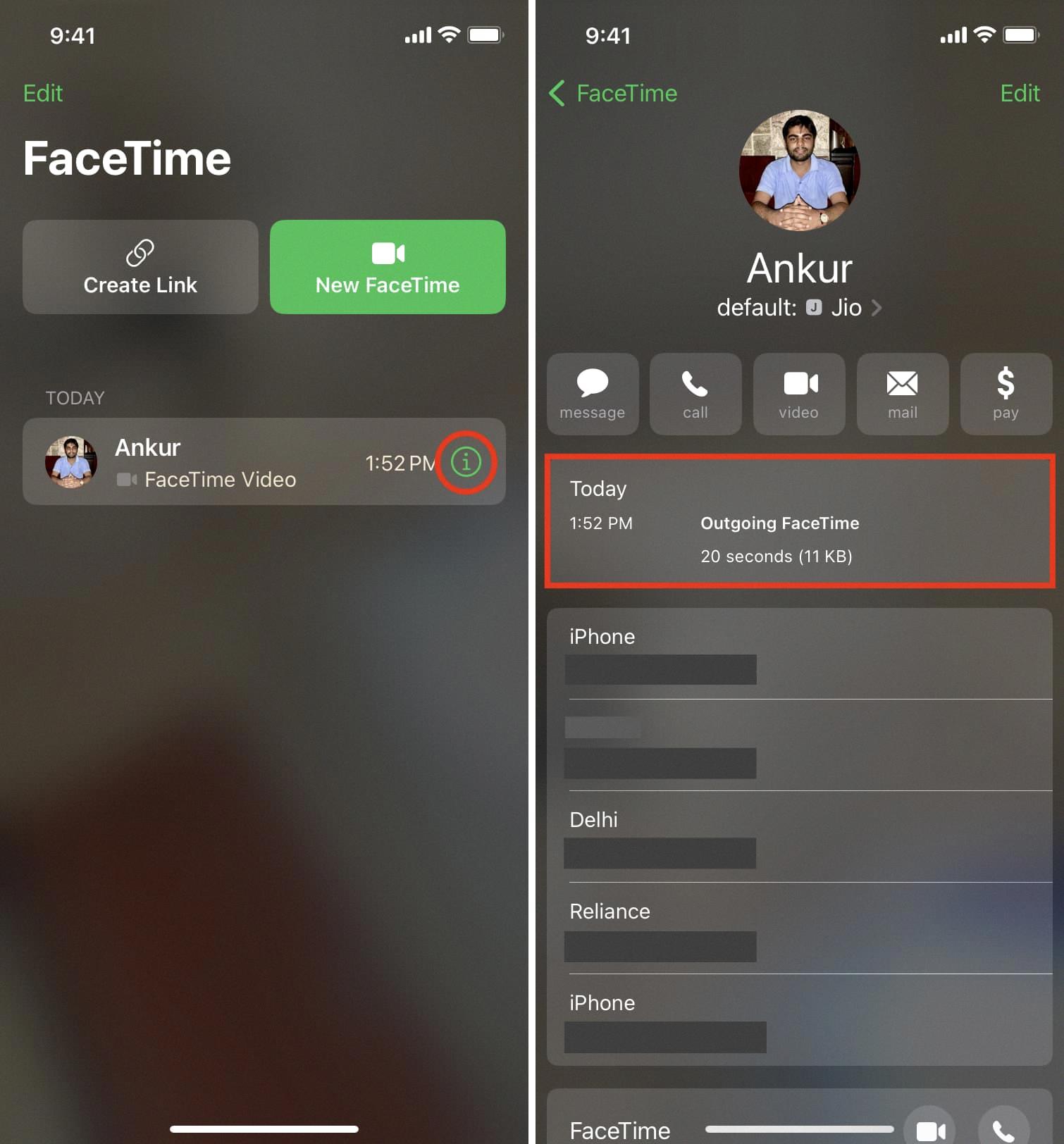
How Can You Tell How Long a Call Was on an iPhone?
To determine the duration of a call on an iPhone, follow these steps:
1. Open the “Settings” app on your iPhone.
2. Scroll down and tap on “Cellular” (or “Mobile Data” depending on your iOS version).
3. Look for the “Call Time” option. This will display the call duration information.
4. Under “Call Time,” you will see two sections: “Current Period” and “Lifetime.”
– “Current Period” represents the call time since the last reset. It shows the duration of calls made and received during the current billing cycle or selected time period.
– “Lifetime” displays the total call time since the iPhone was first activated.
By checking the “Call Time” in the iPhone settings, you can easily determine the length of your calls.
Can You See How Long You Were on Group FaceTime?
To check the duration of a Group FaceTime call, follow these steps:
1. Open the FaceTime app on your iPhone.
2. Tap on the “i” (info) button next to the Group FaceTime call you want to check.
3. On the next screen, you should see the list of participants in the call.
4. Scroll down to find the section labeled “Call Duration.” This section will display the duration of the call in hours, minutes, and seconds.
5. If you don’t see the call duration, it’s possible that the feature is not available on your device or there may be a technical issue. In such cases, you can try force closing the FaceTime app and restarting your iPhone to see if that resolves the problem.
Please note that the ability to view the call duration may vary depending on the version of iOS you are using and the device model you have.
Conclusion
FaceTime is a convenient and user-friendly video calling app available on Apple devices. It allows users to make high-quality video calls to their friends, family, and colleagues, regardless of their location. FaceTime also offers features such as audio-only calls and group calls, making it versatile for different communication needs.
Additionally, FaceTime provides a call history feature that allows users to view their past calls, including the date, time, and duration of each call. This information can be accessed through the Phone app on your iPhone, where you can tap on the “i” next to a call to view its details.
If you are unable to see the call duration in the Phone app, it is recommended to force close both the Phone and FaceTime apps, and then restart your device. This simple troubleshooting step can often resolve any issues with displaying call duration.
FaceTime is a reliable and convenient option for video calling on Apple devices, offering a seamless and enjoyable communication experience.