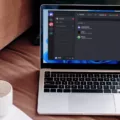Searching on your iPhone is easier than ever! With the latest updates, Apple has improved the search feature to make it more intuitive and user-friendly. Whether you’re looking for a specific app, document, or contact, you can quickly find what you need with just a few taps. Here’s how to use the search feature on your iPhone:
1. Unlock your phone by swiping up from the bottom of the screen, or pressing the home button.
2. Swipe down on the home screen and type in what you are searching for in the search bar at the top of the screen. This can be anything from an app to a contact name or even a phrase in a text message.
3. As you type, relevant results will appear below in categories such as Apps, Contacts, Photos & Videos, etc. Tap on one of these results to open it directly or keep typing until you find what you’re looking for.
4. If you can’t find what you want by typing in words, tap on the magnifying glass icon at the top right corner of your screen to open up advanced search options such as filtering by date or location.
5. To refine your search further, tap on one of the icons at the bottom of your screen to filter by type (e.g., contacts, music).
Using these simple steps will help make searching on your iPhone easy and convenient!
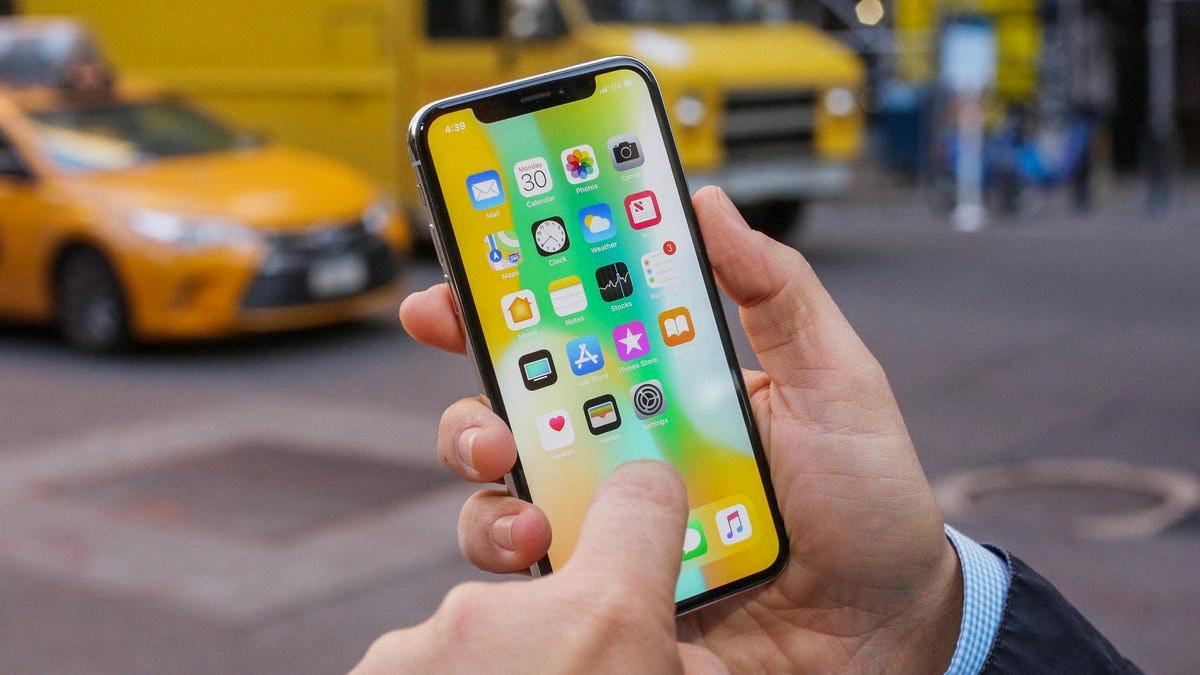
Troubleshooting Search Issues on an iPhone
The reasons why you can’t search for things on your iPhone may be due to several factors, such as software issues or hardware problems. It could be because of a faulty network connection, an outdated version of iOS, or a bug in the system. It is possible that you have disabled the Spotlight search feature on your device. It is also possible that your device has run out of storage and is struggling to index new data. To fix this issue, try restarting your iPhone and make sure you are connected to a stable and secure internet connection. If none of these solutions work, then it might be best to get professional help from an Apple technician.
Using the F Command on an iPhone
Using the F command on an iPhone is simple and straightforward. To use it, open any webpage in the Safari or Chrome app, then tap the Share icon located at the bottom of your screen. Scroll down and tap either “Find on Page” (Safari) or “Find in Page” (Chrome). A search bar will appear at the top of the page; type in the word or phrase you want to find and tap Done when you’re finished. The F command will then search through the page for any results that match your query.
Finding Quick Solutions to Searching Pages on iPhone
Yes, there is a quick way to search a page on iPhone. With the Chrome app, you can use the “Find in Page…” feature to quickly locate specific words or phrases on a web page. All you need to do is tap ‘More’ at the top of the page, then enter your search term at the top left. Any matching words will be highlighted in yellow and orange, allowing you to easily locate what you are searching for. When you are done, just tap ‘Done’ and you will be returned to the page.
Using Word Search on an iPhone
Yes, you can word search on your iPhone. Just open the document, web page, or another file you want to search, then tap the magnifying glass icon at the top of the screen. In the search field, enter the word or phrase you’re looking for and tap Search. Tap the arrows at the bottom of the screen to find the next or previous match.
Conclusion
In conclusion, the iPhone is an incredibly powerful and versatile device. It has features that are suitable for both casual users and professionals, with a range of intuitive apps to make everyday tasks easier. With a wide range of features such as Face ID, Siri, iCloud storage, and Apple Pay, the iPhone is an excellent choice for anyone looking for a reliable and secure smartphone. With its impressive hardware, software updates, and security measures, the iPhone offers an unparalleled experience that will last for years to come.