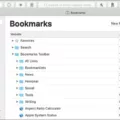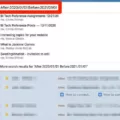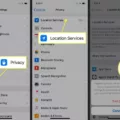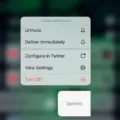If you’re an iPhone user, then you know how essential it is to be able to easily search and access specific messages. Fortunately, Apple has made it easy to search for specific text messages on your device. Using the search feature in the Messages app, you can quickly locate a particular message or conversation thread without having to scroll through pages of text. In this blog post, we’ll go over how you can use the search feature on your iPhone to find important text messages.
First, open the Messages app on your device. Once inside the app, tap on the Search bar near the top of the screen and type what you would like to search for. The screen will change into a list of conversations that match your query. You can also narrow down your results by adding additional terms or filters in order to find exactly what you’re looking for.
Once you’ve identified the conversation or message thread that contains what you need, tap on it and scroll through until you’ve found your desired text message. Alternatively, if you know exactly what term or phrase you’re looking for within the conversation thread, then tap on “Find” at the bottom of your screen and enter it into the search field. Tap “Search” and all matches will appear with arrows at the bottom of each result allowing you to easily navigate between them as needed. When finished browsing results, tap “Done” in order to close out of them and return back to where you left off in that particular conversation thread.
It should be noted that this method only works if all relevant conversations are stored on your device – if they have been deleted or are stored in iCloud then they won’t be found using this method of searching. Additionally, make sure that Spotlight Search is enabled so that all texts are indexed and ready for searching in case there is a need later on down the line.
As evidenced above, searching for specific messages on an iPhone is easy and straightforward when done properly following the steps outlined in this guide!
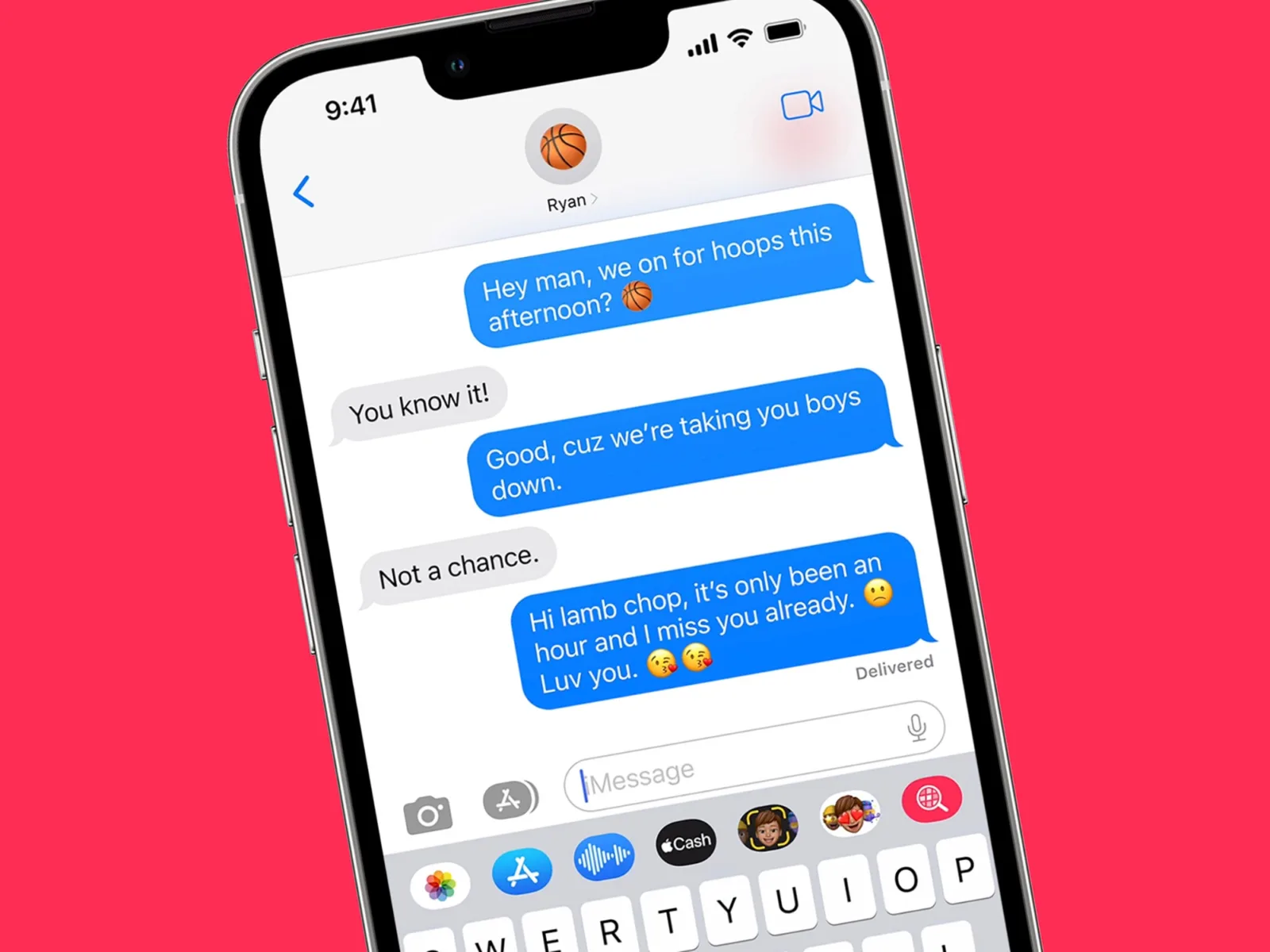
Searching Text Messages on an iPhone
To search for text messages on your iPhone, open the Messages app, then tap the magnifying glass icon at the top of the screen. Enter the word or phrase you want to find in the search bar. Tap Search to see a list of all messages containing that word or phrase. To narrow down your search results, tap one of the filters at the bottom of the screen, such as Date or Contact. You can also swipe left or right on a conversation to switch between All Messages, Unread Messages, and Flagged Messages. When you’re finished searching, tap Done to close out your search results.
Finding Messages Quickly on an iPhone
The fastest way to search for messages on iPhone is through the Messages app. Open the Messages app, and then tap on the Search bar at the top of the screen. Type in what you’re looking for, and a list of top Conversations that match your query will appear. You can tap on any of the Conversations to view their contents or continue typing in more search terms to refine your results.
Searching Past Messages on iPhone
Yes, you can search past messages on your iPhone. iOS has a built-in feature called Spotlight and Search that allows users to quickly and easily search through their text messages. All you need to do is open the Messages app, tap the magnifying glass icon in the top right corner of the screen, type in the keywords that you want to use for searching, and then hit Enter. The app will then display all messages containing those keywords. This makes it much easier to find specific conversations or even individual messages from long ago.
Searching iMessage History
To search through your iMessage history, open the Messages app on your iPhone and swipe down on the screen. This will open a search bar at the top of the screen. Enter any words, phrases, or names related to the message you are trying to find and press enter. You will be presented with a list of all conversations related to your search query, regardless of which list of conversation threads you have open. Additionally, you can use the filters at the top of the page to narrow down your search results if needed.
Viewing Old Text Messages on an iPhone Without Scrolling
To view old text messages on your iPhone without scrolling, open the Messages app and tap inside the search bar. Type in a phrase or keyword that you remember from the message you are looking for. This will bring up a list of conversations containing that phrase or keyword. Select the conversation to view all of its messages, including those that may be further down the page and would otherwise require scrolling to view.
Inability to Search Messages on iPhone
The reason why you can’t search for messages on your iPhone is that the Search & Siri Suggestions feature hasn’t been enabled for the Messages app. This feature allows you to quickly find messages, contacts, and other information while using Siri or Spotlight Search. To enable this feature, you need to go to Settings > Siri & Search, find the Message app, and then switch on the Search & Siri Suggestions option. Once this is done, restart your iPhone and then check back in Settings > Siri & Search to make sure it is enabled.
Scrolling Through Old iMessages Quickly
The best way to quickly scroll to old iMessages is to tap the top of the conversation. This will automatically take you to the earliest messages in the conversation. If you’d like an even faster way, you can tap anywhere on the bar at the top of the screen with the clock and carrier name. This will take you directly to the top of your conversation, no matter how far down you are.
Searching for Text in iMessage
Yes, you can search for text in iMessage! To do this, open the Messages app and enter the keyword you’re looking for in the search bar. You’ll see results organized into conversations, collaborations, links, photos, locations, and documents. Matching terms in a conversation will be highlighted in bold. This makes it easy to quickly find the exact conversation you’re looking for.