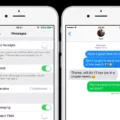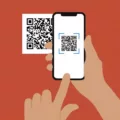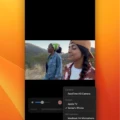The iPhone 12 is the latest and greatest smartphone from Apple. It packs a powerful A14 Bionic chip, OLED Super Retina XDR display, Ceramic Shield with four times better drop performance, and 5G connectivity in a sleek design. But one of its best features is the ability to quickly and easily record your screen. Whether you’re sharing a tutorial for work or capturing an unforgettable moment in a game, screen recording on the iPhone 12 makes it easy.
To begin screen recording on your iPhone 12, simply swipe down from the top right corner of the display to open the Control Center. Then tap the Screen Record icon – it looks like a white circle with a black dot in the middle. You’ll have three seconds to prepare before recording begins.
Once you’ve started recording, you’ll see a red bar at the top of your display indicating that it’s in progress. To pause or stop screen recording at any time, simply open up Control Center again and press either the Pause or Stop button. A preview of your video will apear when you finish recording so that you can review it before saving it to your Camera Roll or sharing it with someone else.
Screen Recording on your iPhone 12 is simple and fast—and there are plenty of uses for it! You can use it to share tutorials with coworkers or friends, record gameplay footage and replays while gaming, capture funny moments with friends and family, or save important messages or screenshots for later reference. With its powerful A14 Bionic chip and OLED Super Retina XDR display, the iPhone 12 makes screen recording easier than ever before!

Does the iPhone 12 Have Screen Recording Capabilities?
Yes, the iPhone 12 does have a screen record feature. To access it, you can swipe down from the upper-right corner of the screen, eiher from the lock screen or while your iPhone 12 is unlocked. Once you have accessed it, you can tap the Screen Record icon and wait 3 seconds for the recording to begin.
Does the iPhone 12 Pro Max Have Screen Recording Capability?
Yes, iPhone 12 Pro Max does have a built-in screen recording feature. To use it, simply swipe down the Control Center and press the Screen Record icon. This will start recording your iPhone screen immediately. Once you are done recording, you can save or share the recording with anyone.
Enabling Screen Recording on an iPhone
To turn on screen recording on your iPhone, you’ll need iOS 14 or later. First, go to Settings > Control Center and tap the Add button next to Screen Recording. Then open Control Center on your iPhone or iPod touch, or on your iPad, and tap the Microphone button. Finally, tap Start Recording and wait for the three-second countdown. Once recording starts, you can capture what’s happening on your screen and save it as a video file.
Screen Recording Basics
To screen record, start by swiping down twice from the top of your screen. Then, tap on the Screen Record option. You may need to swipe right to find it. After selecting what you want to record, tap Start and a countdown will begin before the recording starts. To stop recording, swipe down from the top of the screen and tap on the Screen Recorder notification.
Conclusion
The iPhone 12 is an impressive device that offers a wide range of features and benefits. It has a powerful processor, long-lasting battery life, a large display, and advanced camera capabilities. It also comes with wireless charging, Face ID, and the latest iOS software pre-installed. The iPhone 12 is ideal for anyone who wants a reliable and powerful smartphone with plenty of features and functions.