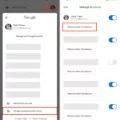The iPhone 12 has revolutionized the way we use our smartphones, offering incredible features and functionality. One of the most exciting capabilities of the iPhone 12 is its ability to easily screen cast, allowing you to mirror your device’s screen onto a larger display, such as a TV. In this article, we will explore how to screen cast on the iPhone 12 and the various methods you can use to achieve this.
There are a few different ways to mirror your iPhone 12’s screen onto a TV, depending on the devices you have available. The first method we will discuss involves using a cable, such as Apple’s Digital AV Adapter. This adapter allows you to connect your iPhone 12 to your TV using an HDMI cable. Simply plug one end of the HDMI cable into the adapter and the other end into an available HDMI port on your TV. Then, connect the adapter to your iPhone 12’s Lightning port. Once connected, your iPhone 12’s screen will be mirrored onto your TV, allowing you to enjoy your favorite content on a larger display.
Another method to screen cast on the iPhone 12 is by using Google Chromecast. Chromecast is a device that plugs into your TV’s HDMI port and allows you to stream content from your iPhone 12 and other devices. To use this method, ensure that your iPhone 12 and Chromecast are connected to the same Wi-Fi network. Then, open the app or content you want to cast on your iPhone 12 and tap the Cast icon, usually located in the top right corner of the screen. Select your Chromecast device from the list, and your iPhone 12’s screen will be mirrored onto your TV.
If you have a Roku device, you can also use it to screen cast your iPhone 12 onto your TV. Similar to Chromecast, make sure your iPhone 12 and Roku device are connected to the same Wi-Fi network. Open the Roku app on your iPhone 12 and tap the “Media” tab at the bottom of the screen. From there, select the “Photos+” option and choose the photos or videos you want to cast. tap the “Play on Roku” button, and your iPhone 12’s screen will be mirrored onto your TV via the Roku device.
Before attempting to screen cast on your iPhone 12, it is important to ensure that your Apple TV or AirPlay 2-compatible smart TV is updated to the latest software version. Additionally, make sure that both your iPhone 12 and the casting device are connected to the same Wi-Fi network. If you encounter any issues, try restarting both devices and ensure they are in close proximity to each other.
The iPhone 12 offers an array of screen casting options, allowing you to effortlessly mirror your device’s screen onto a larger display. Whether you choose to use a cable, Google Chromecast, or Roku, the process is straightforward and offers an enhanced viewing experience. So go ahead and enjoy your favorite content on the big screen with the iPhone 12’s screen casting capabilities.
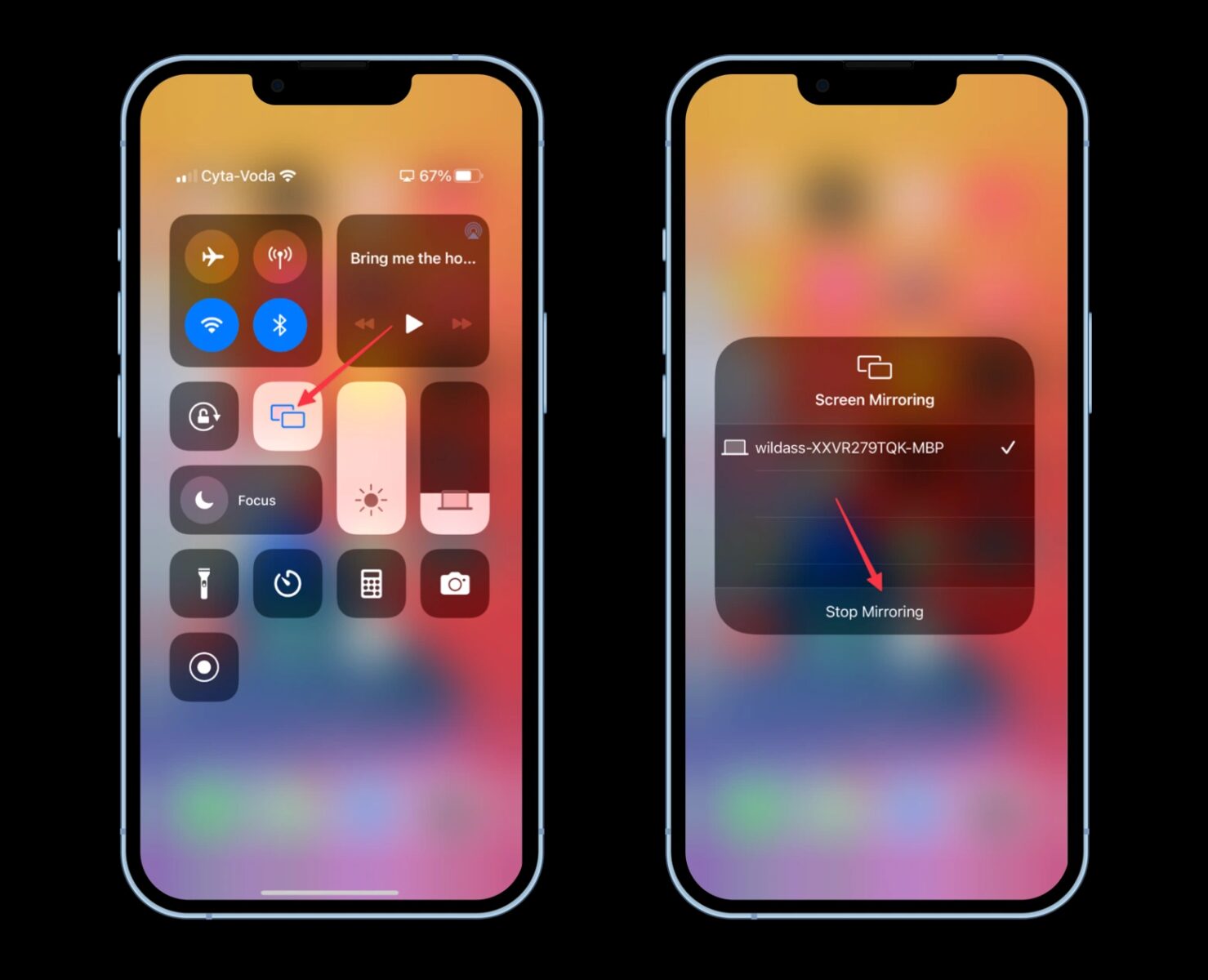
Does iPhone 12 Have Screen Cast?
The iPhone 12 does have a screen casting feature. With screen casting, you can wirelessly mirror your iPhone 12’s screen onto a larger display, such as an Apple TV or an AirPlay 2-compatible smart TV. This allows you to share your iPhone’s content, such as videos, photos, or presentations, with others on a bigger screen for a better viewing experience.
To use the screen casting feature on your iPhone 12, you need to ensure that your device is connected to the same Wi-Fi network as your Apple TV or AirPlay 2-compatible smart TV. Once you’ve established the Wi-Fi connection, follow these steps:
1. Swipe down from the top right corner of your iPhone 12’s screen to access the Control Center.
2. In the Control Center, tap on the “Screen Mirroring” option. This will display a list of available devices.
3. From the list of devices, select your Apple TV or AirPlay 2-compatible smart TV that you want to mirror your iPhone’s screen to.
After selecting the device, your iPhone 12’s screen will be mirrored onto the larger display. Anything you do on your iPhone, such as playing a video or opening an app, will be shown in real-time on the mirrored screen. This is especially useful for sharing content with a group of people, giving presentations, or simply enjoying a larger view of your iPhone’s content.
The iPhone 12 does support screen casting, allowing you to wirelessly mirror your device’s screen onto a bigger display using an Apple TV or an AirPlay 2-compatible smart TV.
Why is Your iPhone 12 Not Screen Mirroring?
There could be several reasons why your iPhone 12 is not screen mirroring. Here are some possible explanations:
1. AirPlay Compatibility: Ensure that the device you are trying to screen mirror to is AirPlay-compatible. Not all devices support AirPlay, so make sure you are attempting to connect to a device that is capable of receiving AirPlay signals.
2. Power and Proximity: Make sure that both your iPhone 12 and the device you are trying to screen mirror to are turned on and in close proximity to each other. AirPlay relies on a strong Wi-Fi connection between the devices, so having them nearby can help ensure a stable connection.
3. Software Updates: Check that both your iPhone 12 and the receiving device have the latest software updates installed. Sometimes, compatibility issues can arise if one or both devices are running outdated software. Updating to the latest version can often resolve these issues.
4. Wi-Fi Network: Confirm that both devices are connected to the same Wi-Fi network. AirPlay requires both devices to be on the same network in order to establish a connection. If they are connected to different networks, they won’t be able to communicate with each other.
5. Restart Devices: Try restarting both your iPhone 12 and the receiving device. This can help refresh the system and resolve any temporary glitches or conflicts that may be preventing screen mirroring.
By following these steps, you should be able to troubleshoot and resolve any issues preventing your iPhone 12 from screen mirroring.
How Do You Mirror Your iPhone 12 to Your TV Without Apple TV?
To mirror your iPhone 12 to your TV without Apple TV, you have a few options:
1. Use a cable:
– Purchase an Apple Digital AV Adapter or a similar HDMI adapter for your iPhone.
– Connect one end of the adapter to your iPhone’s Lightning port.
– Connect the other end of the adapter to an HDMI cable.
– Plug the HDMI cable into an available HDMI port on your TV.
– Switch your TV’s input source to the corresponding HDMI port.
– Your iPhone’s screen should now be mirrored on your TV.
2. Use Google Chromecast:
– Connect your Google Chromecast device to an available HDMI port on your TV.
– Ensure that both your iPhone 12 and Chromecast are connected to the same Wi-Fi network.
– Download and install the Google Home app from the App Store.
– Open the Google Home app and set up your Chromecast device.
– On your iPhone, swipe down from the top right corner to access the Control Center.
– Tap on Screen Mirroring and select your Chromecast device from the list.
– Your iPhone’s screen should now be mirrored on your TV via Chromecast.
3. Use Roku:
– Connect your Roku device to an available HDMI port on your TV.
– Ensure that both your iPhone 12 and Roku are connected to the same Wi-Fi network.
– Download and install the Roku app from the App Store.
– Open the Roku app and tap on the “Devices” tab.
– Select your Roku device from the list of available devices.
– Tap on “Enable Screen Mirroring” and follow the on-screen instructions.
– On your iPhone, swipe down from the top right corner to access the Control Center.
– Tap on Screen Mirroring and select your Roku device from the list.
– Your iPhone’s screen should now be mirrored on your TV via Roku.
These methods should allow you to mirror your iPhone 12 to your TV without the need for Apple TV.
Conclusion
The iPhone 12 is an impressive device that offers a range of advanced features and capabilities. From its sleek design to its powerful performance, it is clear that Apple has once again delivered a top-notch smartphone.
The iPhone 12 boasts a stunning Super Retina XDR display, providing vibrant colors and sharp details for an immersive viewing experience. The A14 Bionic chip ensures smooth and fast performance, allowing users to seamlessly navigate through apps, play games, and multitask with ease.
One of the standout features of the iPhone 12 is its camera system. With a dual-camera setup, including an ultra-wide lens and a wide lens, users can capture stunning photos and videos in various lighting conditions. The Night mode feature enables impressive low-light photography, while the Deep Fusion technology enhances details and textures.
The introduction of 5G capabilities in the iPhone 12 opens up a world of possibilities in terms of connectivity and speed. Users can enjoy faster downloads, smoother streaming, and improved gaming experiences. Additionally, the iPhone 12 supports MagSafe technology, allowing for easy attachment of accessories such as cases and chargers.
The iPhone 12 is a highly desirable device that offers a seamless blend of style, performance, and innovation. With its advanced features and capabilities, it is sure to impress even the most discerning smartphone users. Whether you’re a photography enthusiast, a tech-savvy gamer, or simply someone who appreciates a top-of-the-line smartphone, the iPhone 12 is definitely worth considering.